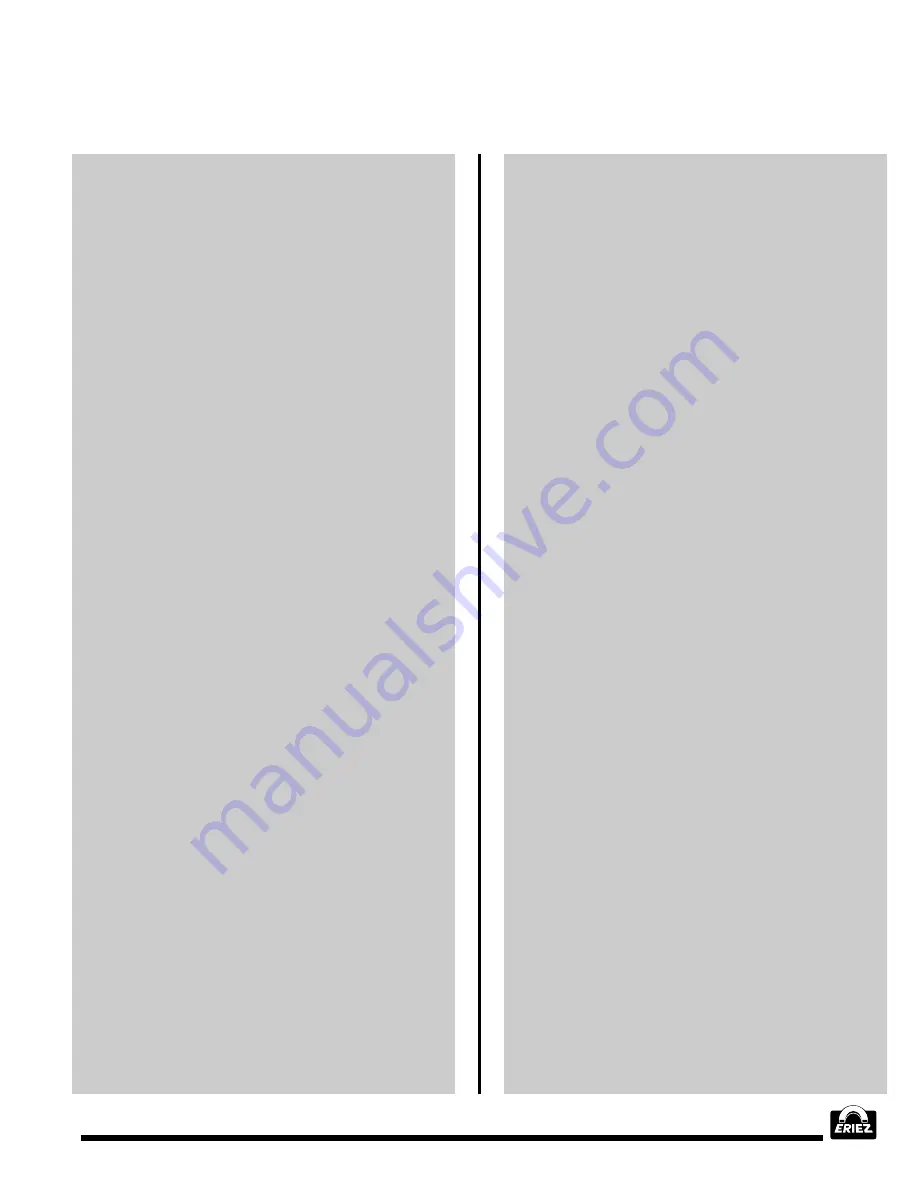
®
49
or standing vertically. For this reason the se-
lected test sample should be spherical if pos-
sible. Otherwise, test the sample in all possible
orientations to account for orientation effect.
Some metal detectors are supplied from the
factory with test spheres. If this is the case a
suitable sphere should be selected to adjust
Sensitivity.
Introduce the metal test particle into the cen-
ter of the product and pass it through the metal
detector in a manner representative of normal
production conditions. Adjust the Sensitivity to
the lowest value which will consistently detect
the metal. Check to be sure the test particle is
detectable also when it is placed within the
leading and trailing edges of the product. If the
test particle is not a sphere, test to be sure it is
detectable in all orientations.
If the test particle cannot be detected reliably
with the Sensitivity set to maximum the Gain
can sometimes be increased. Gain can be con-
sidered a coarse sensitivity adjustment. Nor-
mally, the highest practical Gain adjustment is
made at the factory. Gain higher than that listed
on the specification sheet is not recommended
due to the possibility of causing metal detec-
tor false detections. Even so, some applica-
tions will tolerate higher Gains and the opera-
tor may experiment with various values. If the
Gain is increased, the metal detector may be-
gin triggering on the uncontaminated product.
If this occurs, the Phase must be adjusted as
explained in Step 9, below.
Sometimes the metal detector is much more
sensitive than necessary and the metal detec-
tor Sensitivity may be adjusted below a set-
ting of 50 and still detect the required tramp
metal. In this case reduce the Gain setting to
allow a Sensitivity adjustment of approximately
90 to detect the required tramp metal. This will
provide much greater Sensitivity adjustment
resolution and provide better overall metal
detector performance.
Go to step 11.
9.
Manual PHASE Adjustment
Some products are conductive or magnetic in
nature and can produce a signal when pass-
ing through the metal detector. This signal is
known as “PRODUCT EFFECT” and can be
“PHASED OUT” by adjusting PHASE. This can
be done manually by the operator or automati-
cally by the MPC. Both techniques will require
passing an uncontaminated sample of prod-
uct through the aperture multiple times. Manual
adjustment is explained below. Automatic Ad-
just is addressed in section 10.
a. Obtain a sample of the product which is
characteristic of that which will normally
pass through the metal detector.
Without a product or metal signal present
the MONITOR displays two green LED’s.
As a product passes through the aperture,
the LED’s on either side of the center LED’s
light. As the product enters the aperture,
careful observation of the MONITOR re-
veals that one side of the red LED’s lights
first; this is the INITIAL DEFLECTION of the
MONITOR. As the product continues
through the aperture the initially lit LED’s
go out and the LED’s on the other side of
the monitor light. As the product exits the
aperture the red LED’s go out leaving only
the green LED’s lit.
b. Adjust the PHASE to 00.0. Wait for the LED
bar graph to settle to 0 if necessary.
c. Pass the product through the aperture of the
metal detector in a manner consistent with
normal production process techniques (e.g.
on the conveyor in a chute, etc.). If it is neces-
sary to pass the product through the aperture
manually, the hand must not come close to
the aperture because it will affect the metal
detector. In this case place the product on a
piece of wood or plastic and push it through
the aperture.
Configuring MPC Metal Detector (cont.)
Summary of Contents for E-Z TEC IV
Page 58: ...58 Figures cont Figure 5 Detect Modes...
Page 62: ...62 Figures cont Figure 12 Metal Detector Mounting Feet Figure 13 Conveyor Belt Splices...
Page 63: ...63 Figures cont Figure 14 Electrical Connections...
Page 64: ...64 Figures cont Figure 15 Analog Version Control Panel...
Page 67: ...67 Figures cont Figure 19 Flowchart of MPC Menu Structure...
Page 98: ...98 This Page Intentionally Left Blank...






























