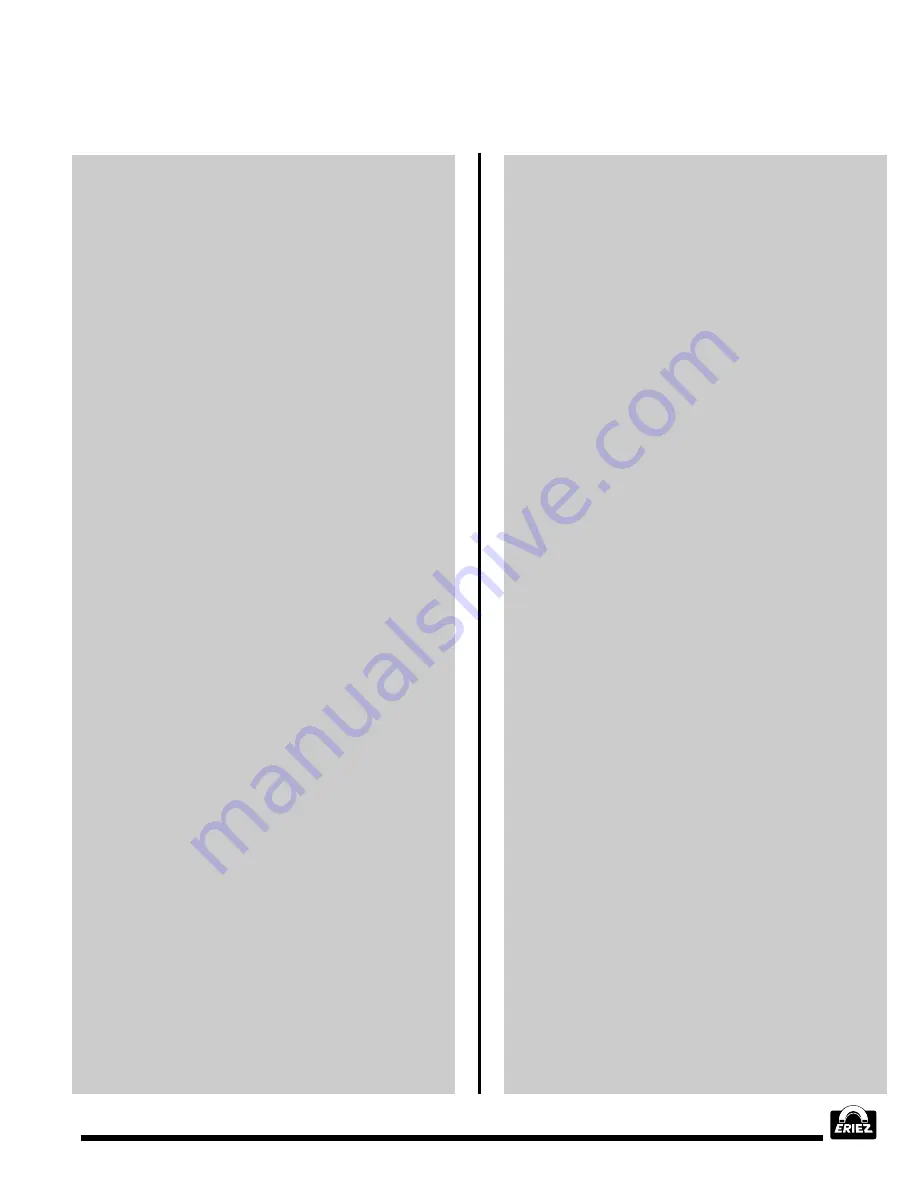
®
31
REJECT REPORTS
The MPC is capable of storing the last 100 reject
reports. They can be reviewed through the REJECT
REPORTS menu. They can also be downloaded to
a remote printer through the PRINT OPTIONS
menu. (A remote computer can also retrieve reports,
without involving the control panel.)
PRODUCT SETUP
The MPC can store the setup parameters and
descriptions for 32 separate products. The
PRODUCT SETUP menu accesses all the
adjustments that may vary from product to product.
OPTIONS
Some metal detector adjustments do not change
between products. The OPTIONS section of the
program is used to set these parameters. These
adjustments are usually performed by the engineer
during the initial metal detector installation.
PASSWORDS
The software is designed to allow the operator to
review most metal detector adjustment settings and
reports; however, they cannot be changed without
appropriate passwords. The MPC will request a
password when the operator issues the command
to change a variable. Once a password has been
entered it continues in effect until the MPC returns
to the Monitor menu. As a safety measure, if the
operator leaves the metal detector “in” a menu other
than the Monitor menu, the MPC will automatically
return to the Monitor menu following ten minutes of
key switch inactivity.
There are three separate passwords arranged in
the following hierarchy (3 is the highest):
1.
Operator
2.
Supervisor
3.
Engineer
The holder of the Operator password can change
only the Product Number. The holder of the
Supervisor password can change the Product
Number, Sensitivity, Phase, Gain, Filter Frequency,
Product Description, Detect Mode, and can erase
Reject Reports. The Engineer password provides
access to all parameters.
MPC Controls and Displays (cont.)
Each password consists of a four-character
alphanumeric code. At the time of manufacture the
following passwords are stored in memory:
1.
Operator
1111
2.
Supervisor
2222
3.
Engineer
3333
Please be absolutely certain to remember changes
to the passwords! The metal detector cannot be
adjusted without access to the correct passwords.
If the passwords are forgotten please contact Eriez
Magnetics for assistance.
DETECT / REJECT DISPLAY
Each E-Z TEC IV and V MPC has two separate
reject timers which run in parallel. They are referred
to as Direct Reject and Timed Reject. The Direct
Reject timer is triggered the instant metal is detected
and the timer continues to run for the duration of
the detection plus the duration of the Direct Reject
Time (from .05 to 60 seconds). The initiation of the
Timed Reject timer is delayed for the duration of
the Travel Time setting (.05 to 60 seconds) and
normally lasts for the duration of the detection plus
the duration of the Timed Reject Time setting (.05
to 60 seconds).
In all display menus the time is displayed in the top
left corner and the date is in the top right corner. All
characters are normally dark on a light background.
When the metal detector trips, the top line of the
display inverts to light characters on a dark
background. The word REJECT (signaling the Direct
Reject output) immediately overwrites the time and
< > symbols appear on either side of the top line of
the display as shown:
REJECT <
>
The Timed Reject output is delayed for a period
of time corresponding to the Travel Time
setting. The “reject” moves through a software
shift register within the MPC, and is shown by
successively moving an * across the display
between < >. After Travel Time has elapsed,
the word REJECT appears on the right side of
the display where the date is normally located.
Summary of Contents for E-Z TEC IV
Page 58: ...58 Figures cont Figure 5 Detect Modes...
Page 62: ...62 Figures cont Figure 12 Metal Detector Mounting Feet Figure 13 Conveyor Belt Splices...
Page 63: ...63 Figures cont Figure 14 Electrical Connections...
Page 64: ...64 Figures cont Figure 15 Analog Version Control Panel...
Page 67: ...67 Figures cont Figure 19 Flowchart of MPC Menu Structure...
Page 98: ...98 This Page Intentionally Left Blank...






























