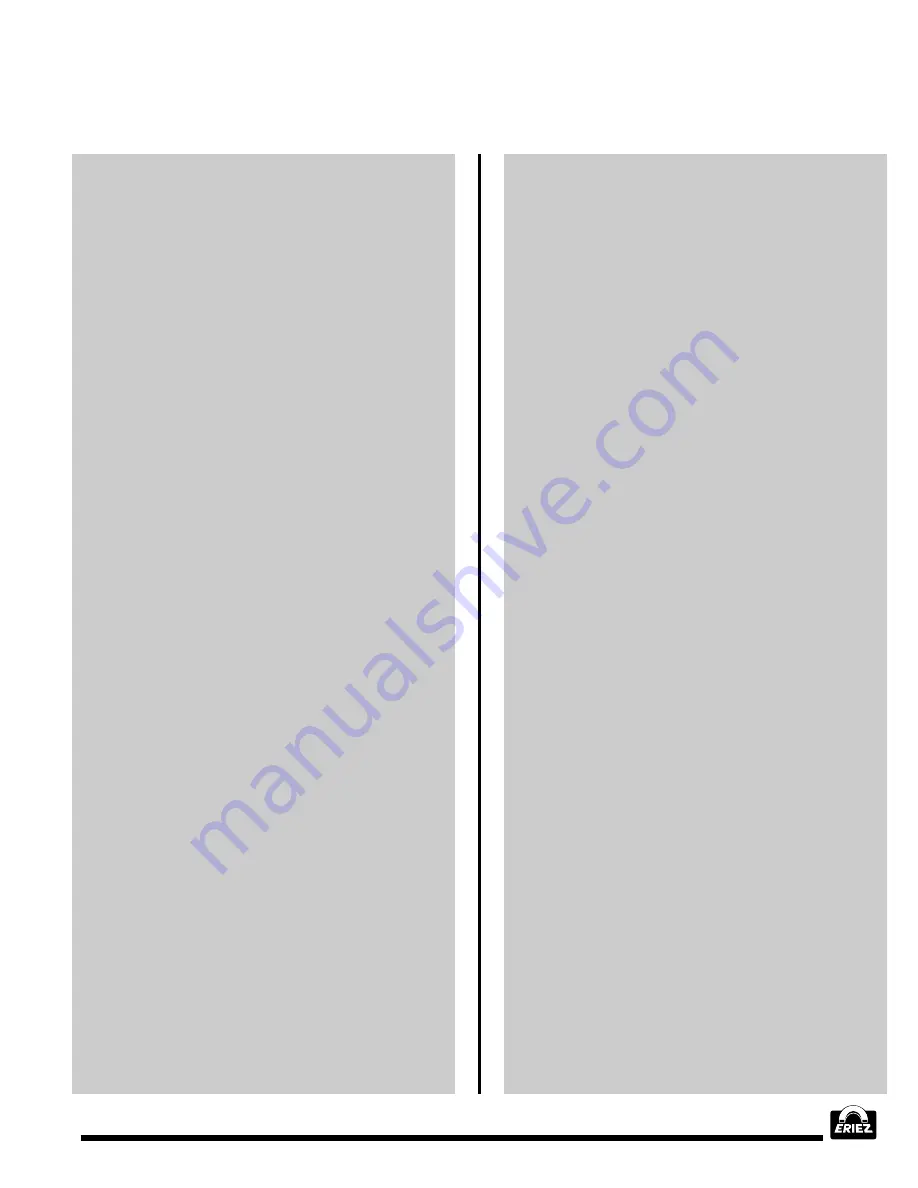
®
33
CHANGE PRODUCT MENU (FIGURE 22)
The MPC is capable of storing the adjustment
parameters for up to 32 separate products. Any
of these products can be designated as the Active
Product, using the INCR and DECR keys. The
metal detector adjustments are updated to those
that have been stored for the Active Product,
when the product number is changed. Changing
the Active Product is the only adjustment which
can be made using the OPERATOR password.
IDENTIFICATION DISPLAY (FIGURE 23)
This menu provides Eriez Magnetic’s address,
telephone, and fax numbers. The MPC software
version is also displayed. This number should be
included with all correspondence with the factory
regarding the metal detector.
Note that the “software version” refers to the
internal MPC software, and not to the
communication software version (MPCTerm)
which you may be using to interface the metal
detector with a PC. The communication software
version (if needed) is available from the PC
screen, as discussed in the Communication
Manual.
MAIN MENU (FIGURE 24)
The Main Menu is a list of sub-menus that can
be used to adjust the metal detector, request
reject reports, identify the cause of a fault
warning, and troubleshoot the cause of false
detections.
When the Main Menu is entered, a cursor will be
flashing at the first letter of one of the menu items.
Use the Select Up and Down keys to move the
cursor to the desired item. Transfer to the selected
item by pressing the GO TO key. Selecting EXIT
will return to the Monitor screen.
PRODUCT SETUP MENU (FIGURE 25)
This sub-menu contains all of the adjustments
necessary to configure the metal detector to scan
virtually any product. The SELECT key is used
to move the blinking cursor to the item to be
adjusted. The INCR and DECR keys are used to
increase or decrease the numerical value of the
variable.
Sensitivity
This adjustment increases or decreases the metal
detector’s ability to detect metal. The adjustment
range is 00 to 99. The metal detector is most
sensitive to metal with a setting of 99 and least
sensitive at 00. The adjustment of this variable is
explained in detail in the “CONFIGURE METAL
DETECTOR” section of the manual.
Detect Mode
The metal detector has two detect modes, 1 and 2.
Detect Mode 1 is normally used and is usually the
most sensitive. Detect Mode 2 is used mainly in
applications where false tripping occurs due to
unfavorable environments such as static discharge
in the vicinity of the metal detector. Mode 2 is
normally not as sensitive as Mode 1, and can
sometimes miss metal when a large piece of metal
is located in the product stream close to a smaller
one. For this reason Detect Mode 2 is not
recommended unless it is impossible to use Mode
1 due to false tripping.
Phase
The Phase adjustment is used to prevent the metal
detector from detecting the product under inspection.
Its use is described in detail in the “CONFIGURE
METAL DETECTOR” section of the manual.
Gain
Gain can be considered a coarse sensitivity
adjustment. It is adjusted at the factory and normally
requires no customer attention. Its range is 00-15.
The factory setting appears on the Individual Unit
Specification Sheet supplied with the metal
detector.
Filter
The metal detector uses electronic filters to
eliminate noise from the metal signal. The filters
are adjustable to permit scanning at various product
speeds. The Filter variable is set at the factory and
normally requires no adjustment. However, if the
product speed is changed appreciably the customer
may need to make adjustments. Consultation with
Eriez is recommended. The factory setting appears
on the Individual Unit Specification Sheet supplied
with the metal detector.
MPC Controls and Displays (cont.)
Summary of Contents for E-Z TEC IV
Page 58: ...58 Figures cont Figure 5 Detect Modes...
Page 62: ...62 Figures cont Figure 12 Metal Detector Mounting Feet Figure 13 Conveyor Belt Splices...
Page 63: ...63 Figures cont Figure 14 Electrical Connections...
Page 64: ...64 Figures cont Figure 15 Analog Version Control Panel...
Page 67: ...67 Figures cont Figure 19 Flowchart of MPC Menu Structure...
Page 98: ...98 This Page Intentionally Left Blank...






























