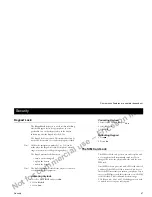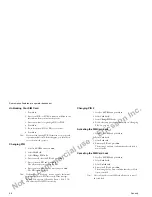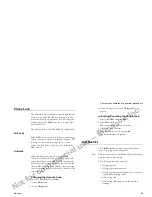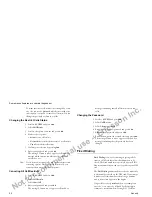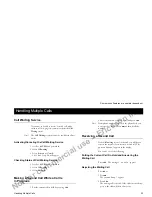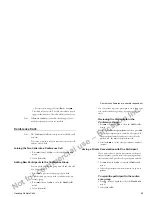Not for commercial use – Ericsson Inc.
Some menus/features are operator dependent.
Voice Activation
61
5 Press
YES
again to store.
6 Press
YE S
. You are prompted to speak after a tone
(beep).
7 Say the voice label that you want to be stored with the
phone book entry. The voice label is played back to
you.
8 If you are satisfied, press
Y E S
to store the voice label.
Otherwise, press
N O
and then repeat steps 2 and 3.
The voice label icon appears next to the posi-
tion number .
Creating a Voice Dialing Label and New Phone Book
Entry
Note!
For more information, refer to “Your Phone Book” on
page 22”.
1 Enter the area code and phone number you wish to
store.
2 Scroll to
PHONE BOOK
and press
Y E S
.
3 Select
Store
.
The first free memory position is suggested.
4 Enter the name tag that you want to associate with the
number. Refer to “Entering Characters” on page 22.
5 Press
YE S .
Record voice label now?
appears.
6 Press
YE S
to record.
7 Say the voice label after the tone. The voice label is
played back to you.
8 If you are satisfied, press
Y E S
to store the voice label.
Otherwise, press
NO
and follow the prompts.
Once stored in your phone book, the voice label icon
appears next to the position number.
Recording Problems
If the phone could not detect any speech, one of the
following might have happened:
•
the name of the voice label was too short.
•
the background noise of your recording location
was too loud.
•
you spoke too softly.
•
you spoke before the beep.
Try to change one of these factors and repeat the steps
in “Adding a Voice Dialing Label to an Existing Phone
Book Entry” or “Creating a Voice Dialing Label and
New Phone Book Entry”.
Replacing a Voice Dialing Label
1 Scroll to
PHONE BOOK
and press
YE S
.
2 Select
Edit
.
3 Scroll to
Find name
or
Find pos.
4 Enter the name with the voice label you want to
replace and press
Y E S
. The name and number is dis-
played and the label is played.
5 Press
YES
to select.
After a few seconds,
Replace voice label
is dis-
played.