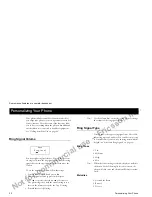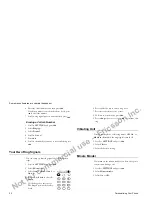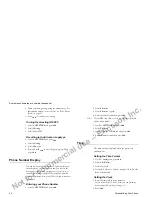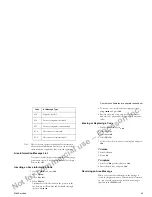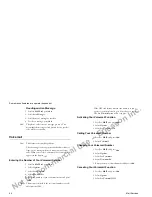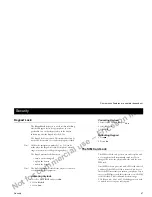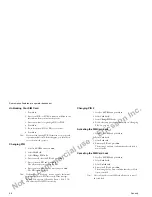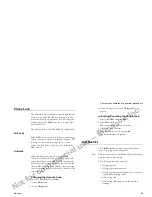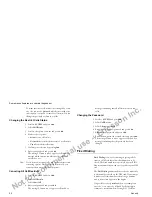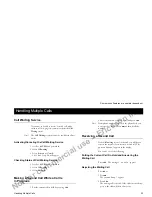Not for commercial use – Ericsson Inc.
Some menus/features are operator dependent.
Mail Services
39
Reading the Message Later
•
Press no when you see the
Read now?
prompt.
The message is stored in the message memory as
New
and the envelope icon appears at the bottom
of the standby display.
Reading a Stored Message
1 Scroll to
and press
YE S
.
2 Select
Read messages
.
3 Scroll to the message you are looking for.
New
means an unread message.
Old
means a read message.
Sent
means a message that you have sent yourself.
To Send
means a message you have written, but not
sent.
4 Press
YE S
.
5 Read the message as described in “Receiving a Mes-
sage”.
Note!
To go to the next line in the message, press
.
Note!
If there is an icon in the shape of a SIM card in front
of the message, it means that it is stored on the SIM
card.
Note!
When viewing the top line of the message, press * to
switch between seeing the time and date the message was
received.
Embedded Numbers
Sending an Embedded Number
When sending a message to another wireless phone, or
when asking someone to send a message to your Ericsson
phone, follow the guidelines listed below to ensure that
the phone retrieves the entire number from the message,
displays it, and allows the phone user to dial the number
by pressing
YES
.
A phone number enclosed within double quotation
marks has the highest probability of being recognized
(for example, “9195551212”).
Other ways to write the phone number within messages
are:
•
9195551212
•
919-555-1212
•
+19195551212
Note!
If you are sending an embedded number internationally,
it is best to include the international dialing code, area
code, and area prefix as part of the number to help in the
call back process. The receiver of the message has the
option of editing a number before attempting to call
back.
Note!
If the number embedded in the SMS matches a phone
book entry, a name will be displayed when the embed-
ded number is dialed.