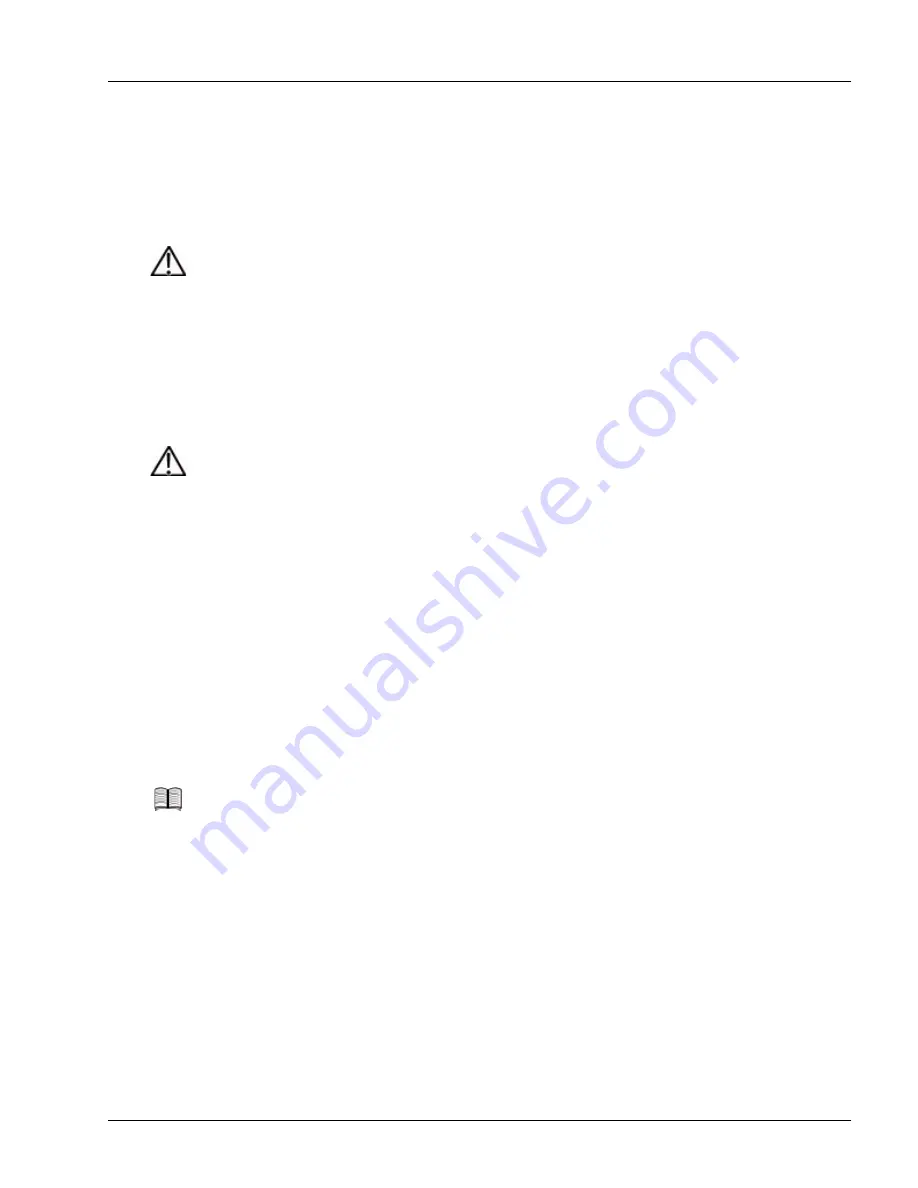
Installing and Removing a CF Card
Servicing the Hardware
6-13
2. If you are installing the device in an XCRP4 Controller card, open the door that covers the CF Type 1
slot until it “snaps” open.
3. Hold the device so that its pin-hole side faces the slot in the controller front panel.
4. Vertically align the card as close to the left edge of the slot as possible and perpendicular to it; see
5. Slowly insert the CF card in the slot; keep the CF card perpendicular to the front panel. If the CF card
does not engage the internal pins with approximately 0.50 inches (1.27 cm) of the CF card outside the
slot, do not continue. Remove the CF card and repeat this step.
6. If you are installing the CF card in an XCRP4 Controller card, close the door.
After insertion, the system automatically recognizes the CF card and begins to mount it. The CF Active
LED begins to blink. When the CF Active LED is unlit, you can begin using the CF card.
Caution
Risk of equipment malfunction. On early versions of the XCRP Controller card, it is possible
to slide the CF card into the slot without the internal pins engaging the device. When this
happens, it is not always possible to retrieve the card from the slot; you must remove the
controller card from the chassis and remove the front panel from the card. To reduce the risk,
ensure that you position the CF card as described in step 4.
Caution
Risk of equipment damage. Do not force the CF card into its slot. If the card does not slide in
easily, one of the following conditions is possible:
1. The card does not engage the internal pins because it is mispositioned. Check the position
and alignment as described in step 4.
2. The card does not engage the internal pins because it is upside down. Remove the card and
rotate it 180°; then try again.
3. The card has been previously damaged so that it cannot align correctly with the internal
pins; remove the card and discard it. Do not use it in any other equipment.
4. The internal pins have been bent or otherwise damaged by a previous card insertion; you
must replace the controller card.
Note
If the system cannot successfully mount the file system on the CF card (for example, the file
system is damaged or the card is unformatted), the CF Active LED stops blinking, becomes
unlit, and the system displays an error message on the console. You must enter the
format
media-device
command (in exec mode) to format the CF card and the
mount
command (in
exec mode) to mount it.
For more information about the
format media-device
and
mount
commands, see the
“Hardware Operations” chapter in the
Ports, Circuits, and Tunnels Operations Guide
for the
SmartEdge OS.
















































