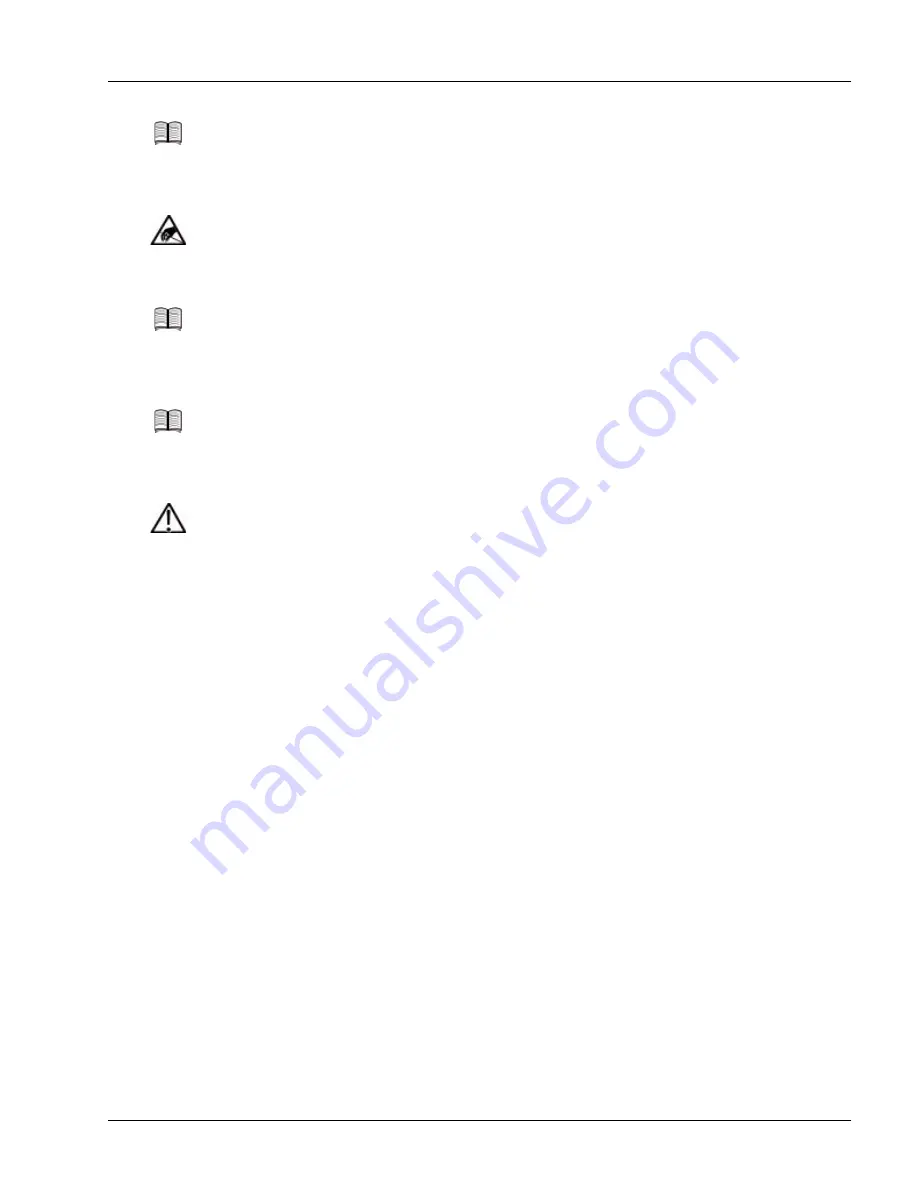
Adding, Replacing, or Upgrading a Controller Card
Servicing the Hardware
6-9
2. Install the card; see the generic procedure in the “Insert a Card” section on page 6-3.
3. If the first controller card includes a CF card, install a CF card in the controller card you have just
installed. To install the CF card, see the “Installing and Removing a CF Card” section on page 6-12.
4. Verify the operational status: the FAIL LED must not be lit.
5. Generally, duplicate the cable connections of the active controller card on the standby controller card
(see the procedures in the “Connect and Route the Cables at the Front of the Chassis” section in
Chapter 4, “Installing the Hardware”), and route the cables accordingly.
After you have installed the card, the system ensures that both controller cards are running the same release
of the system software, and downloads the release on the active controller card to the new standby
controller card, if necessary.
Note
If the software release on the controller card that you are installing is different from the release
on the active controller, the active controller overwrites the release on the second controller
card after you complete the installation procedure.
Caution
Risk of ESD damage. A controller card contains electrostatic-sensitive devices. To reduce the
risk of ESD damage, always use an ESD wrist or ankle strap when handling any card. Avoid
touching its printed circuit board, components, or any connector pins.
Note
Do not attach the wrist strap to a painted surface; an ESD convenience jack is located on the
front of the fan tray.
Note
The second controller card must be the same type (XCRP, XCRP3, or XCRP4) and have the
same memory size as the current controller card; you can check the Common Language
Equipment Identifier (CLEI) codes to ensure that they are identical.
Caution
Risk of data loss. If the controller cards are not the same type with same main memory
configuration, the system might need to shut down one or more traffic cards to free up enough
available power for the standby controller card. The SmartEdge OS always reserves enough
power during system configuration so that if the system has only a single controller card
installed, a standby controller card of the same type can be installed at a later time.
If the controller cards are mismatched, the system issues an alarm for mismatched controllers,
allocates power for the second controller card, and recalculates available power. If the
available power is not sufficient to power all the installed traffic cards, the SmartEdge OS
begins putting installed traffic cards into low-power mode, starting with the
highest-numbered slot, until enough power is available to initialize the standby controller
card.
To reduce the risk of traffic card shutdown, always ensure that the controller cards are
identical before you install a second controller card.






























