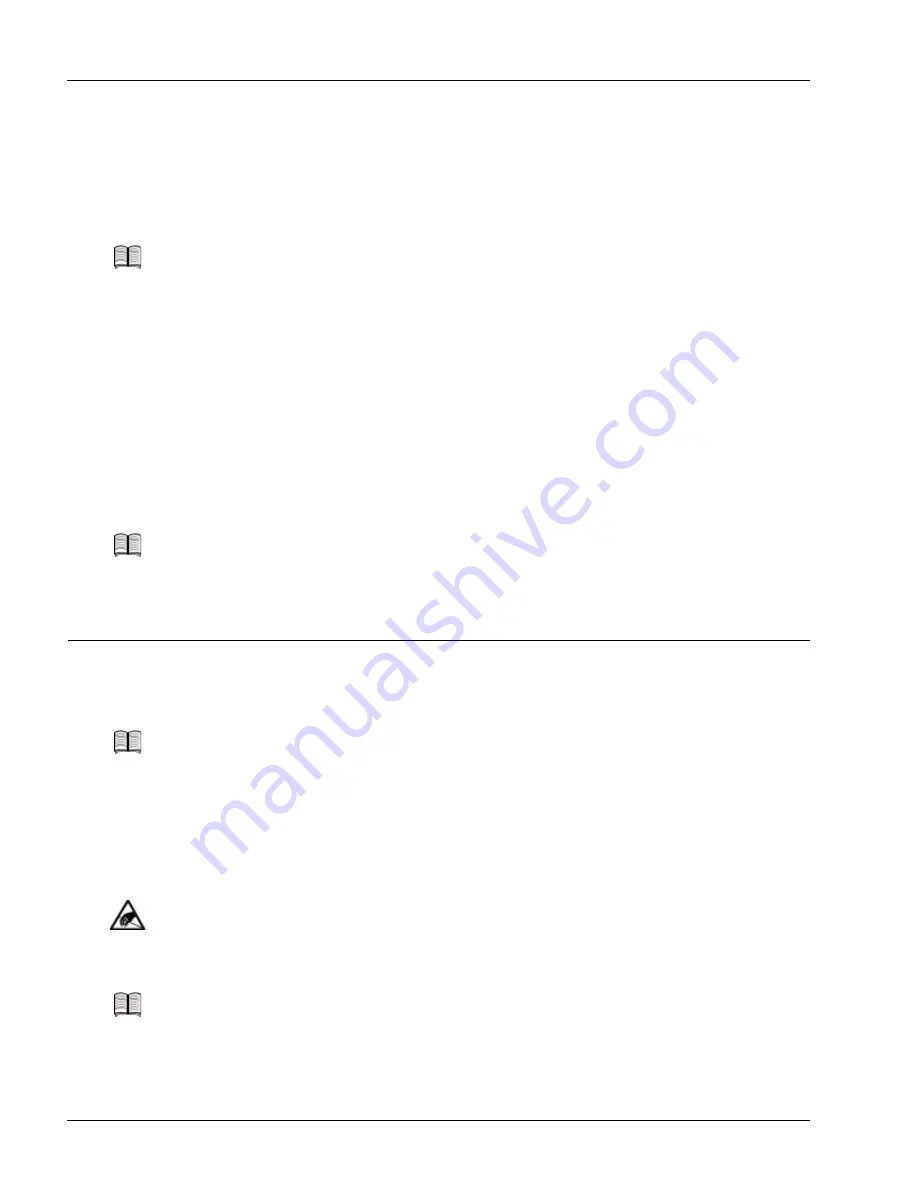
Installing and Removing a CF Card
6-12
SmartEdge 1200 Router Hardware Guide
To upgrade any controller card in a system to a later version perform the following steps:
1. Power down the SmartEdge router. You cannot upgrade the controller cards in a running system.
2. Replace each controller card currently installed in the chassis. In a dual-controller system, you must
replace both controller cards. To replace a controller card, perform steps 1 to 4 in the procedure
described in the “Replace a Controller Card” section on page 6-10.
3. Power on the SmartEdge router.
4. Verify the operational status of both controller cards: the FAIL LED must not be lit.
5. Reconnect the cables you previously disconnected.
Upgrade an XCRP3 Controller Card to More Memory
The XCRP3 controller card supports either 768 MB or 1,280 MB of main memory. To upgrade an XCRP3
controller card with 768 MB of main memory to use 1,280 MB, you must replace the card as described in
the “Upgrade a Controller Card” section.
Installing and Removing a CF Card
Each controller card has an external slot on the front panel in which you can install an optional Type I or
Type II CF card.
To install a CF card, perform the following steps:
1. Put on an antistatic wrist strap (one is shipped with the system), and attach it to an appropriate grounded
surface.
Note
Both replacement controller cards must be the same version with the same amount of memory.
You cannot mix controller types or memory configurations in the same chassis.
Note
In a dual-controller system, you must upgrade both controller cards, so that both cards have
the same main memory configuration.
Note
If a CF card is installed in the active controller card, the standby controller card, if installed,
must also have a CF card installed; however, the CF card types (Type I or Type II) need not
match. The XCRP4 Controller card supports Type I CF card only.
Caution
Risk of ESD damage. A CF card contains electrostatic-sensitive devices. To reduce the risk
of ESD damage, always use an ESD wrist or ankle strap when handling any CF card. Avoid
touching its connector pins.
Note
Do not attach the wrist strap to a painted surface; an ESD convenience jack is located on the
front of the fan tray.
















































