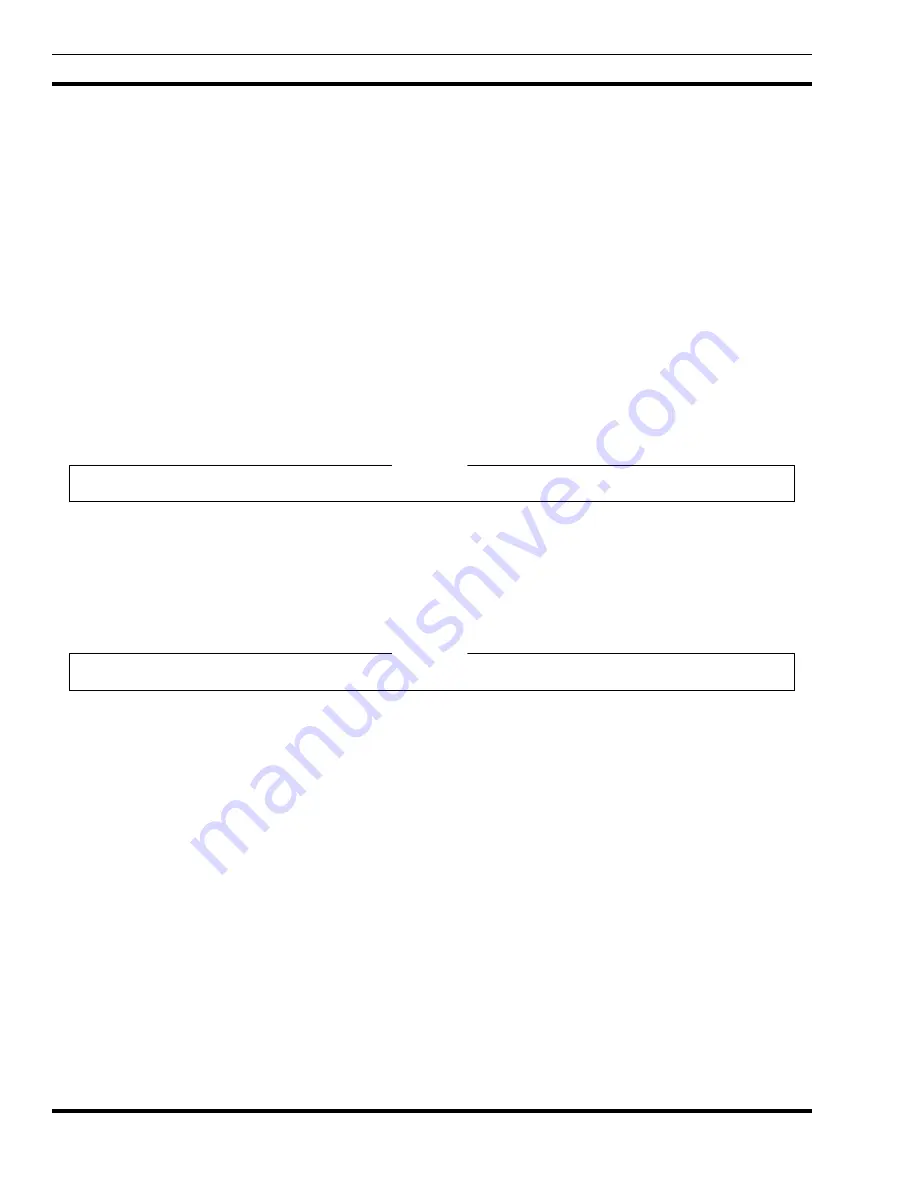
LBI-39169
MONITORING PERFORMANCE TRENDS
46
11. MONITORING PERFORMANCE TRENDS
Performance trends can be used to determine utilization and accessibility or to tune system performance. Trends can be
viewed on a per site or Radio Switch basis. The results of these trends are presented on the 2-D line graphs.
This data collection feature allows individual data trend items to be monitored for exceeding a user defined threshold.
The data points used in the trend may be saved or discarded. Popup messages or automatic actions can occur, such as email
message, when a threshold is exceeded. NOTE: If data points are saved then disk space must be monitored.
The EDACS Network Manager Performance menu provides 2-D line graphs that measure the overall node and site level
performance via various predefined groupings of performance parameters.
•
Utilization:
Provides totals for call types pertaining to this EDACS device.
•
Accessibility:
Displays queued, busy, and denied call information for this EDACS device.
•
Compare:
Displays a single MIB value for multiple nodes or sites.
The EDACS Performance Menu presents performance information about the EDACS device represented by the icon.
NOTE: In the Performance menu items shown below the choices for node and site are the same; therefore, only the node
path is shown.
All performance parameters are from the perspective of the CEC/IMC.
The performance graphs and call activity initiated from the Main Menu bar may get performance data from several
sources. The following hierarchy will be used to determine the source of the data:
•
BCU/CAL platform
•
Jessica PI platform
Real-time system monitoring requires a PI or a BCU/CAL on the node being monitored.
11.1 USING TWO-DIMENSIONAL LINE GRAPHS
Most of the functions presented in the menu require the user to select one or more icons from one or more of the
OpenView maps. In order to select a single icon, the user simply clicks the left mouse button. To select multiple items, the
user clicks the left mouse button and “drags” a rectangular area in which all items within the rectangle will be selected. Once
items have been selected, then the user may add specific icons to the selection by holding down the CTRL key while clicking
the left-most mouse. Node level 2-D line graphs (summarizes traffic at a node) and site level 2-D line graphs (summarizes
traffic at a site) may be produced for Utilization, Accessibility, and Compare Performance menu items.
Node Performance line graphs may be invoked from the following icons: IMC Node, CEC Node, IMC, and CEC. Site
Performance line graphs and call activity may be invoked from the following icons: IMC Node, CEC Node, IMC, CEC, Site,
and PI.
The user may select a set of one or more icons and invoke the desired performance graph. For instance, if the user selects
several nodes, then a graph for each of the different nodes will be produced. One graph per valid icon selected will be
initiated.
NOTE
NOTE















































