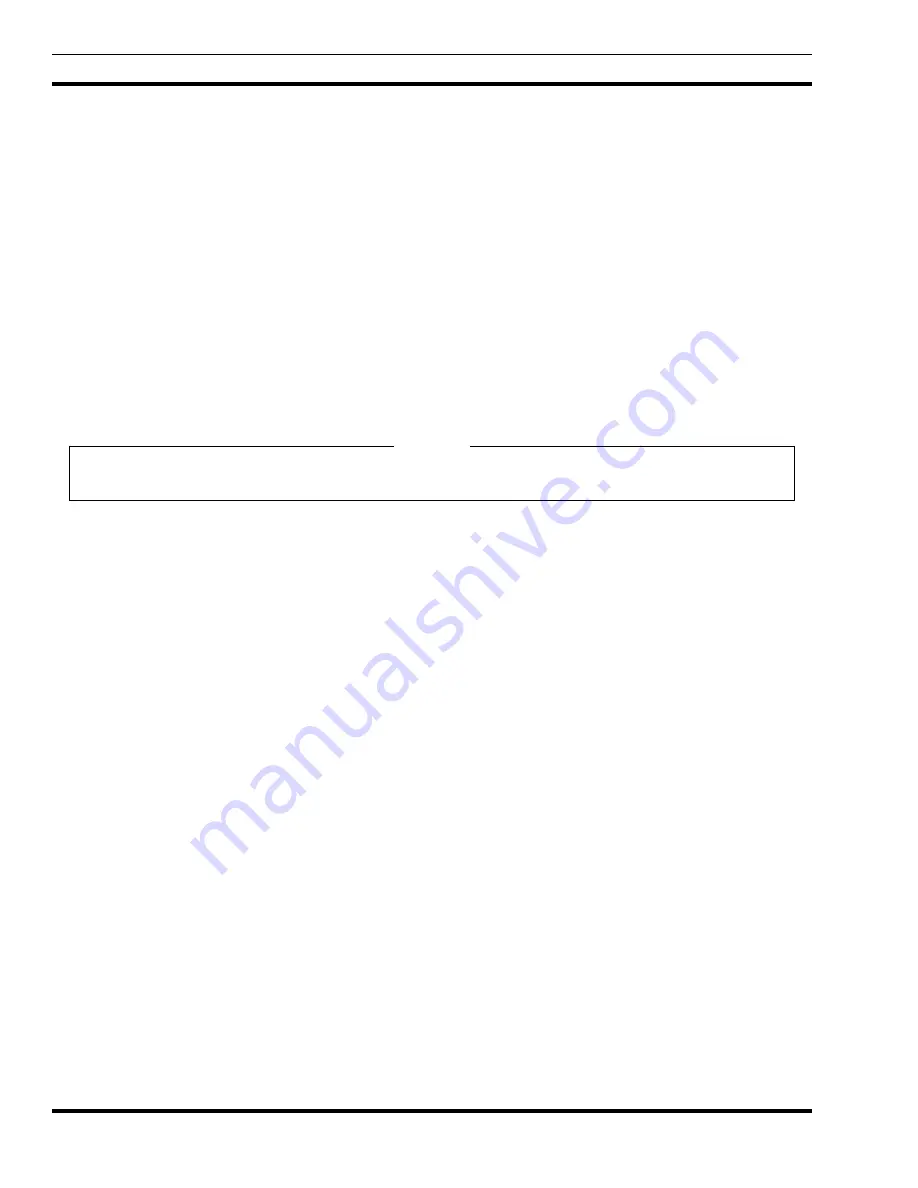
LBI-39169
TRANSFERRING DEVICE FILES
42
10. TRANSFERRING DEVICE FILES
Occassionally, it may be necessaary to transfer device files; such as configuration files for editing, activity data for
billing, etc. Device files may be transfered from the device’s storage location to a more easily accessible location by using the
Accounting: File Transfer function. This process allows the Network Manager to connect to the EDACS device and initiate a
file transfer using File Transfer Protocol (ftp), thus allowing device-specific accounting records or files to be transferred to
another location (such as the user’s home directory) for use by the EDACS Network Manager or a third party billing package.
The following figures provide examples of FTP sessions on the PI, BCU and System Manager. In these examples, the
activity data is transfered via FTP, using a GET command, for use with another program. A listing of FTP commands is
available in LBI-38987 and LBI-38963.
1. Highlight the device’s icon on the Network Manager’s submap.
2. From the Main Menu bar, select the EDACS -> Accounting: File Transfer menu item.
The Network Manager will display the devices login prompt. In all cases, it will be necessary to enter your User
name and Password before proceeding with the transfer.
NOTE
Files are transferred to the directory OpenView is invoked from. This is usually the user’s home directory. If,
however, OpenView is invoked from the command line in a write protected directory, then the file transfer will fail.
NOTE
















































