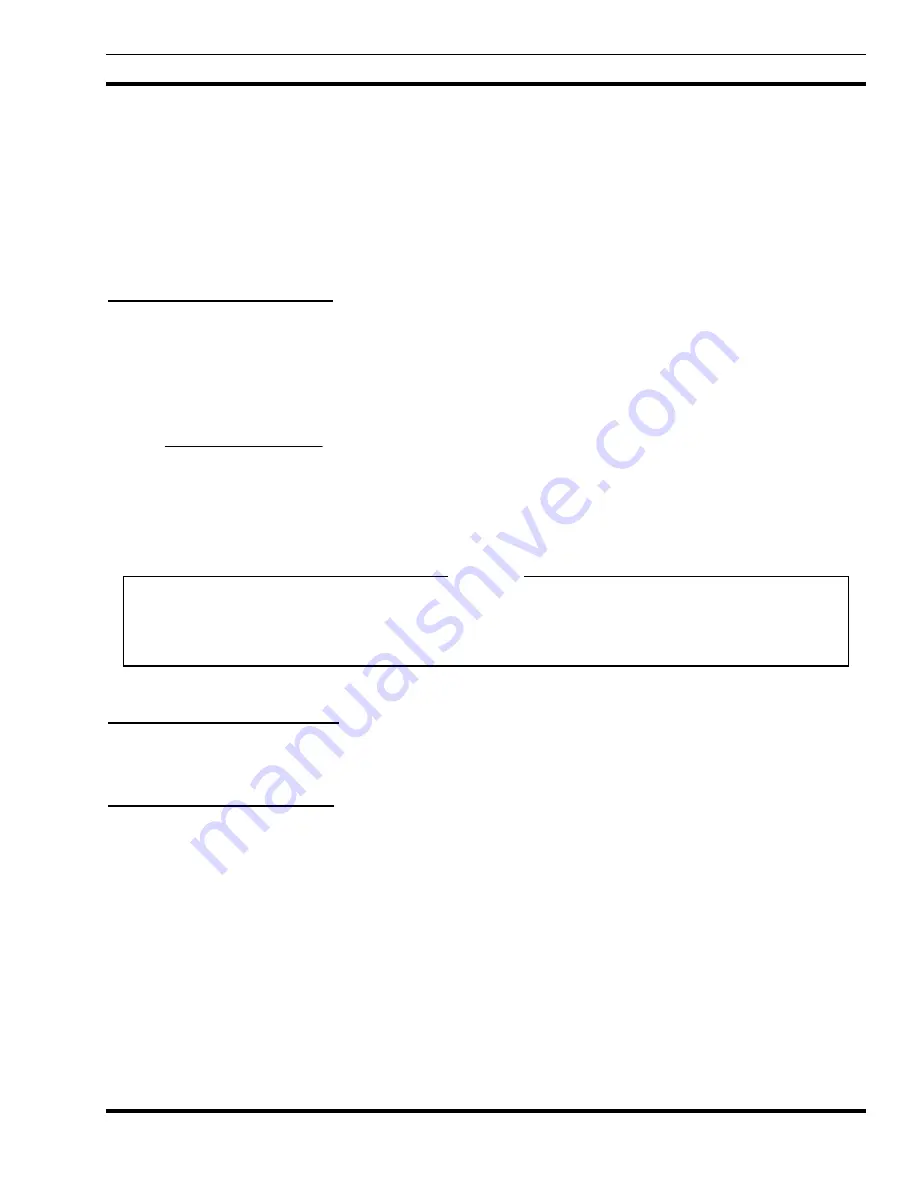
PROCEDURES
LBI-39169
65
•
Console
•
Jessica PBX Interface (PI)
•
Billing Correlation Unit/ Centralized Activity Logger (BCU/CAL)
NOTE: The site devices are not included in this list. Their status is obtained through the System Manager Proxy Agent.
The EDACS Initialization attribute section of the popup associated with the “EDACS Top Icon” Describe/Modify
operation specifies the clock and device polling intervals.
14.3.1 Polling Interval Setup
The number of polls per device varies depending upon the device. In addition, some devices have summary status
capability. If the summary indicates an active trap, further polling is enacted to determine which conditions are active.
To determine the frequency by which an individual device is polled, one must multiply the interval by the number of
polled devices in the EDACS network.
The following equation may be used to determine the time between successive polls of the same device:
Device Polling Interval(s)
Device
Time between Device Successive Poll(s)
×
=
Devices
By default, status polling is disabled. The device polling interval is associated with the EDACS top container icon.
Polling parameters associated with EDACS Top level Icon (looks like a world globe) can be modified on icon add or
modified using procedure to describe EDACS identifiers.
NOTE
We strongly recommend setting the polling interval to a value of 30 seconds or more. If the interval level is set
below this value, and multiple Network Manager stations are polling the System Manager, there may be an increase
in the number of SNMP “sets” failures. This results from the frequency of polling requests exceeding the System
Manager’s response time.
14.3.2 Clock Synchronization
The Node Number of the CEC/IMC Manager is set to act as clock synchronization source. The default is that the
Network Manager will not synchronize to any Node.
14.3.3 Clock Polling Interval
The clock polling interval is defined as the time (in minutes ) between successive polls.
14.4 MODIFYING EVENT DESCRIPTIONS
1. From the OpenView Menu bar, select Options->Event Configuration: SNMP.
2. Select the enterprise that sources the event. For example, Sysman, IMCMan,etc.
3. Select the event of interest.
4. Click on the Modify button.
5. Click
OK to save the changes.
NOTE
















































