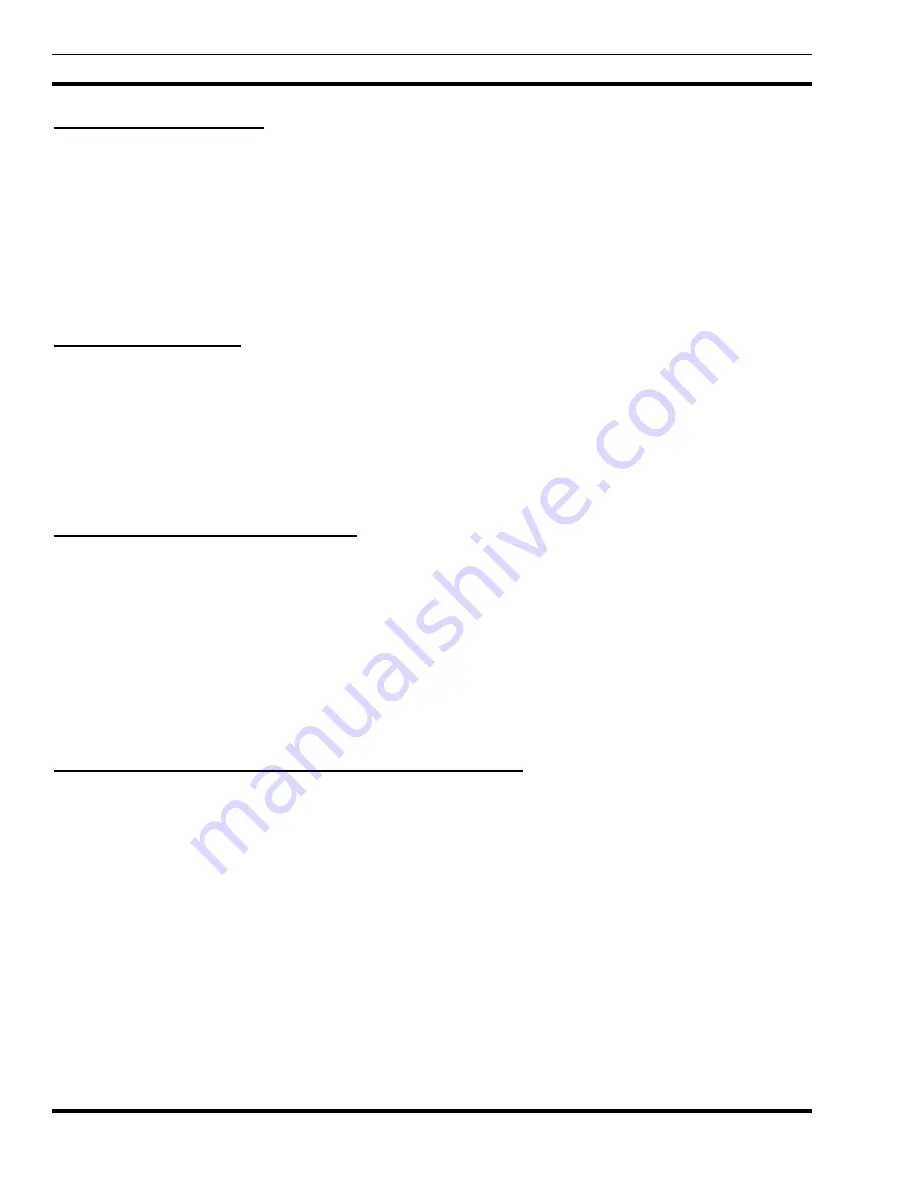
LBI-39169
MONITORING EDACS FAULT CONDITIONS
30
8.2.5 UnManaging Devices
If a device is undergoing maintenance, it may be desirable to unmanage its associated icon to prevent its state from
propagating up the map levels.
To unmanage a device, perform the following:
1. Select the icon.
2. Select
the
Options->Unmanage Object menu item.
3. Verify that the device’s icon color turns off-white. This indicates that the status of the device is is being ignored.
8.2.6 Managing Devices
To manage a device which was previously designated as Unmanaged, perform the following:
1. Select the icon.
2. Select
the
Options->Manage Object menu item.
3. Verify that the device’s icon color turns blue. This indicates that the device is being monitored, but its current status
has not been updated and is unknown. To determine the device’s current status, perform the Fault Update procedure.
8.2.7 Fault Updating Managed Devices
This menu item allows you to manually update EDACS managed icons with the latest status reported to the EDACS
Network Manager. When an icon transitions from unmanaged to managed, this menu item must be used to update the menu
items.
Use the following procedure to update the status of a managed device:
1. Select the icon representing the device.
2. Select
the
EDACS->Fault->Update menu item to manually update the device’s current status.
3. The device’s icon will change to the color corresponding to last status reported to the Network Manager.
8.2.8 Setting-up Threshold Oriented Events at RTM Devices
The BCU/CAL and PI devices are threshold-oriented alarming mechanisms. This thresholding allows the configuring of
such parameters as rising or falling trap and the conditions for generating traps. The OpenView MIB Browser is used to
configure these traps. For additional informatio, refer to the section on Setting and delecting alarm thresholds in LBI-39171.
















































