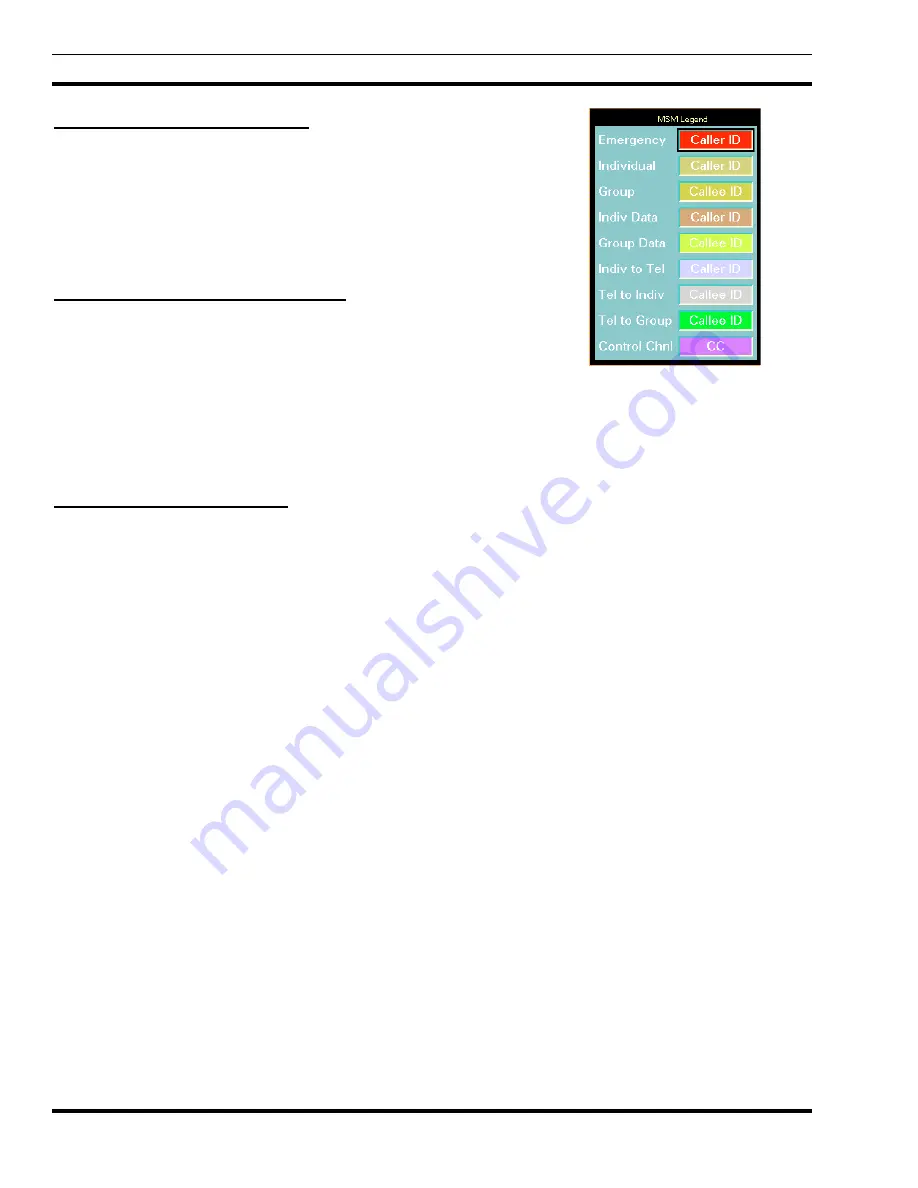
LBI-39169
MONITORING REAL-TIME CALL ACTIVITY
56
12.1.2 Viewing Call Type Colors
The Legend button activates a small window that serves as a key for the
current Traffic Filter settings (see Figure 34). Beside each filter is a button
that conveys the filter’s current state, color, and textual settings. If the filter
state is Off, the button is black and states “Off.” If the filter state is On, the
button color is set to the chosen filter color and the button text is set to the
chosen filter text. No modifications can be made to the filter settings via the
Legend window. The window is for informational purposes only.
12.1.3 Displaying Site Statistics Rows
The Statistics Rows toggle button (default is On) forces the site statistics
rows to appear/disappear from the MSM main window. The Statistics Rows
are located along the bottom of the MSM window. There are four different
rows: Assigned, Queued, Denied, and System Busy. There is a box for each
statistic under every monitored site. The Assigned box maintains a counter of
all call assignments for a particular site. The other boxes maintain counters
for queued calls, denied calls, and system busy calls. The counters begin at
zero (0) when the MSM application is invoked. Use the toggle button on the Options menu to view statistics rows or remove
them from the main window.
12.1.4 Indicating Quiet Drops
The Quiet Drops button, which defaults to “Off,” displays textual information for a call in a channel button on the screen
even after the call has dropped (color is removed). When Quiet Drops are turned “On” via the Options menu, both call color
and text are removed from a channel button on the screen when the call is dropped.
Figure 34 - Multisite Monitor Legend






























