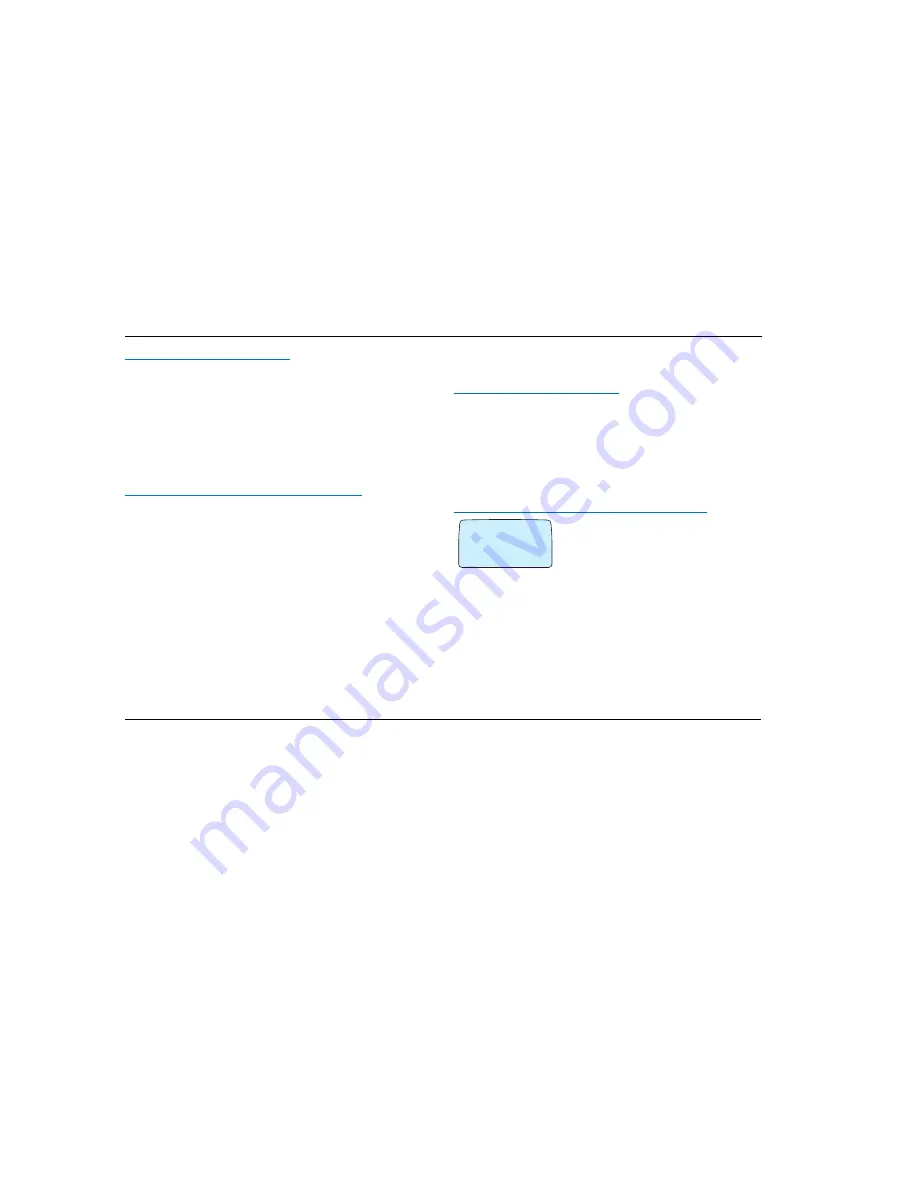
ACeS OG698 Phone User’s Guide
Page 60
Note:
Some features and menus are operator dependent
Version P1C
When the Memories are Full
◗
If all the positions in the card memory are full, a position number will be
suggested
◗
If both memories are full, no position number will be suggested.
To store the phone number:
1
Enter the number of an already occupied position
Overwrite?
will display
2
Press
YES
to the prompt, erasing the old number
Store a Number With a Tone Signal Code
In order to perform banking by phone or control a phone answering machine,
you will need to use codes sent as tone signals (also called DTMF or Dual Tone
Multifrequency tones).
Anything entered after a pause is sent as DTMF tones from the Phone Book.
To store the number and the code in the Phone book:
1
Access the Phone book and select
Store
2
Enter the phone number
See “Store a Name and Phone Number” on page 59.
3
Press and hold the
*
key until the pause character
‘p’
appears
4
Enter the code
5
If needed, insert another pause and another code
6
Save the number to a memory as described in “Store a Name and Phone
Number” on page 59
Recall a Phone Number
The Speed Dialing Function
Store important numbers in positions 1 – 9 in the card memory. You can use
the Speed Dialing Function to dial them quickly by pressing the memory num-
ber it is stored to.
For example: To call John, whose number is stored in position 3 in the card
memory:
◗
Enter the digit
3
and press
YES
Recalling a Phone Number Using the Name
1
From the Phone book menu, select Name
recall.
2
Enter the name you want to recall (or the first
letters of it) using the numeric keys.
See “Entering Characters” on page 58. You do not
have to enter the entire name.
3
When the correct name is displayed, press
YES
.
If the displayed name is not the required one, press the navigation key
repeatedly until you find the correct name and number. Names are listed
alphabetically.
4
Press
YES
to make the call.
Shortcut!
Press LEFT from the empty standby display, enter the name, and
press
YES
fi
#
NAME
RECALL
Name:fl
¯ ˘
















































