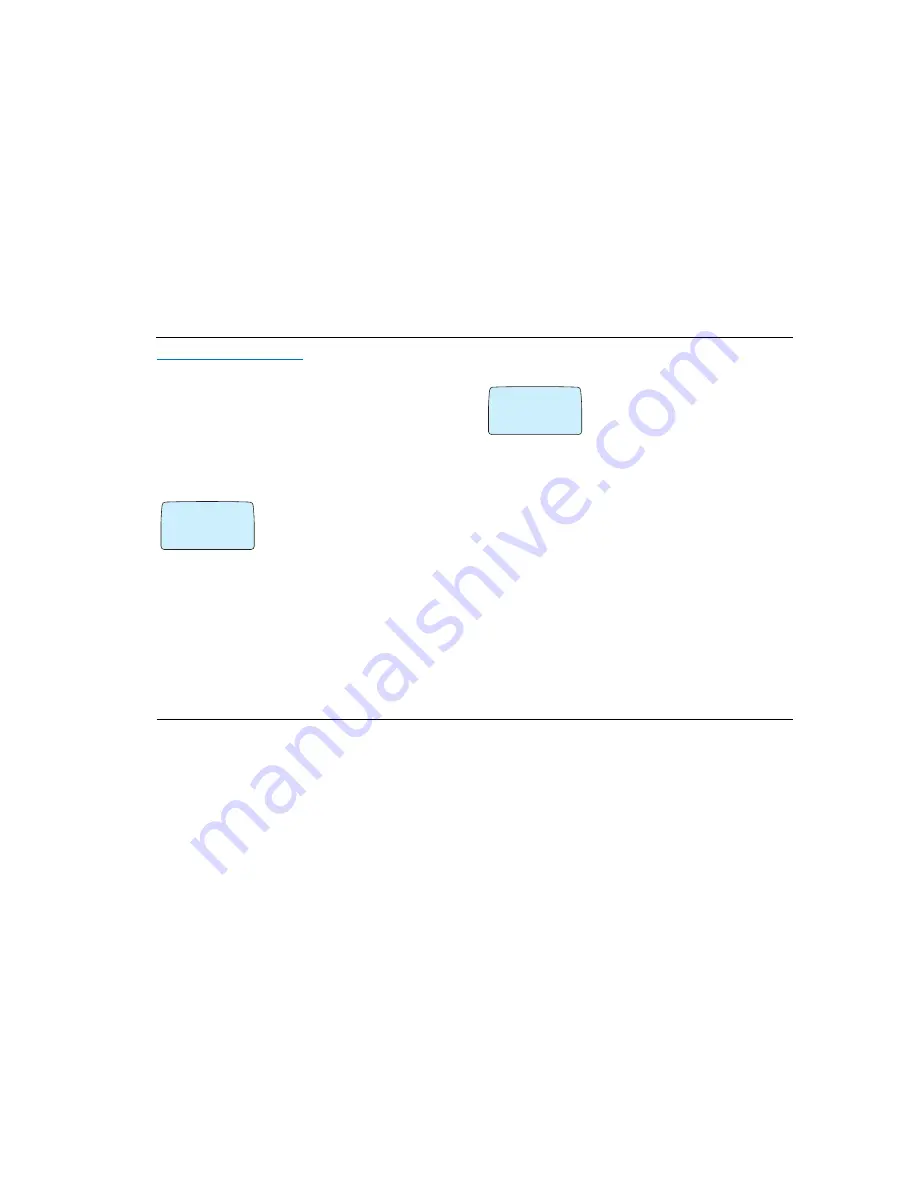
ACeS OG698 Phone User’s Guide
Version P1C
Note:
Some features and menus are operator dependent
Page 35
Instant Silent Ring Mode
You can put your phone in silent ring mode instantly by pressing and holding
the CLR key (Long-CLR).
Ring OFF
will display.
Press and hold the
CLR
key while a call is coming to mute the ringer for the
incoming call only.
Set the Key Sound Preference
The key sound you set determines whether you can send DTMF (Dual Tone
Multifrequency) tones or not. For more information on DTMFs see “Sending
Tone Signals” on page 40.
1
Select
SETTINGS\Key Sound
2
Press
YES
3
Select
Silent, Tone,
or
Click
4
Press
YES
.
The message
Stored
displays.
During a call, you can send DTMF tones regardless of Key Sound selection.
Press a key to generate a tone, or recall a number from memory and press
YES
to generate a tone sequence.
Set Mail Alert
To set the Mail Alert signal:
1
From the
SETTINGS
menu select
Alert
2
Press
YES
3
Select
Silent
,
Tone
, or
Click
4
Press
YES
. The message
Stored
displays.
›
$
KEY
SOUND
Silent
¯ ˘
›
$
SETTINGS
@
alert
(Silent)
¯ ˘






























