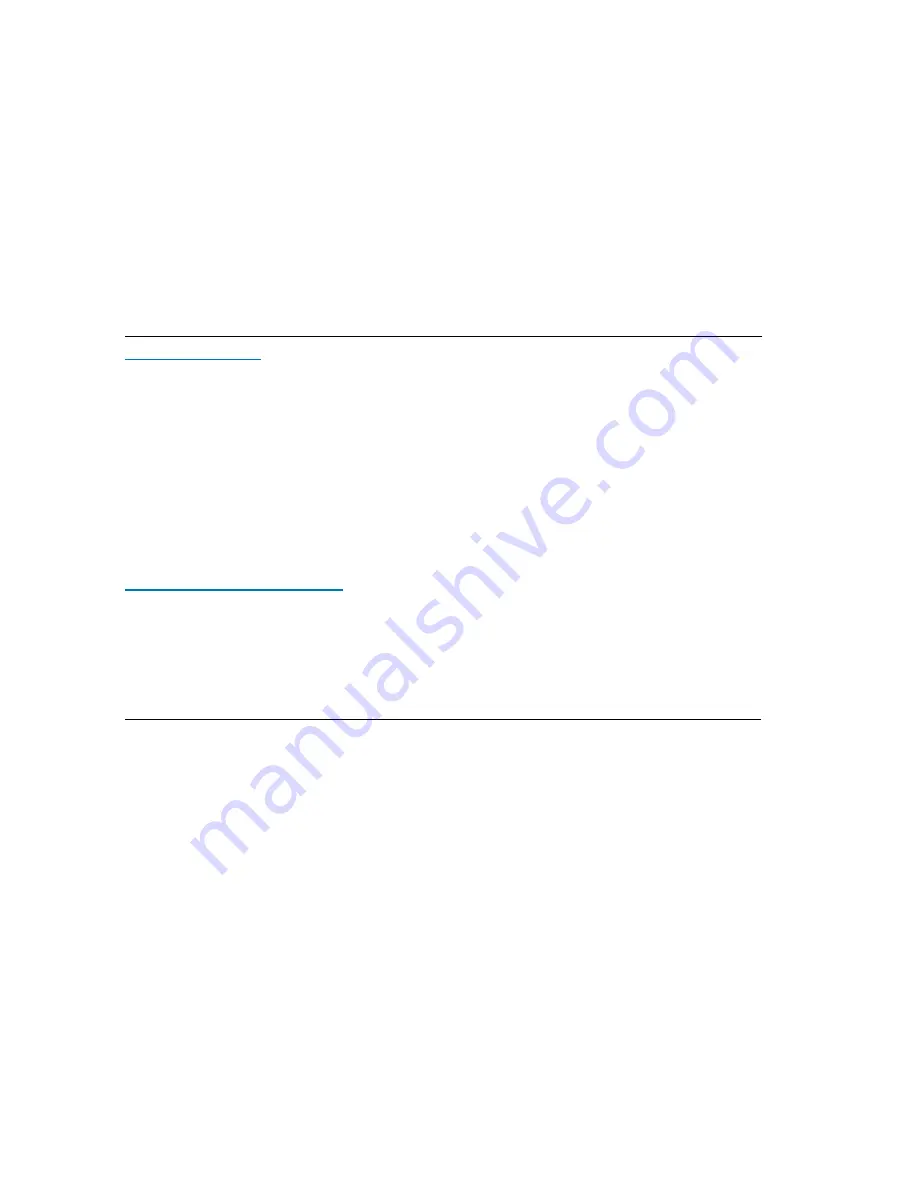
ACeS OG698 Phone User’s Guide
Page 50
Note:
Some features and menus are operator dependent
Version P1C
Change Security Codes
1
From the
ACCESS
menu, select
Call cards
security
and press
YES
2
Enter your security code and press
YES
3
Scroll to
Change code
and press
YES
4
Enter your new code and press
YES
. The code
can consist of four to eight digits
5
Confirm your new code by entering it again
when
Repeat new code
appears in the dis-
play, and press
YES
Your security code is now changed.
Store Credit or Calling Card Numbers
Your phone allows you to store two calling card numbers in the phone book
menu. This submenu is only visible if the Call card function is activated in the
ACCESS menu.
To store a calling card number:
1
From the
PHONE BOOK
menu, select
Call
card numbers
and press
YES
.
2
Enter your security code and press
YES
. To
change security codes, see “Changing the Security
Code” on page 73.
3
Select card position (Card 1 or Card 2), using
the navigation key, and press
YES
.
4
Enter the Access number to the calling card
server. You will later use this number to automati-
cally call your credit card server Enter the num-
bers in the same way as you would in the regular
Phone Book
5
Press the navigation key
6
Enter your calling card server Verification code
◗
To store the calling card number, press
YES
◗
To change the dialling order, press the navigation key.
Called no
will
flash in the display. Use the
*
or
#
key to change the order.
The dialing order may vary between calling card servers. If you are required to
dial your verification code before or after the number you wish to dial, you can
switch the order. To change the order, press the
*
or
#
key, when the Called no.
row flashes.






























