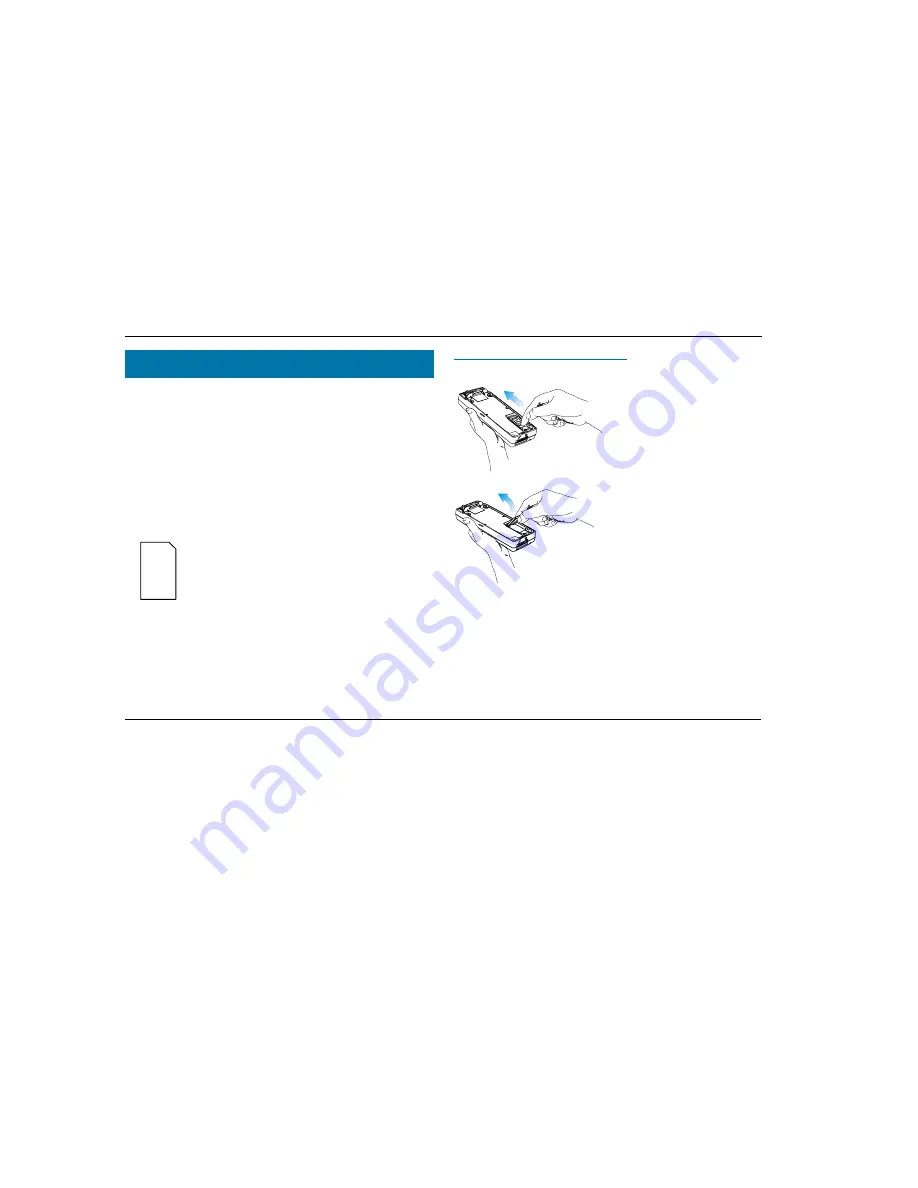
ACeS OG698 Phone User’s Guide
Page 4
Note:
Some features and menus are operator dependent
Version P1C
Before you can use your phone for the first time you must install the SIM card
if it is not already installed, charge the battery, install the battery, and set
default parameters for the phone and networks.
The SIM Card
When you register as a subscriber with a network service, you receive a SIM
card. The SIM card stores information about your phone number and your
subscription, among other things.
If you purchased your phone from your service provider the SIM card may
already be installed. If not, you must install it before you can use your phone.
The SIM card that comes with your subscription is about the
size of a postage stamp. Many services provide a credit card
size card with postage stamp size SIM card that you punch
out.
Note!
If you try to use a SIM card that is not a 3-volt card,
the message “Insert card” will display and you may only be
able to make emergency calls on your phone.
Opening the SIM Card Holder
To open the SIM card holder, remove the battery if attached, then:
1
Release the SIM card holder by
sliding it toward the top of the phone
2
Fold out the holder as shown
Prepare Your Phone for Use























