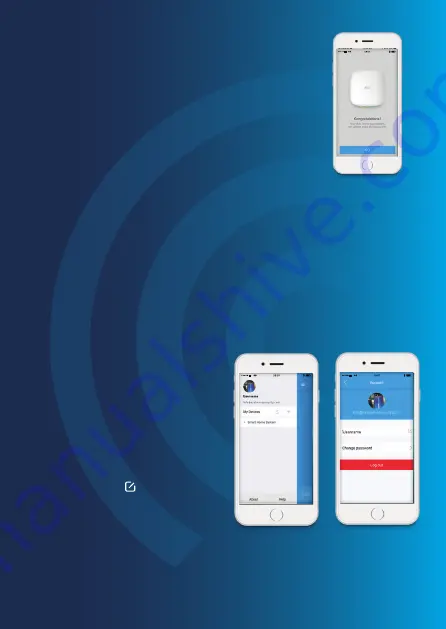
Page 11
3.1. ACCOUNT
SETTINGS
3. APP
OPERATION
Entering WiFi Details for Your HomeGuard Pro Hub
Pick the 2.4GHz WiFi network from the display listed for your
Hub, and enter the WiFi network password. This pairing process
should take about one minute, then the WiFi indicator of the
Hub will stop flashing and turn to solid green to indicate the
hub is sucessfully connected to the WiFi network selected.
Tap on your profile icon on the Control
Page to enter the account management.
Tap on the picture, and you can add
or replace your account image by
taking a picture or choosing a picture
from your phone’s album.
If you want to change your account
name, just tap on the [ ] button
and enter a new name. Changing your
password can also be done on
this page.


























