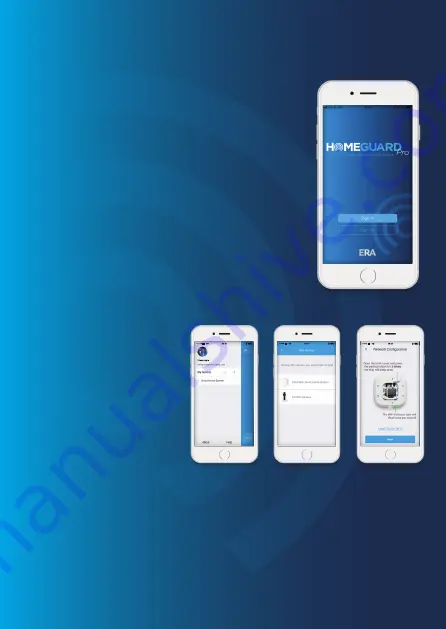
If you do not receive an account verification code in your email
inbox during the registration process, please remember to check
your spam/junk folder and make sure the notice has not been
blocked by your service provider.
Once you have registered with us, please select the “Sign in”
icon and enter your email address and password to log in.
Press the [
+
] button on the account page and tap on ‘HomeGuard Pro Smart Home System.’
One account can operate multiple
devices within the App, if you have
multiple HomeGuard Pro alarm
systems or ERA HD WiFi Cameras;
it is easy for you to manage these
devices from one application.
If you have not registered an account with
HomeGuard Pro
,
please press “Sign up” icon on the App, and follow the in-app
instructions to create your account.
2.3. ADD
DEVICES
Connect your HomeGuard Pro
Hub with the WiFi network
2.2. SIGN UP/IN
Page 10
Setting the HomeGuard Pro Hub to WiFi Configuration Mode
Open the back cover and press the Pairing Button 3 times; you will hear a beep, then the red
and blue Status Indicators will flash alternately which indicates the Hub has switched into
WiFi configuration mode. Then follow the in-app instructions.


























