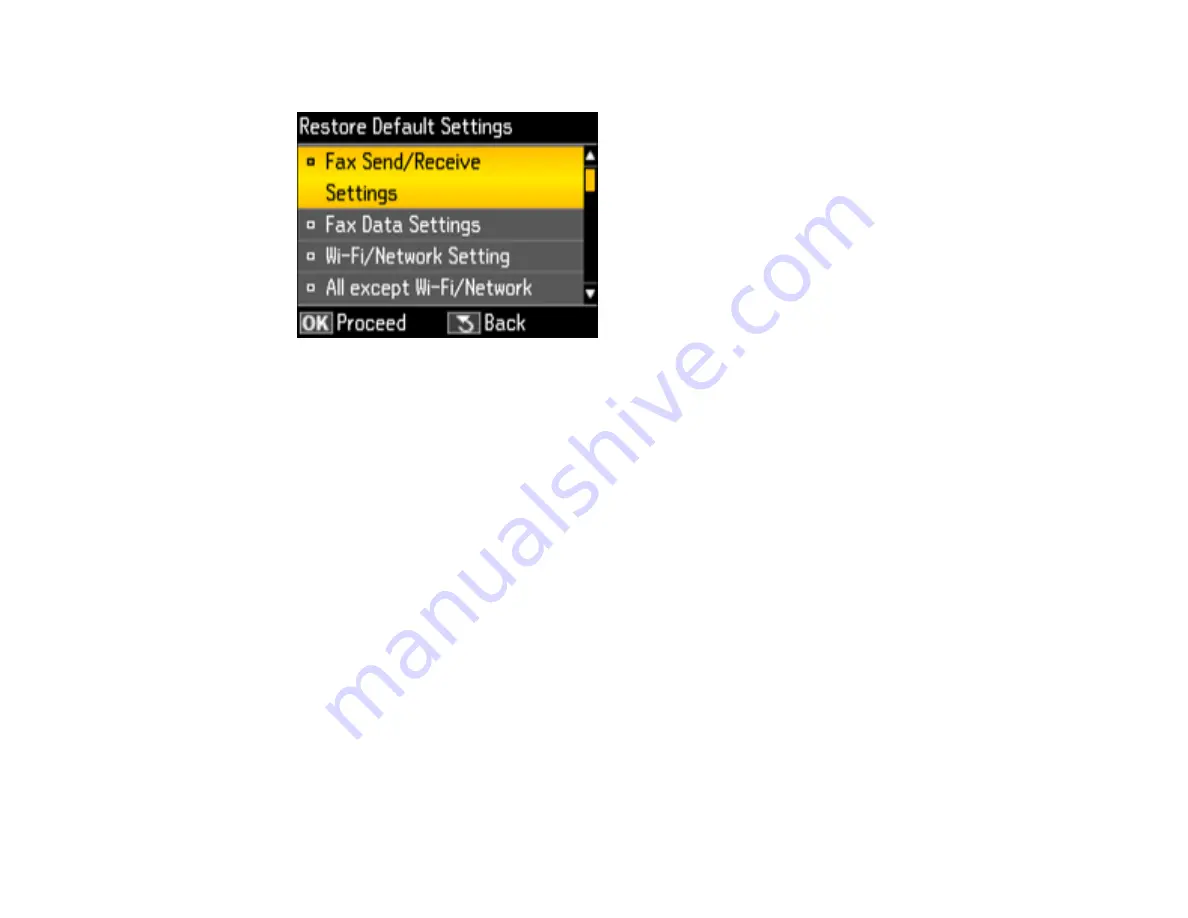
You see this screen:
3.
Press the up or down arrow buttons to select one of these options and press the
OK
button.
•
Fax Send/Receive Settings
: Restores all of the default fax settings on the
Send Settings
,
Receive Settings
, and
Communication
screens.
•
Fax Data Settings
: Erases the speed dial list, group dial list, header, and fax log.
•
Wi-Fi/Network Setting
: Restores all of the default network settings.
•
All except Wi-Fi/Network & Fax Settings
: Restores all of the default settings on the control
panel, except for the network and fax settings.
•
All Settings
: Restores all of the default settings on the control panel.
You see a confirmation screen.
4.
Select
Yes
and press the
OK
button to reset the selected settings. (Select
No
and press the
OK
button if you want to cancel the operation.)
Parent topic:
Solving Setup Problems
Check these sections if you have problems while setting up your product.
Noise After Ink Installation
Software Installation Problems
Control Panel Setup Problems
227
Summary of Contents for WorkForce WF-2540
Page 1: ...WF 2540 User s Guide ...
Page 2: ......
Page 12: ......
Page 13: ...WF 2540 User s Guide Welcome to the WF 2540 User s Guide 13 ...
Page 45: ...Parent topic Loading Paper Related references Paper Type Settings Copying 45 ...
Page 50: ...Related topics Copying Scanning 50 ...
Page 108: ...108 ...
Page 134: ...1 Telephone wall jack 2 DSL filter 3 DSL modem ISDN connection one phone number 134 ...
Page 135: ...1 ISDN wall jack 2 Terminal adapter or ISDN router ISDN connection two phone numbers 135 ...
Page 136: ...1 ISDN wall jack 2 Terminal adapter or ISDN router 136 ...
Page 163: ...4 Select Speed Dial Group Dial List You see this window 163 ...
Page 202: ...Parent topic Replacing Ink Cartridges 202 ...
Page 236: ...4 Remove any jammed paper or torn pieces 236 ...
Page 239: ...1 ADF cover 2 Paper feeder 5 Remove any jammed paper or torn pieces 239 ...
















































