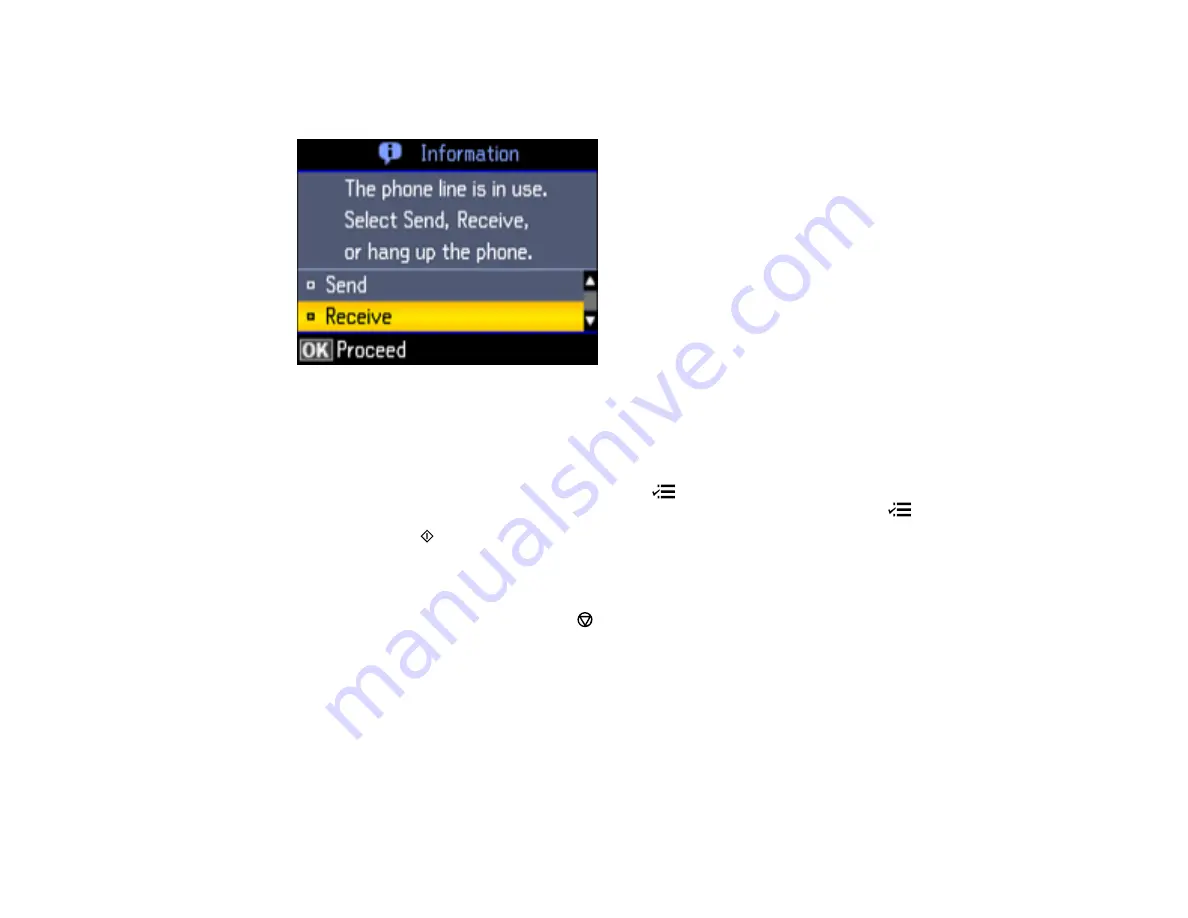
3.
Dial the fax number from the connected telephone.
You see this screen:
4.
Using your product control panel, select
Send
and press the
OK
button.
Note:
Your product now communicates with the recipient's fax machine.
5.
If you need to change any fax settings, press the
Menu
button, select
Send Settings
, press the
OK
button, and select your settings. When you finish selecting settings, press the
Menu
button.
6.
Press one of the
Start
buttons.
Your product scans your original and prompts you to place additional pages, if necessary.
Note:
If your recipient's fax machine does not print in color, your fax is automatically sent in black-
and-white. To cancel faxing, press the
Stop/Reset
button.
7.
Hang up the telephone.
After scanning your originals, your product sends the fax.
Parent topic:
Sending Faxes from the Product Control Panel
Broadcasting a Fax
You can easily send a fax to several recipients at the same time using your speed dial list or group dial
list, or by entering phone numbers. You can send the same fax to up to 30 phone numbers.
170
Summary of Contents for WorkForce WF-2540
Page 1: ...WF 2540 User s Guide ...
Page 2: ......
Page 12: ......
Page 13: ...WF 2540 User s Guide Welcome to the WF 2540 User s Guide 13 ...
Page 45: ...Parent topic Loading Paper Related references Paper Type Settings Copying 45 ...
Page 50: ...Related topics Copying Scanning 50 ...
Page 108: ...108 ...
Page 134: ...1 Telephone wall jack 2 DSL filter 3 DSL modem ISDN connection one phone number 134 ...
Page 135: ...1 ISDN wall jack 2 Terminal adapter or ISDN router ISDN connection two phone numbers 135 ...
Page 136: ...1 ISDN wall jack 2 Terminal adapter or ISDN router 136 ...
Page 163: ...4 Select Speed Dial Group Dial List You see this window 163 ...
Page 202: ...Parent topic Replacing Ink Cartridges 202 ...
Page 236: ...4 Remove any jammed paper or torn pieces 236 ...
Page 239: ...1 ADF cover 2 Paper feeder 5 Remove any jammed paper or torn pieces 239 ...






























