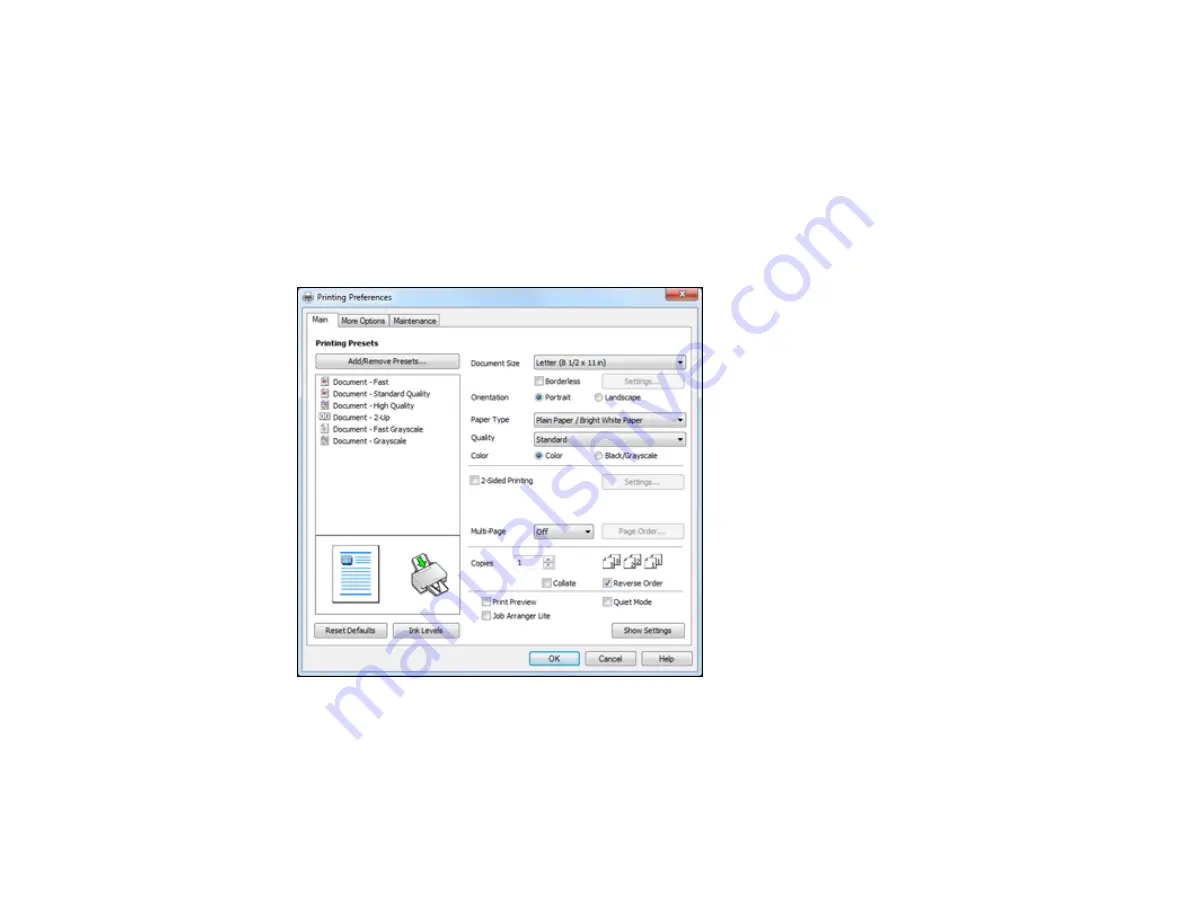
2.
Select the print command in your application.
Note:
You may need to select a print icon on your screen, the
option in the
File
menu, or
another command. See your application's help utility for details.
3.
If necessary, select your product name as the printer you want to use.
Note:
You may also need to select
Properties
or
Preferences
to view your print settings.
You see the Main tab of your printer settings window:
4.
Select the size of the paper you loaded as the
Document Size
setting.
Note:
You can also select the
User-Defined
setting to create a custom paper size, but you will not
be able to use the
Borderless
setting.
58
Summary of Contents for WorkForce WF-2540
Page 1: ...WF 2540 User s Guide ...
Page 2: ......
Page 12: ......
Page 13: ...WF 2540 User s Guide Welcome to the WF 2540 User s Guide 13 ...
Page 45: ...Parent topic Loading Paper Related references Paper Type Settings Copying 45 ...
Page 50: ...Related topics Copying Scanning 50 ...
Page 108: ...108 ...
Page 134: ...1 Telephone wall jack 2 DSL filter 3 DSL modem ISDN connection one phone number 134 ...
Page 135: ...1 ISDN wall jack 2 Terminal adapter or ISDN router ISDN connection two phone numbers 135 ...
Page 136: ...1 ISDN wall jack 2 Terminal adapter or ISDN router 136 ...
Page 163: ...4 Select Speed Dial Group Dial List You see this window 163 ...
Page 202: ...Parent topic Replacing Ink Cartridges 202 ...
Page 236: ...4 Remove any jammed paper or torn pieces 236 ...
Page 239: ...1 ADF cover 2 Paper feeder 5 Remove any jammed paper or torn pieces 239 ...






























