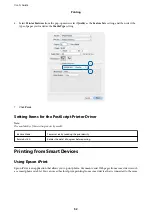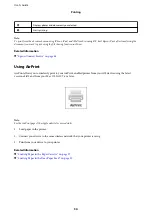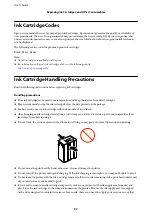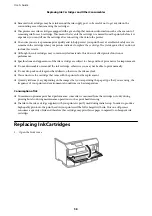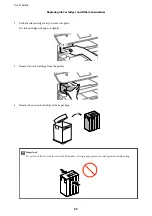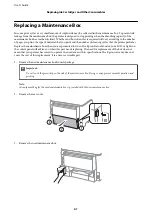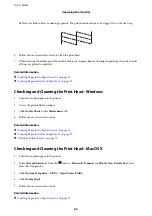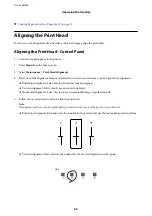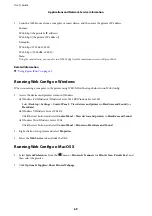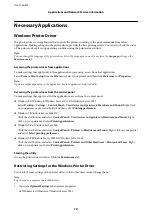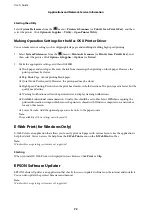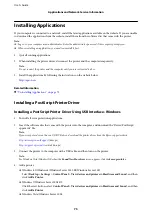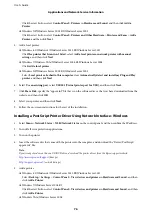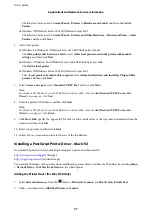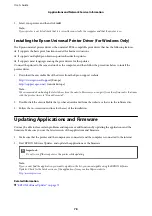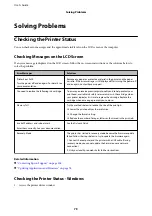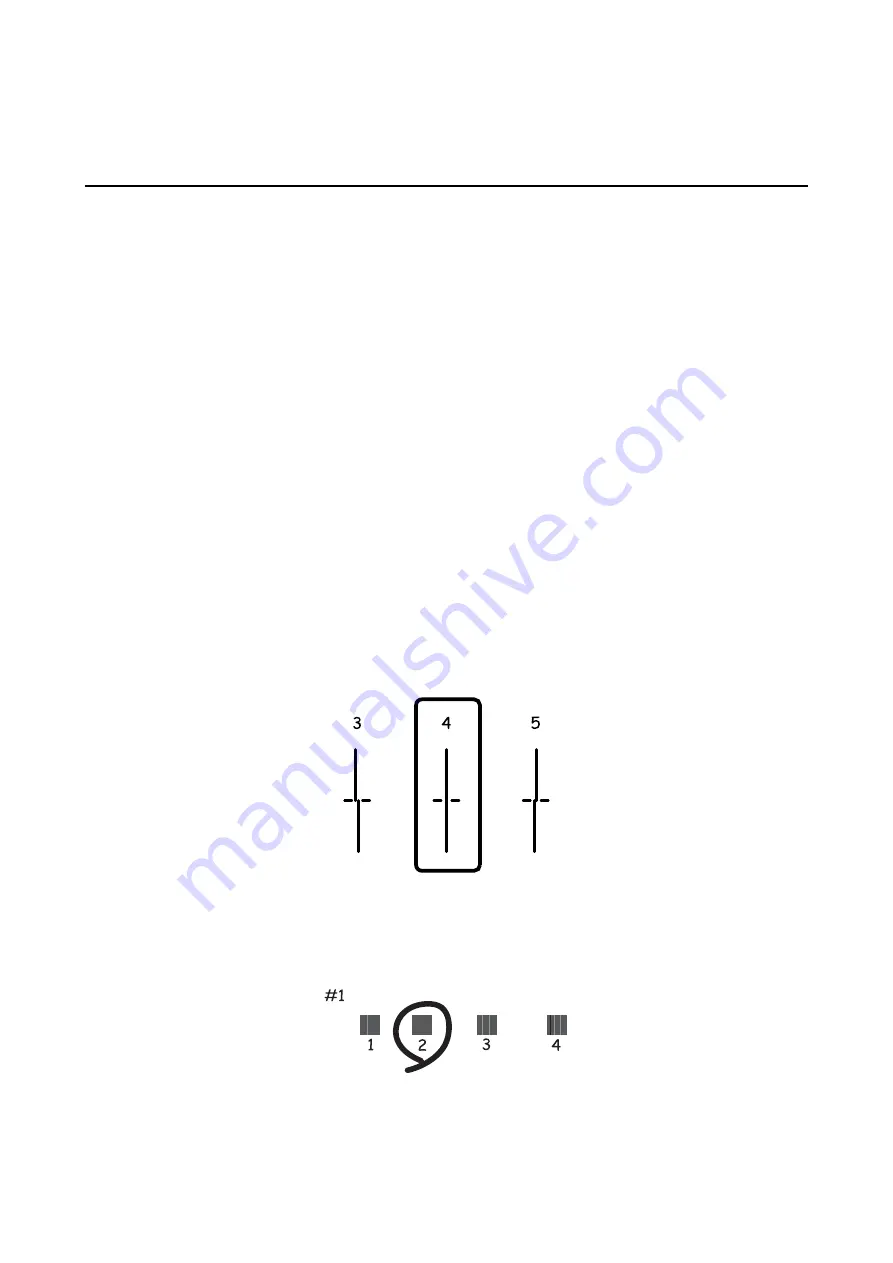
&
“Loading Paper in the Rear Paper Feed” on page 30
Aligning the Print Head
If you notice a misalignment of vertical lines or blurred images, align the print head.
Aligning the Print Head - Control Panel
1.
Load A4-size plain paper in the printer.
2.
Enter
Menu
from the home screen.
3.
Select
Maintenance
>
Print Head Alignment
.
4.
Select one of the alignment menus and follow the on-screen instructions to print a pattern for alignment.
❏
Ruled Line Alignment: Select this if vertical lines look misaligned.
❏
Vertical Alignment: Select this if your printouts look blurry.
❏
Horizontal Alignment: Select this if you see horizontal banding at regular intervals.
5.
Follow the on-screen instructions to align the print head.
Note:
he alignment patterns may be slightly diferent from the actual ones, but the procedures are the same.
❏
Ruled Line Alignment: Find and enter the number for the pattern that has the least misaligned vertical line.
❏
Vertical Alignment: Find and enter the number for the most solid pattern in each group.
User's Guide
Improving Print Quality
65