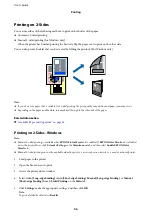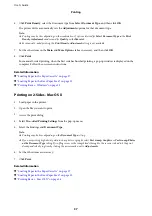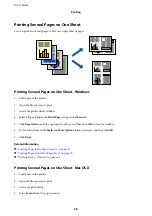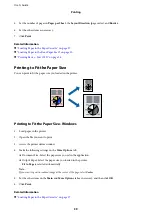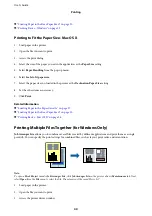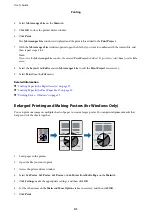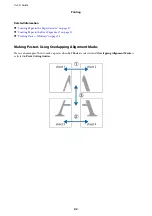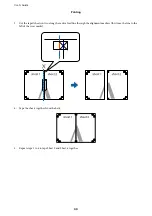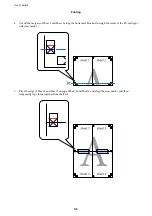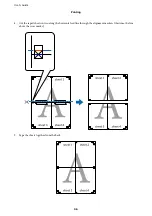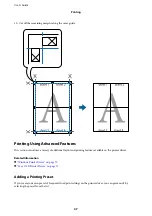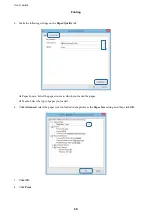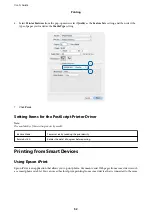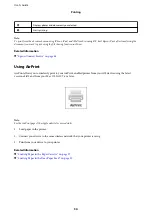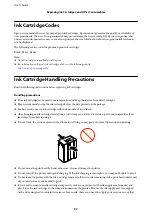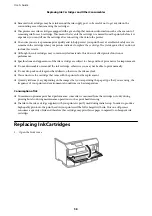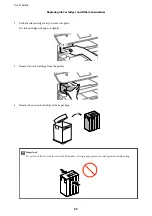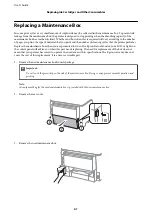Windows
To add your own preset, set items such as the
Document Size
and
Paper Type
on the
Main
or
More Options
tab,
and then click
Add/Remove Presets
in
Printing Presets
.
Mac OS X
Access the print dialog. To add your own preset, set items such as the
Paper Size
and
Media Type
, and then save
the current settings as the preset in the
Presets
setting.
Printing a Reduced or Enlarged Document
You can reduce or enlarge the size of a document by a speciic percentage.
Windows
Set the
Document Size
on the
More Options
tab. Select
Reduce/Enlarge Document
,
Zoom to
, and then enter a
percentage.
Mac OS X
Select
Page Setup
from the
File
menu. Select the settings for
Format For
and
Paper Size
, and then enter a
percentage in
Scale
. Close the window, and then print following the basic printing instructions.
Related Information
&
“Printing Basics - Mac OS X” on page 34
Printing an Anti-Copy Pattern (for Windows Only)
You can print documents with invisible letters such as "Copy". hese letters appear when the document is
photocopied so that the copies can be distinguished from the original. You can also add your own anti-copy
pattern.
Note:
his feature is only available when the following settings are selected.
❏
Paper Type: plain papers
❏
Quality: Standard
❏
Auto 2-sided printing: Disabled
❏
Color Correction: Automatic
Click
Watermark Features
on the
More Options
tab, and then select an anti-copy pattern. Click
Settings
to
change details such as the size and density.
Printing a Watermark (for Windows Only)
You can print a watermark such as "Conidential" on your printouts. You can also add your own watermark.
Click
Watermark Features
on the
More Options
tab, and then select a watermark. Click
Settings
to change details
such as the density and position of the watermark.
User's Guide
Printing
48