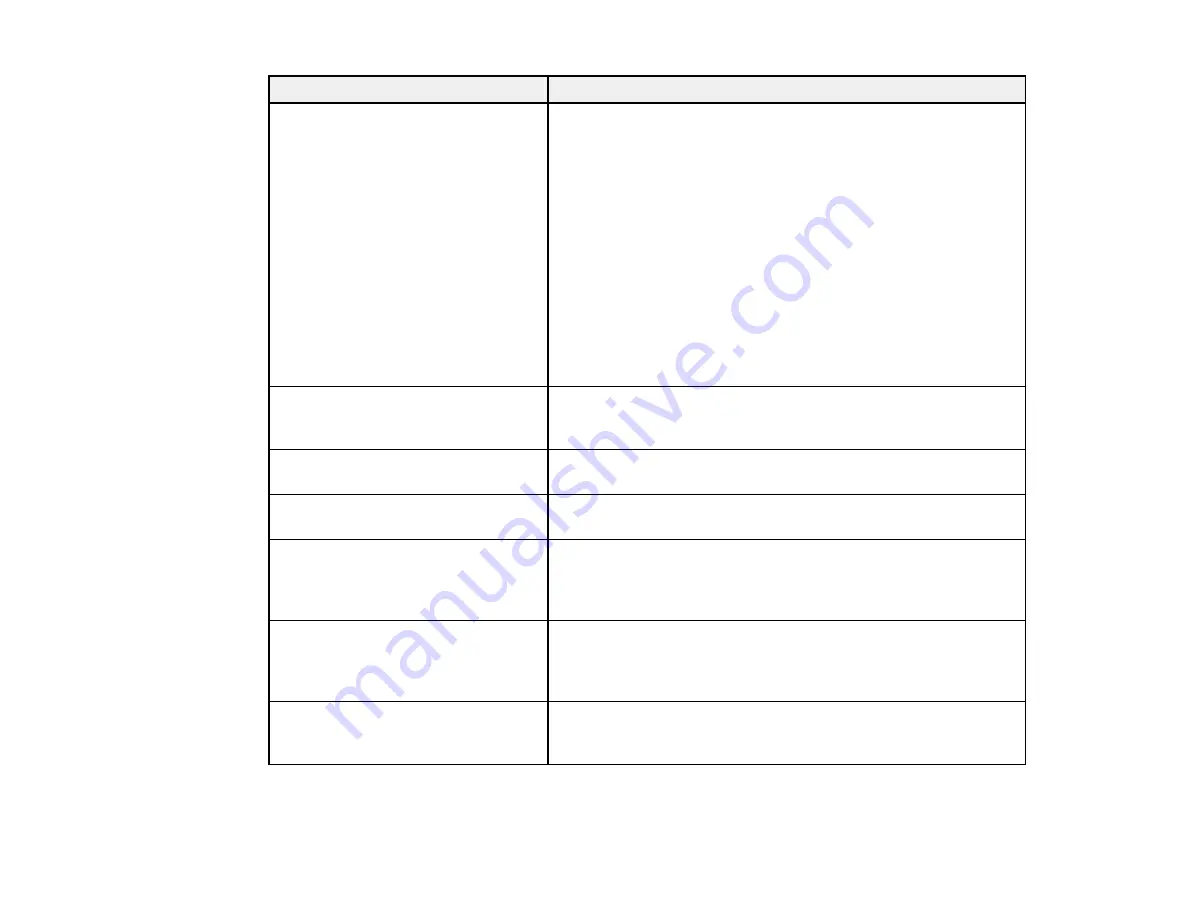
363
LCD screen message
Condition/solution
Printer error. Turn the power off and
on again. For details, see your
documentation.
Turn the product off and then back on again. If the error persists,
check for and remove any jammed paper or protective materials
from the product. If the error still persists, contact Epson for
support.
If you see any of the following error codes, make sure you have
not exceeded the loading capacity for any paper source:
• 000181
• 000184
• 000201
• 000204
• 000221
• 000224
Printer error. For details, see your
documentation. Non-printing features
are available.
The product may be damaged, but features such as scanning
are still available. Contact Epson for support.
Printer error. For details, see your
documentation.
The product may be damaged. Contact Epson for support.
Paper out in XX. Load Paper. Paper
Size XX/Paper Type XX
Load the size and type of paper in the paper source indicated.
Too many paper cassette units are
installed. Turn the power off and
uninstall the extra units. See your
documentation for details.
You can install up to two optional paper cassette units. Remove
any extra units.
Unsupported Paper Cassette Units
have been installed. Turn the power
off and uninstall. For details, see
your documentation.
Unsupported optional paper cassette units are installed.
Remove the unsupported units.
Cannot print because XX is out of
order. You can print from another
cassette.
Turn the product off and then back on again. Reinsert the
indicated paper cassette. If the error persists, contact Epson for
support.
Summary of Contents for WF-C869R
Page 1: ...WF C869R User s Guide ...
Page 2: ......
Page 20: ...20 8 Attach the front cover to the stands 9 Remove the output tray from the product ...
Page 25: ...25 5 Remove the output tray 6 Remove paper cassette 2 from the product ...
Page 56: ...56 8 Optional cabinet 1 Rear paper feed edge guides 2 Paper support and extension ...
Page 74: ...74 Parent topic Product Basics Related topics Wi Fi or Wired Networking ...
Page 223: ...223 You see an Epson Scan 2 window like this ...
Page 225: ...225 You see an Epson Scan 2 window like this ...
Page 230: ...230 You see this window ...
Page 246: ...246 DSL connection 1 Telephone wall jack 2 DSL filter 3 DSL modem ...
Page 247: ...247 ISDN connection 1 ISDN wall jack 2 Terminal adapter or ISDN router ...
Page 329: ...329 6 Pull out rear cover 2 D2 7 Remove the roller cover inside the printer ...
Page 334: ...334 5 Open the rear cover E that matches with the paper cassette you removed ...
Page 343: ...343 You see a window like this 4 Click Print ...
Page 354: ...354 Parent topic Adjusting Print Quality Related topics Loading Paper ...
Page 388: ...388 3 Carefully remove any jammed paper 4 Pull out rear cover 2 D2 ...
Page 390: ...390 2 Open rear cover E on the optional paper cassette unit with the jammed paper ...
Page 393: ...393 4 Carefully remove any jammed pages ...
Page 394: ...394 5 Close the ADF cover then raise the document cover ...
Page 395: ...395 6 Carefully remove any jammed pages 7 Lower the document cover ...
















































