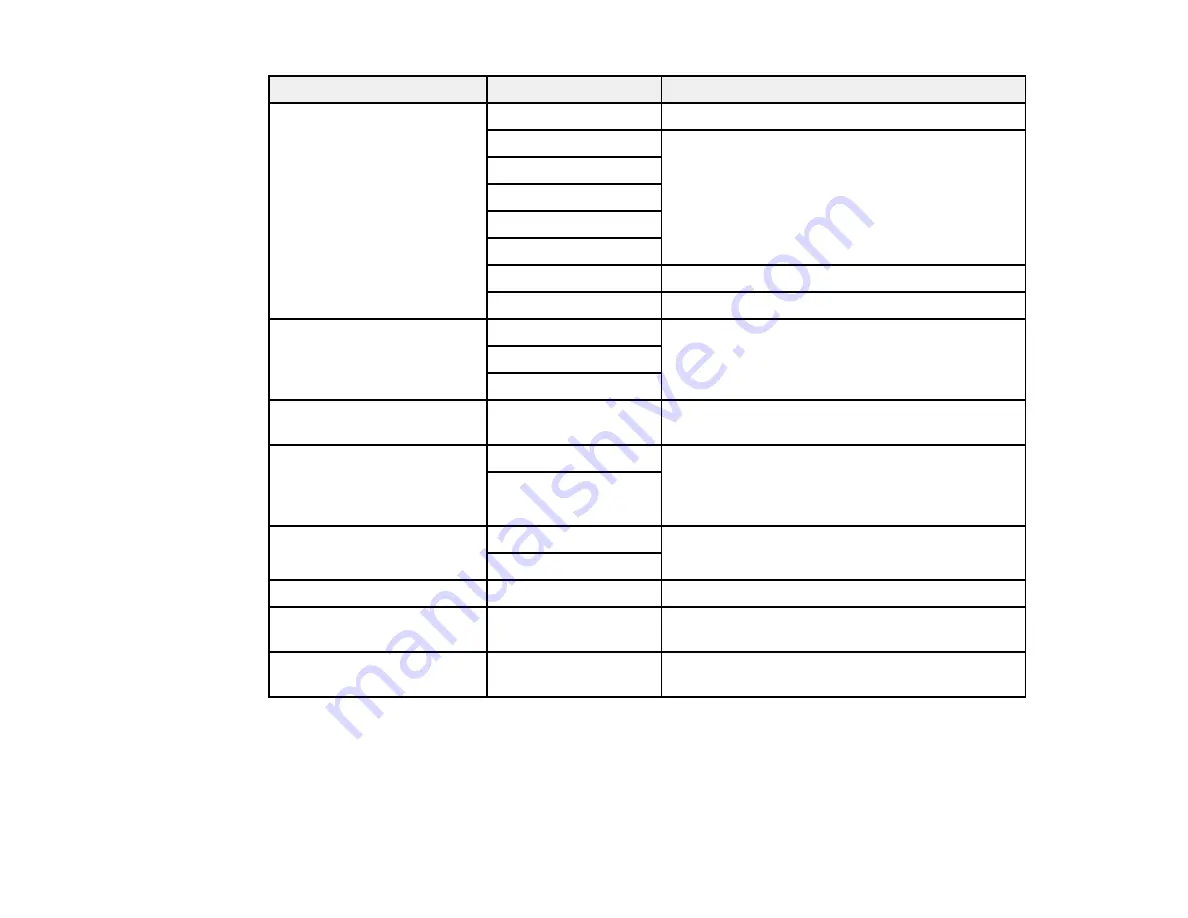
221
Scan to setting
Available options
Description
Scan Area
Auto Detect
Select to automatically adjust the scan area
Letter
Select the page size for documents
A4
Legal
Half Letter
Executive
Auto Cropping
Select for photos with dark edges
Max Area
Select for most photos
Original Type
Text
Specifies the type of original you are scanning
Text & Image
Photo
Density
–4
to
+4
Adjusts the lightness or darkness of scanned
images.
Remove Shadow
On
Erases the shadows that appear in the center of
a document when copying a book or the
shadows that appear around a document when
copying thick paper
Off
Remove Punch Holes
On
Erases the binding holes on a document
Off
Subject
—
Lets you enter a subject for your email
Attached File Max Size
Various sizes
Lets you select the maximum file size that can
be attached to an email
File Name
—
Lets you enter a prefix, the date, and the time to
the file name for your scanned file
Note:
When you turn on password settings, you can use the LCD screen keyboard to set the password.
Parent topic:
Summary of Contents for WF-C869R
Page 1: ...WF C869R User s Guide ...
Page 2: ......
Page 20: ...20 8 Attach the front cover to the stands 9 Remove the output tray from the product ...
Page 25: ...25 5 Remove the output tray 6 Remove paper cassette 2 from the product ...
Page 56: ...56 8 Optional cabinet 1 Rear paper feed edge guides 2 Paper support and extension ...
Page 74: ...74 Parent topic Product Basics Related topics Wi Fi or Wired Networking ...
Page 223: ...223 You see an Epson Scan 2 window like this ...
Page 225: ...225 You see an Epson Scan 2 window like this ...
Page 230: ...230 You see this window ...
Page 246: ...246 DSL connection 1 Telephone wall jack 2 DSL filter 3 DSL modem ...
Page 247: ...247 ISDN connection 1 ISDN wall jack 2 Terminal adapter or ISDN router ...
Page 329: ...329 6 Pull out rear cover 2 D2 7 Remove the roller cover inside the printer ...
Page 334: ...334 5 Open the rear cover E that matches with the paper cassette you removed ...
Page 343: ...343 You see a window like this 4 Click Print ...
Page 354: ...354 Parent topic Adjusting Print Quality Related topics Loading Paper ...
Page 388: ...388 3 Carefully remove any jammed paper 4 Pull out rear cover 2 D2 ...
Page 390: ...390 2 Open rear cover E on the optional paper cassette unit with the jammed paper ...
Page 393: ...393 4 Carefully remove any jammed pages ...
Page 394: ...394 5 Close the ADF cover then raise the document cover ...
Page 395: ...395 6 Carefully remove any jammed pages 7 Lower the document cover ...
















































