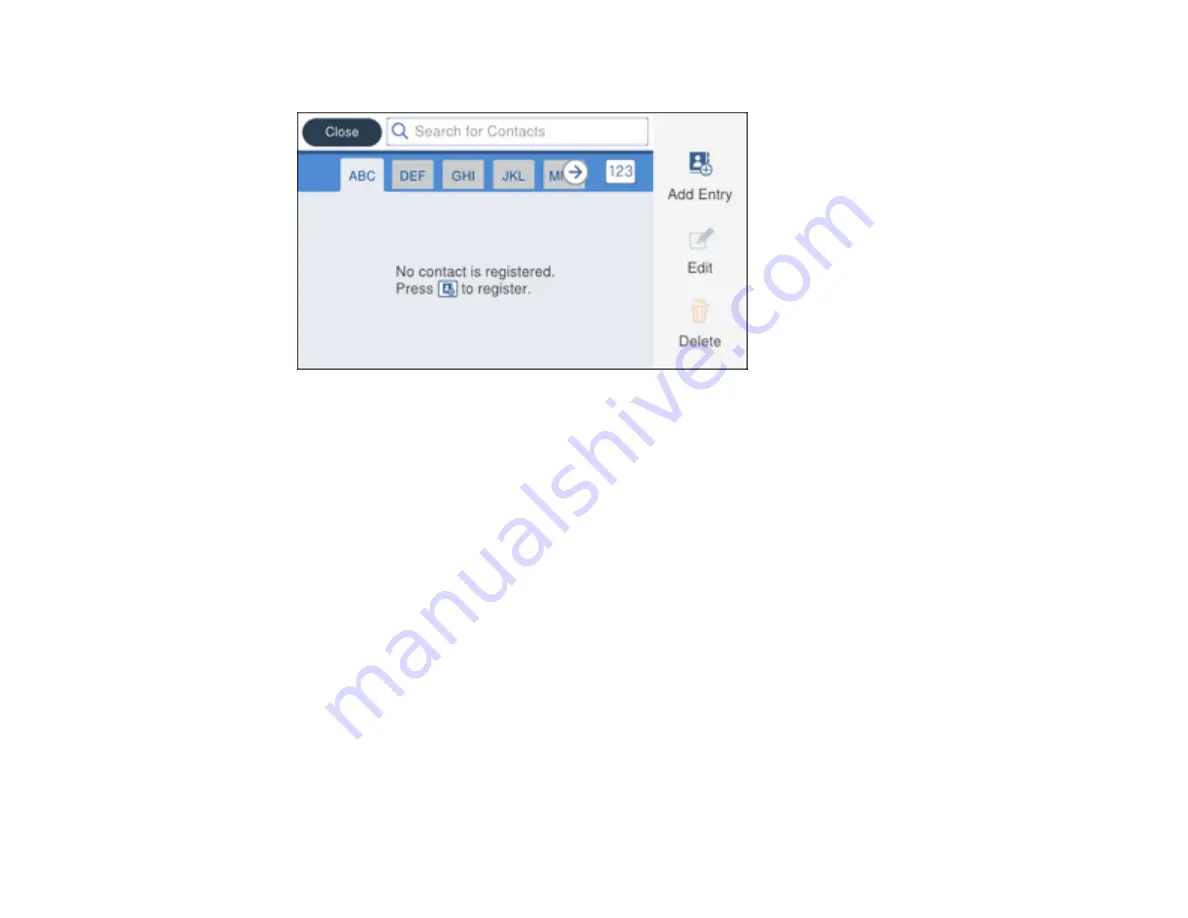
242
You see a screen like this:
5.
Select
Add Entry
.
6.
Select
Add Contact
.
7.
Do one of the following:
• To create a contact for scanning to email, select
.
• To create a location for scanning to a network folder or FTP, select
Network Folder/FTP
.
8.
Select the number you want to use for the contact you are adding.
9.
Select the
Name
field, use the displayed keyboard to enter the contact name (up to 30 characters),
and press
OK
.
10. Select the
Index Word
field, use the displayed keyboard to enter a word to use when searching for
an entry (up to 30 characters), and press
OK
. (This field is optional.)
11. Do one of the following:
• For an email contact, select the
Email Address
field, use the displayed keyboard to enter the
address, and press
OK
.
• For a network folder or FTP location, select the
Communication Mode
field and select
Network
Folder (SMB)
or
FTP
. Then select the
Location
field, use the displayed keyboard to enter the
location, and press
OK
. Enter other information if necessary.
Summary of Contents for WF-C869R
Page 1: ...WF C869R User s Guide ...
Page 2: ......
Page 20: ...20 8 Attach the front cover to the stands 9 Remove the output tray from the product ...
Page 25: ...25 5 Remove the output tray 6 Remove paper cassette 2 from the product ...
Page 56: ...56 8 Optional cabinet 1 Rear paper feed edge guides 2 Paper support and extension ...
Page 74: ...74 Parent topic Product Basics Related topics Wi Fi or Wired Networking ...
Page 223: ...223 You see an Epson Scan 2 window like this ...
Page 225: ...225 You see an Epson Scan 2 window like this ...
Page 230: ...230 You see this window ...
Page 246: ...246 DSL connection 1 Telephone wall jack 2 DSL filter 3 DSL modem ...
Page 247: ...247 ISDN connection 1 ISDN wall jack 2 Terminal adapter or ISDN router ...
Page 329: ...329 6 Pull out rear cover 2 D2 7 Remove the roller cover inside the printer ...
Page 334: ...334 5 Open the rear cover E that matches with the paper cassette you removed ...
Page 343: ...343 You see a window like this 4 Click Print ...
Page 354: ...354 Parent topic Adjusting Print Quality Related topics Loading Paper ...
Page 388: ...388 3 Carefully remove any jammed paper 4 Pull out rear cover 2 D2 ...
Page 390: ...390 2 Open rear cover E on the optional paper cassette unit with the jammed paper ...
Page 393: ...393 4 Carefully remove any jammed pages ...
Page 394: ...394 5 Close the ADF cover then raise the document cover ...
Page 395: ...395 6 Carefully remove any jammed pages 7 Lower the document cover ...






























