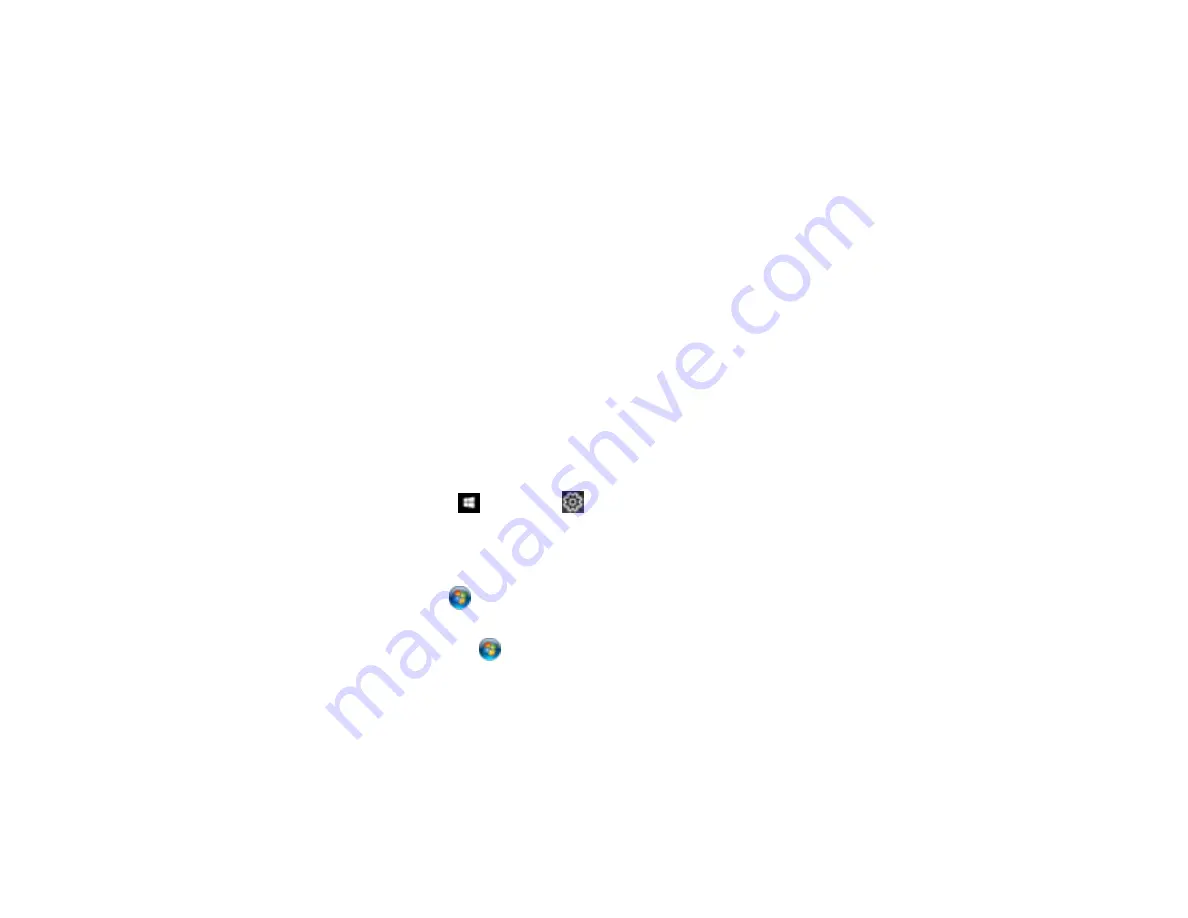
192
Printing with the PostScript (PS3) Printer Software - Windows
You can print with the PostScript (PS3) printer software using any Windows printing program, as
described in these sections.
Note:
The PostScript printer software supports products that are connected via Ethernet. If your product
is connected via USB, you will need to install the standard Epson printer software. To download the
standard Epson printer software, visit
(U.S.),
(Canada), or
(Caribbean) and select your product.
Enabling the Optional Paper Cassettes - PostScript Printer Software - Windows
Selecting Basic Print Settings - PostScript Printer Software - Windows
Selecting Additional Layout and Print Options - PostScript Printer Software - Windows
Selecting Default Print Settings - PostScript Printer Software - Windows
Parent topic:
Enabling the Optional Paper Cassettes - PostScript Printer Software - Windows
If you installed optional paper cassette units, you need to enable the optional cassette units before you
can use them with the PS3 printer software.
1.
Do one of the following:
•
Windows 10:
Click
and select
(Settings) >
Devices
>
Printers & scanners
. Select your
product name and select
Manage
>
Printer properties
.
•
Windows 8.x:
Navigate to the
Apps
screen and select
Control Panel
>
Hardware and Sound
>
Devices and Printers
. Right-click your product name and select
Printer properties
.
•
Windows 7:
Click
and select
Devices and Printers
. Right-click your product name and select
Printer Properties
.
•
Windows Vista:
Click
and select
Control Panel
. Click
Printer
under
Hardware and Sound
,
then right-click your product name, and select
Properties
.
•
Windows XP:
Click
Start
and select
Printers and Faxes
. Right-click your product name and
select
Properties
.
2.
Click the
Device Settings
tab.
Summary of Contents for WF-C869R
Page 1: ...WF C869R User s Guide ...
Page 2: ......
Page 20: ...20 8 Attach the front cover to the stands 9 Remove the output tray from the product ...
Page 25: ...25 5 Remove the output tray 6 Remove paper cassette 2 from the product ...
Page 56: ...56 8 Optional cabinet 1 Rear paper feed edge guides 2 Paper support and extension ...
Page 74: ...74 Parent topic Product Basics Related topics Wi Fi or Wired Networking ...
Page 223: ...223 You see an Epson Scan 2 window like this ...
Page 225: ...225 You see an Epson Scan 2 window like this ...
Page 230: ...230 You see this window ...
Page 246: ...246 DSL connection 1 Telephone wall jack 2 DSL filter 3 DSL modem ...
Page 247: ...247 ISDN connection 1 ISDN wall jack 2 Terminal adapter or ISDN router ...
Page 329: ...329 6 Pull out rear cover 2 D2 7 Remove the roller cover inside the printer ...
Page 334: ...334 5 Open the rear cover E that matches with the paper cassette you removed ...
Page 343: ...343 You see a window like this 4 Click Print ...
Page 354: ...354 Parent topic Adjusting Print Quality Related topics Loading Paper ...
Page 388: ...388 3 Carefully remove any jammed paper 4 Pull out rear cover 2 D2 ...
Page 390: ...390 2 Open rear cover E on the optional paper cassette unit with the jammed paper ...
Page 393: ...393 4 Carefully remove any jammed pages ...
Page 394: ...394 5 Close the ADF cover then raise the document cover ...
Page 395: ...395 6 Carefully remove any jammed pages 7 Lower the document cover ...






























