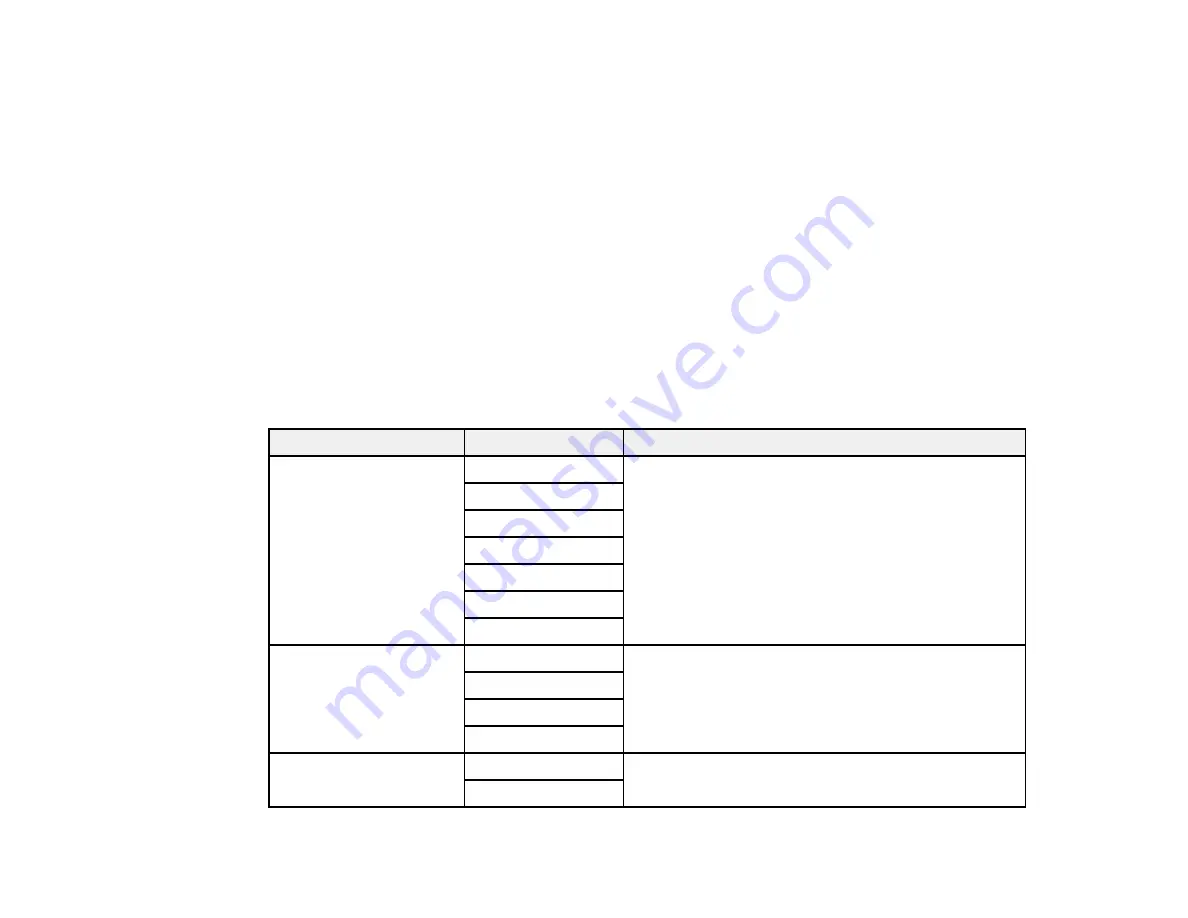
282
Note:
Your product does not save sent color faxes to its memory. If the
Save Failure Data
option is
enabled, faxes that failed to be sent are stored to the product's memory and you can resend them from
the Status Menu screen.
Parent topic:
Sending Faxes from the Product Control Panel
Related references
Related tasks
Using Presets
Selecting the Line Type
Related topics
Placing Originals on the Product
Setting Up Contacts and Contact Groups
Fax Sending Options
While sending a fax, you can select
Fax Settings
and select these options.
Setting
Options
Description
Original Size (Glass)
Half Letter
Sets the size for a document placed on the scanner
glass
A5
Letter
Legal
A4
11x17in
A3
Original Type
Text
Specifies the document type of your originals and
adjusts the quality of your copies
Text & Image
Photo
Text & Image(Best)
Color Mode
Color
Select whether to scan images in color or black and
white
B&W
Summary of Contents for WF-C869R
Page 1: ...WF C869R User s Guide ...
Page 2: ......
Page 20: ...20 8 Attach the front cover to the stands 9 Remove the output tray from the product ...
Page 25: ...25 5 Remove the output tray 6 Remove paper cassette 2 from the product ...
Page 56: ...56 8 Optional cabinet 1 Rear paper feed edge guides 2 Paper support and extension ...
Page 74: ...74 Parent topic Product Basics Related topics Wi Fi or Wired Networking ...
Page 223: ...223 You see an Epson Scan 2 window like this ...
Page 225: ...225 You see an Epson Scan 2 window like this ...
Page 230: ...230 You see this window ...
Page 246: ...246 DSL connection 1 Telephone wall jack 2 DSL filter 3 DSL modem ...
Page 247: ...247 ISDN connection 1 ISDN wall jack 2 Terminal adapter or ISDN router ...
Page 329: ...329 6 Pull out rear cover 2 D2 7 Remove the roller cover inside the printer ...
Page 334: ...334 5 Open the rear cover E that matches with the paper cassette you removed ...
Page 343: ...343 You see a window like this 4 Click Print ...
Page 354: ...354 Parent topic Adjusting Print Quality Related topics Loading Paper ...
Page 388: ...388 3 Carefully remove any jammed paper 4 Pull out rear cover 2 D2 ...
Page 390: ...390 2 Open rear cover E on the optional paper cassette unit with the jammed paper ...
Page 393: ...393 4 Carefully remove any jammed pages ...
Page 394: ...394 5 Close the ADF cover then raise the document cover ...
Page 395: ...395 6 Carefully remove any jammed pages 7 Lower the document cover ...
















































