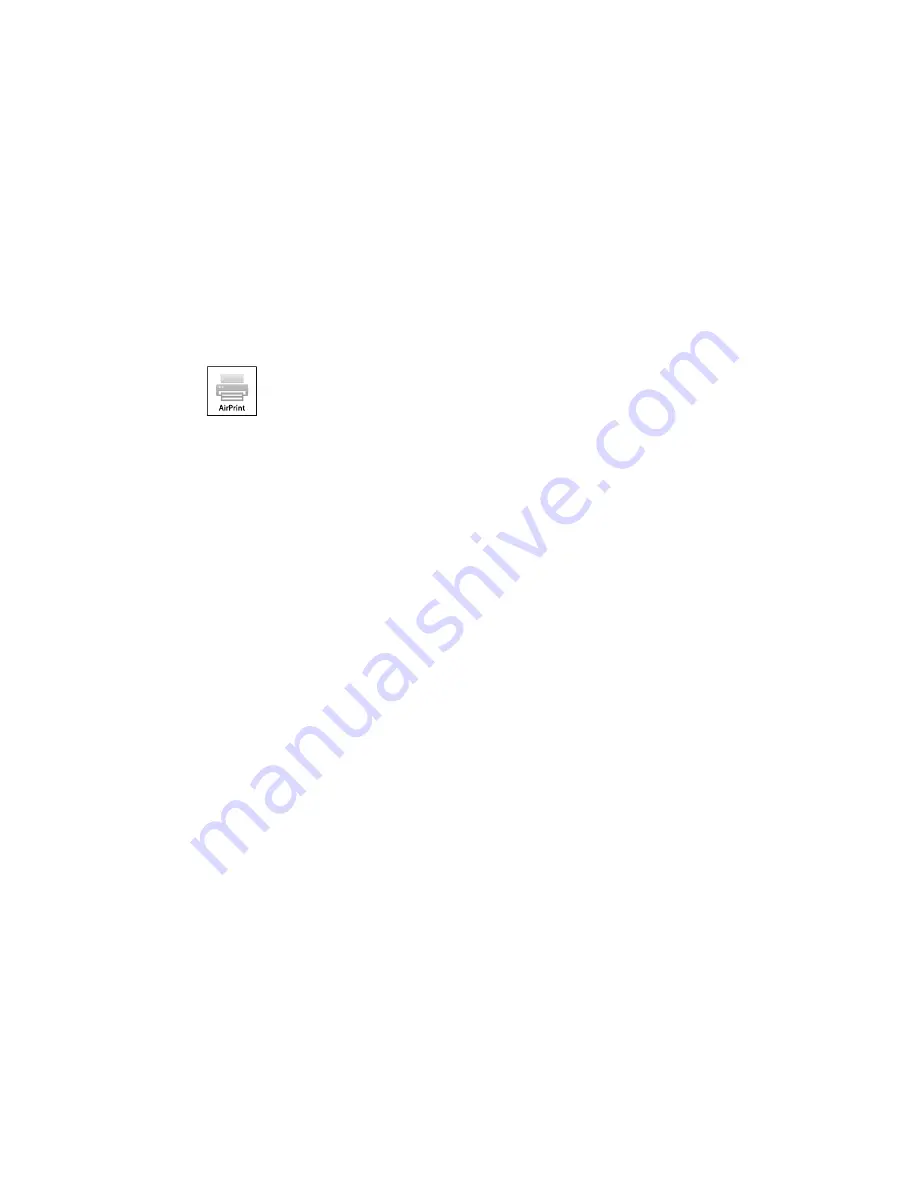
Using AirPrint
AirPrint allows you to wirelessly print to your AirPrint-enabled product from iPhone, iPad, and iPod touch
running the latest version of iOS.
1.
Set up your product for wireless printing as described in this manual. See the link below.
2.
Connect your Apple device to the same wireless network that your product is using.
3.
Print from your iPad, iPhone, or iPod touch to your product.
Parent topic:
Product Basics
Related topics
Wi-Fi or Wired Networking
Using Google Cloud Print
With a Google Account, you can print from your Apple or Android device to your Epson product. You can
also print from Chromebooks and the Google Chrome browser without drivers or cables.
Set up your Epson product for network printing as described in this manual. See the link below.
Note:
Make sure your Epson printer and computer are connected to the same network before starting
the Google Cloud Print setup.
1.
Connect your device to the same network that your Epson product is using.
2.
Print a network status sheet.
3.
Locate your product's IP address on the network status sheet.
4.
Enter the IP address into the address bar of a web browser.
5.
Select the
Google Cloud Print Services
option.
Note:
If you don't see the
Google Cloud Print Services
option, turn your product off and back on. If
the option still doesn't appear, select the
Firmware Update
option and follow the on-screen
instructions to update your product.
38
Summary of Contents for WF-5690
Page 1: ...WF 5690 User s Guide ...
Page 2: ......
Page 14: ......
Page 145: ...You see a window like this 2 Click the Scan icon 145 ...
Page 160: ...You see this window 160 ...
Page 203: ...You see this window 3 Select Fax Settings for Printer Select your product if prompted 203 ...
Page 215: ...You see this window 4 Select Speed Dial Group Dial List 215 ...
Page 262: ...Related concepts Purchase Epson Ink Cartridges and Maintenance Box 262 ...
Page 354: ...Parent topic Technical Specifications 354 ...
Page 412: ...7 14 CPD 40226R1 Parent topic Copyright Notice 412 ...






























