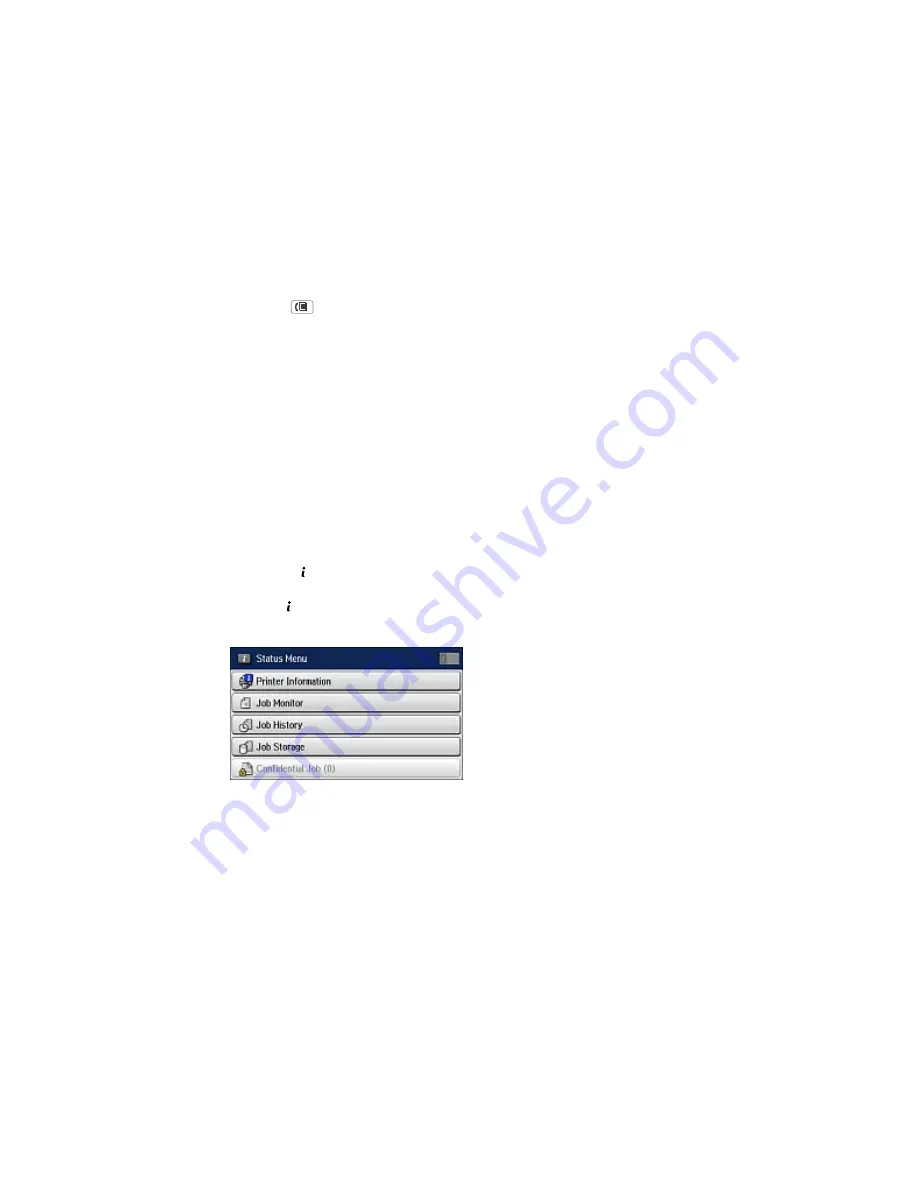
2.
Check the
icon on the LCD screen. It turns on if there are any unread or unprinted faxes in the
product's memory.
3.
Select
Fax
.
4.
Select
Open Inbox
. Enter the administrator password, if necessary.
5.
Select the fax you want to view.
You see the fax displayed on the screen.
6.
Select
Menu
.
7.
Select one of the printer/deleting options and follow the on-screen instructions.
Note:
Delete faxes after you print or view them to prevent the product's memory from filling up. When the
memory is full, you cannot receive or send faxes.
Parent topic:
Receiving Faxes
Checking Fax Status
You can use the
Status
button to check the status of current fax jobs, or faxes that have been received
or sent.
1.
Press the
Status
button.
You see a screen like this:
2.
Do one of the following:
• To check the status of currrent fax jobs, select
Job Monitor
, select
Communication Job
, and
select the fax job you want to check.
236
Summary of Contents for WF-5690
Page 1: ...WF 5690 User s Guide ...
Page 2: ......
Page 14: ......
Page 145: ...You see a window like this 2 Click the Scan icon 145 ...
Page 160: ...You see this window 160 ...
Page 203: ...You see this window 3 Select Fax Settings for Printer Select your product if prompted 203 ...
Page 215: ...You see this window 4 Select Speed Dial Group Dial List 215 ...
Page 262: ...Related concepts Purchase Epson Ink Cartridges and Maintenance Box 262 ...
Page 354: ...Parent topic Technical Specifications 354 ...
Page 412: ...7 14 CPD 40226R1 Parent topic Copyright Notice 412 ...






























