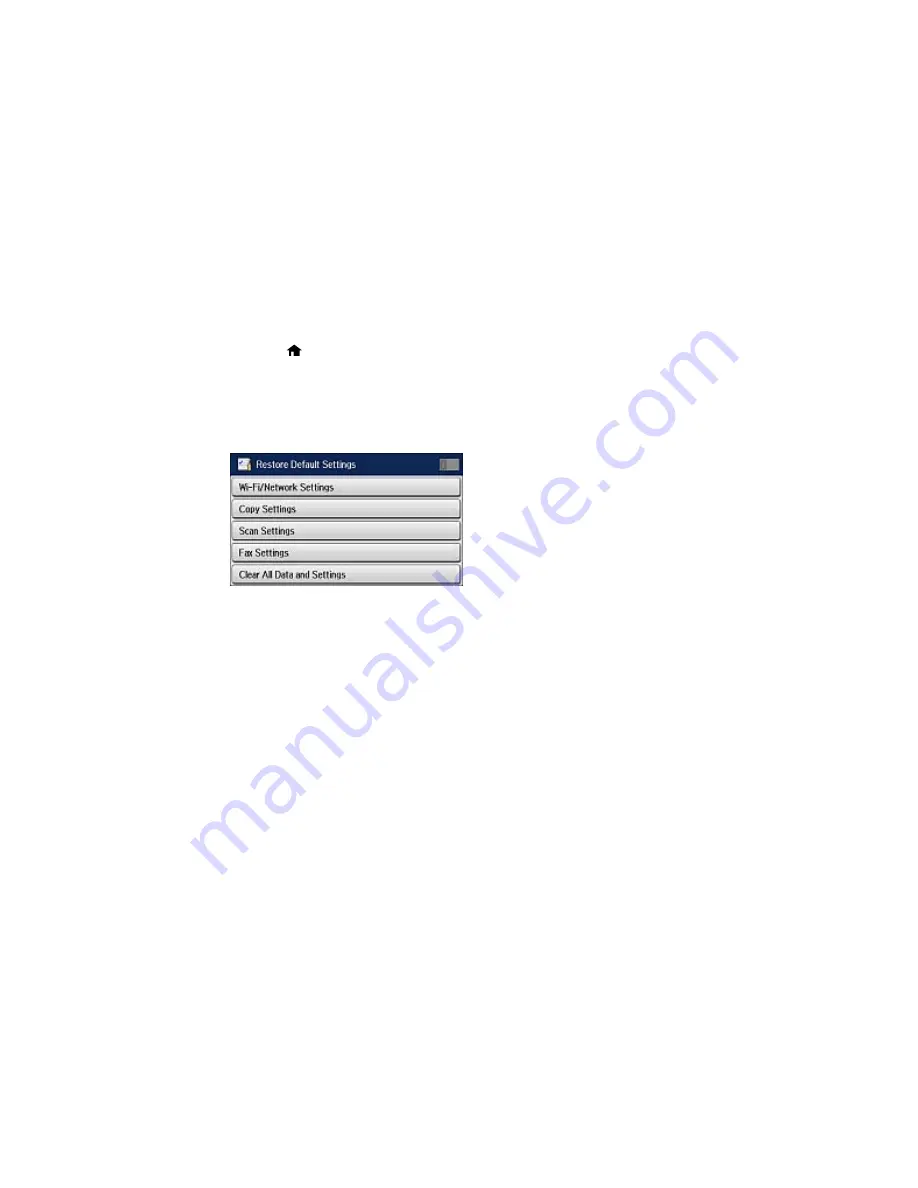
Note:
This setting can be locked by an administrator. If you cannot access or change this setting,
contact your administrator for assistance.
1.
Press the
home button, if necessary.
2.
Select
Setup
.
3.
Scroll down and select
System Administration
. Enter the administrator password, if necessary.
4.
Scroll down and select
Restore Default Settings
.
You see a screen like this:
5.
Select one of these options:
•
Wi-Fi/Network Settings
: Resets all network settings.
•
Copy Settings
: Resets all settings for copying.
•
Scan Settings
: Resets all settings for scanning.
•
Fax Settings
: Resets all settings for faxing.
•
Clear All Data and Settings
: Resets all control panel settings including the contacts list.
You see a confirmation screen.
6.
Select
Yes
to reset the selected settings. (Select
No
if you want to cancel the operation.)
Parent topic:
Solving Problems
Solving Setup Problems
Check these sections if you have problems while setting up your product.
Noise After Ink Installation
288
Summary of Contents for WF-5690
Page 1: ...WF 5690 User s Guide ...
Page 2: ......
Page 14: ......
Page 145: ...You see a window like this 2 Click the Scan icon 145 ...
Page 160: ...You see this window 160 ...
Page 203: ...You see this window 3 Select Fax Settings for Printer Select your product if prompted 203 ...
Page 215: ...You see this window 4 Select Speed Dial Group Dial List 215 ...
Page 262: ...Related concepts Purchase Epson Ink Cartridges and Maintenance Box 262 ...
Page 354: ...Parent topic Technical Specifications 354 ...
Page 412: ...7 14 CPD 40226R1 Parent topic Copyright Notice 412 ...






























