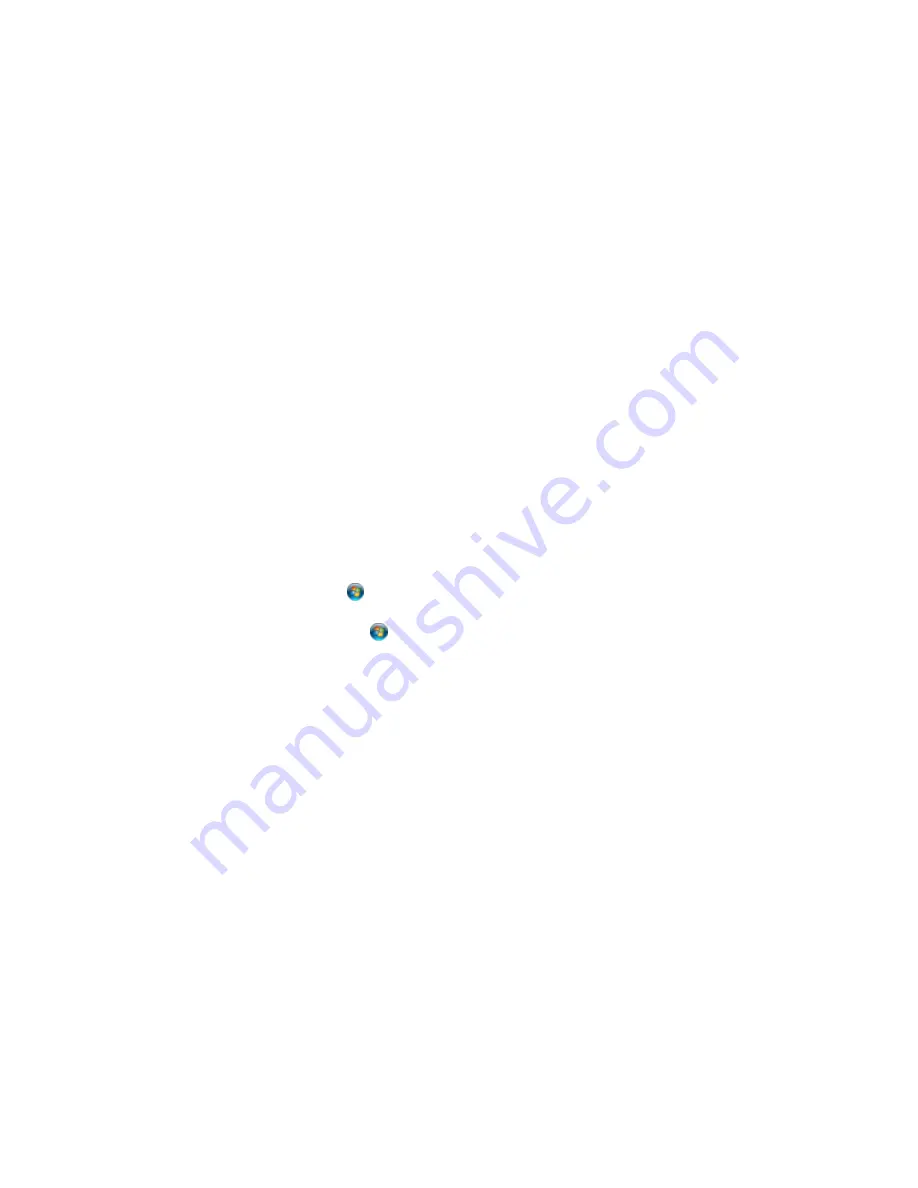
• To adjust the printed size of your document or photo, select the
Scaled
option.
• To print your document or photo across multiple sheets of paper, select the
Poster
option.
2.
Adjust the various options that appear in the Settings box as necessary.
3.
To create or load a text or graphic overlay, click the
Manage Overlays
button and select the options
as necessary.
4.
To add a watermark to your document or photo, click the
Watermarks
button and select the options
as necessary.
Parent topic:
Printing with the PCL Printer Software - Windows
Selecting Default Print Settings - PCL Printer Software - Windows
When you change your print settings in a program, the changes apply only while you are printing in that
program session. If you want to change the print settings you use in all your Windows programs, you can
select new default print settings.
1.
Do one of the following:
•
Windows 8.x:
Navigate to the
Apps
screen and select
Control Panel
>
Hardware and Sound
>
Devices and Printers
. Right-click your product name and select
Print Preferences
.
•
Windows 7:
Click
and select
Devices and Printers
. Right-click your product name and select
Printing Preferences
.
•
Windows Vista:
Click
and select
Control Panel
. Click
Printer
under
Hardware and Sound
,
right-click your product name, and select
Printing Preferences
.
•
Windows XP:
Click
Start
and select
Printers and Faxes
. Right-click your product name and
select
Printing Preferences
.
124
Summary of Contents for WF-5690
Page 1: ...WF 5690 User s Guide ...
Page 2: ......
Page 14: ......
Page 145: ...You see a window like this 2 Click the Scan icon 145 ...
Page 160: ...You see this window 160 ...
Page 203: ...You see this window 3 Select Fax Settings for Printer Select your product if prompted 203 ...
Page 215: ...You see this window 4 Select Speed Dial Group Dial List 215 ...
Page 262: ...Related concepts Purchase Epson Ink Cartridges and Maintenance Box 262 ...
Page 354: ...Parent topic Technical Specifications 354 ...
Page 412: ...7 14 CPD 40226R1 Parent topic Copyright Notice 412 ...
















































