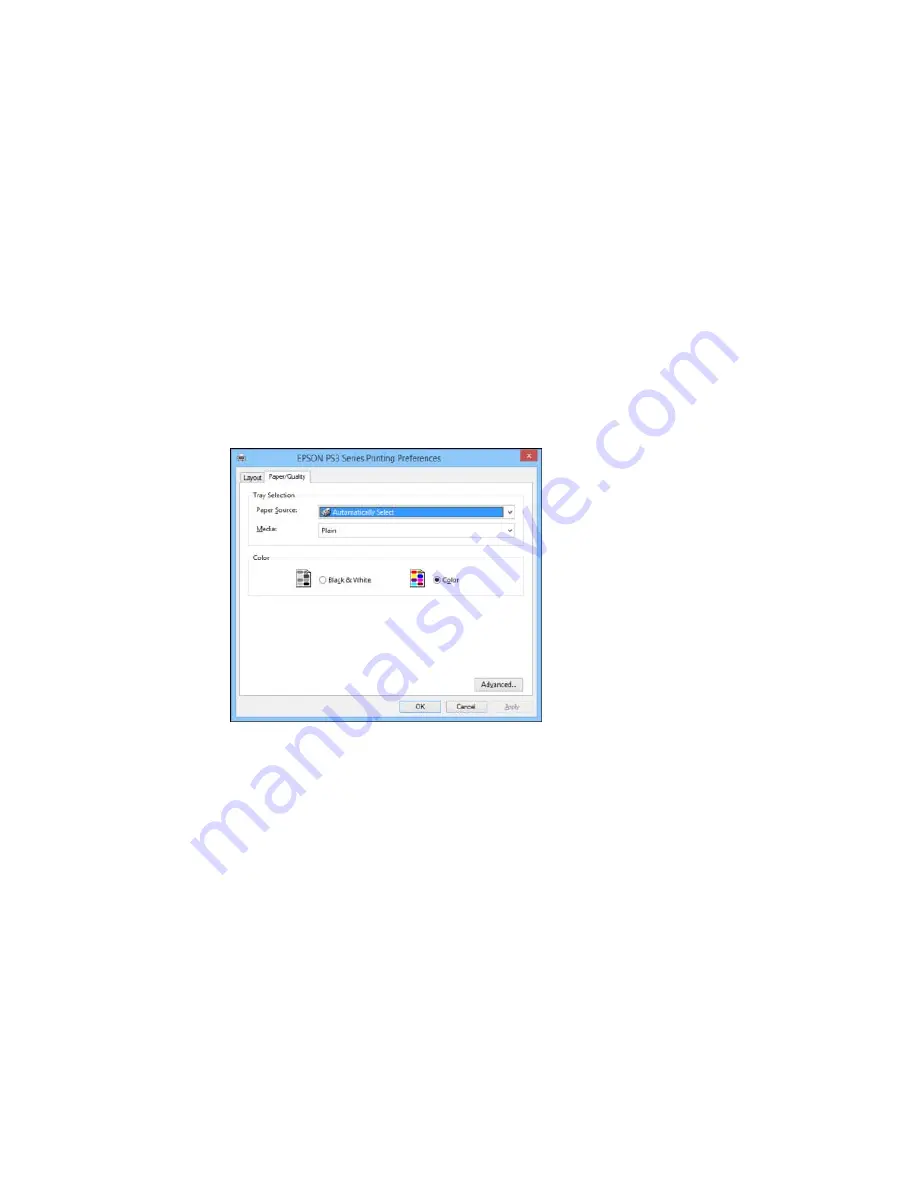
4.
Select the orientation of your document.
5.
To print on both sides of the paper, select one of the
Print on Both Sides
settings.
6.
To change the printing order of the pages, select one of the
Page Order
settings.
7.
To print multiple pages on one sheet of paper, adjust the
Pages per Sheet
setting.
8.
To create a folded booklet out of your photo or document, select the
Booklet
option.
9.
Click the
Paper/Quality
tab.
You see this window:
10. Select the
Paper Source
that matches where you loaded the paper you want to print on.
11. Select
Plain
as the
Media
setting.
Note:
The PostScript printer software supports plain paper printing these paper and envelope sizes:
• A4 (8.3 × 11.7 inches [210 × 297 mm])
• Letter (8.5 × 11 inches [216 × 279 mm])
127
Summary of Contents for WF-5690
Page 1: ...WF 5690 User s Guide ...
Page 2: ......
Page 14: ......
Page 145: ...You see a window like this 2 Click the Scan icon 145 ...
Page 160: ...You see this window 160 ...
Page 203: ...You see this window 3 Select Fax Settings for Printer Select your product if prompted 203 ...
Page 215: ...You see this window 4 Select Speed Dial Group Dial List 215 ...
Page 262: ...Related concepts Purchase Epson Ink Cartridges and Maintenance Box 262 ...
Page 354: ...Parent topic Technical Specifications 354 ...
Page 412: ...7 14 CPD 40226R1 Parent topic Copyright Notice 412 ...






























