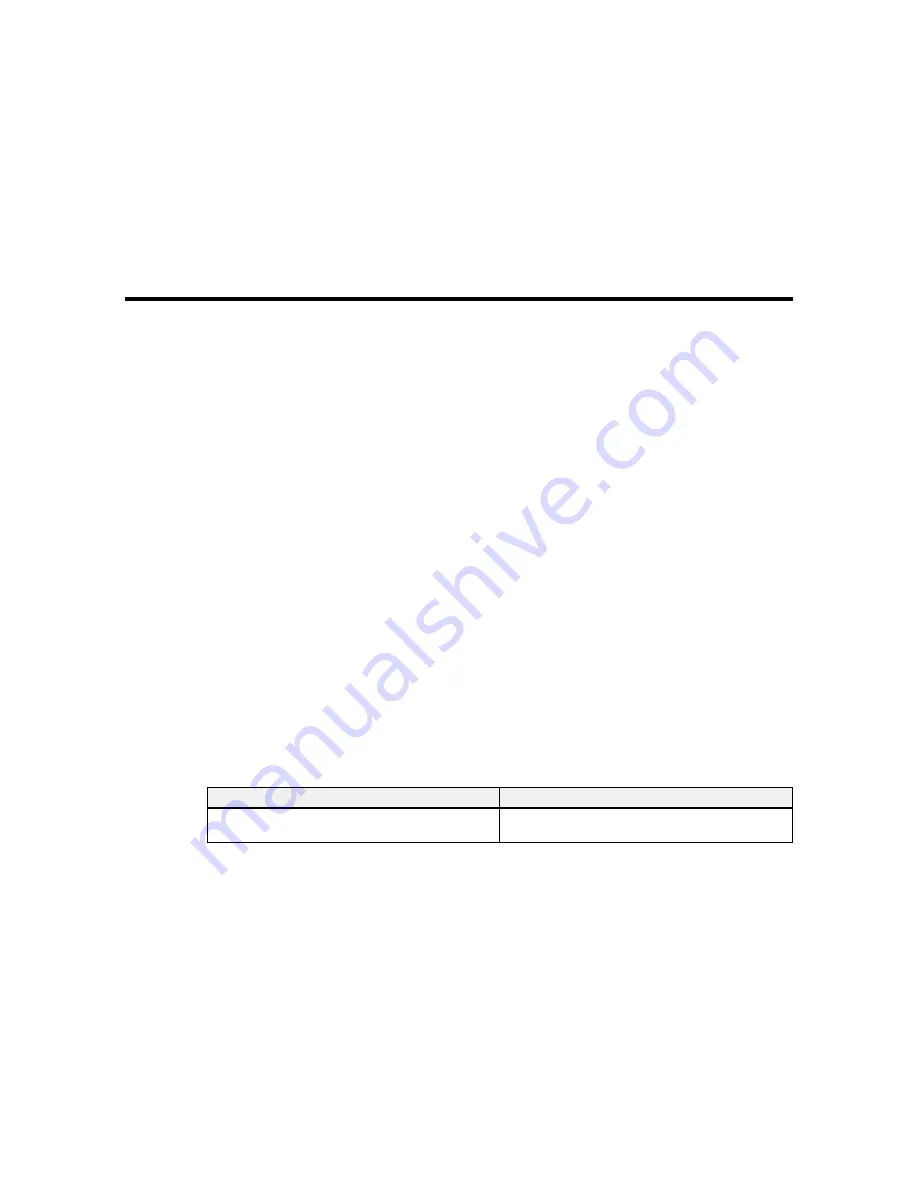
Maintenance
See the instructions in these sections to maintain your printer for optimum results.
When to Maintain Your Product
Preparing for Maintenance
Stirring High Density Black Ink
Replacing the Ink and Chip Unit
Print Head Maintenance
Cleaning Around the Print Heads
Cleaning the Wipers and Wiper Attachment Points
Cleaning the Anti-drying Caps
Cleaning the Platen, Pressure Rollers, and Media Holding Plates
Cleaning the Heat Shield
Replacing the Waste Ink Bottle
Replacing the Wiper and Wiper Cleaner
Replacing the Media Holding Plates
Applying Carriage Rod Grease
Using the Spacer
When to Maintain Your Product
See the guidelines here to determine when you perform maintenance operations on your product or
replace or refill consumables. If you need to perform an operation, use the links at the end of this topic.
Caution:
To prevent sedimentation and incorrect colors in your printed media, stir the High Density
Black ink in the ink tank once a week.
Note:
You can set up certain maintenance operations to run automatically using settings on your product
control panel.
Symptom
Maintenance or consumable operation
A low ink warning appears on the product LCD
Check if you need to replace an ink and chip unit
screen.
for the indicated color.
88
Summary of Contents for SureColor F9200
Page 1: ...Epson SureColor F9200 User s Guide ...
Page 2: ......
Page 7: ...Epson SureColor F9200 User s Guide Welcome to the Epson SureColor F9200 User s Guide 7 ...
Page 11: ...Slider Chip Holder Parts 1 Slider 2 Ink inlet cover 3 Chip unit LAN Port Parts 11 ...
Page 26: ...Printable side in 6 Place your media on the roll supports temporarily 26 ...
Page 29: ...9 Tighten the roll holder fixing screw until it no longer turns 29 ...
Page 38: ...23 Open the front cover 24 Lower the media loading lever to hold the media in place 38 ...
Page 55: ...1 Move the Auto switch to the off position 55 ...
Page 60: ...9 Tighten the left roll core holder locking screw to secure the roll core holder in place 60 ...
Page 77: ...7 Lower the media roll onto the roll support Parent topic Using the Auto Take up Reel 77 ...
Page 98: ...2 Grasp the loop at the top of the ink inlet cap and slowly remove the ink inlet cap 98 ...
Page 108: ...8 Open the ink inlet cover 108 ...
Page 110: ...Rest the stirring stick on the tab at the edge of the tank as shown 110 ...
Page 111: ...111 ...
Page 112: ...10 Cut or tear off the ink pack spout seal 112 ...
Page 139: ...1 Raise the ink splash guard on the waste ink bottle 139 ...
Page 143: ...3 Grasp the wiper cleaner and lift it out of your product as shown 143 ...
Page 149: ...5 Align the white line on a new media holding plate with the edge of the platen 149 ...
Page 174: ...7 Attach the left bracket over the loosened screws as shown and slide it to the left 174 ...
Page 177: ...10 Perform a parallel adjustment Parent topic Moving or Transporting the Product 177 ...
Page 194: ...6 Place the tabs over the screws at the front of the product and attach them as shown 194 ...
Page 215: ...19 Use the small hexagon wrench to loosen the two screws 215 ...
















































