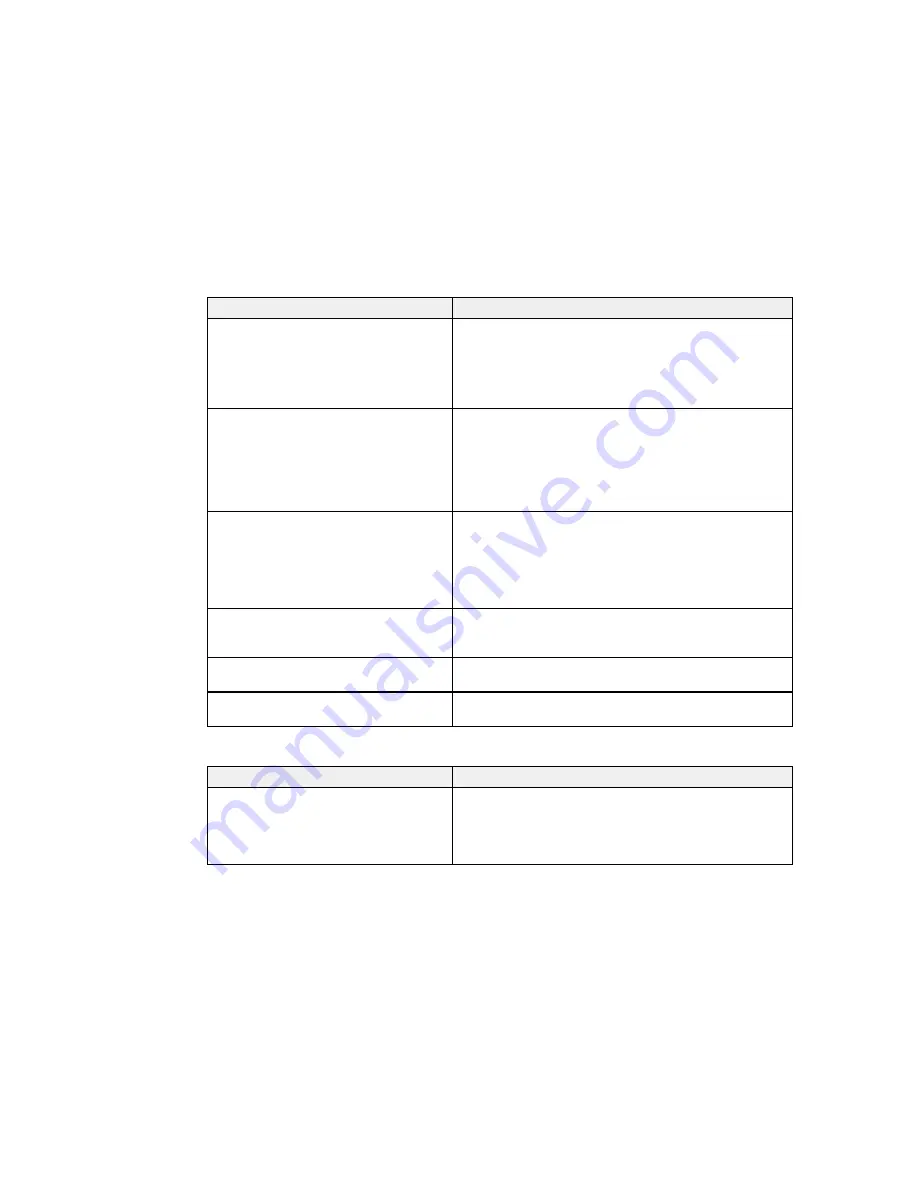
Options
Description
Tension Measurement
Selects how often tension is measured and automatically
adjusted:
Periodically:
recommended for most media.
Every page:
provides more precise tensioning (but slower
printing).
Feeding Tension
Select
Auto
for most media.
When you select
Manual
, you can set a value from
0
to
40
.
If media creases, set the value higher than
Lv32
. If banding
appears, set the value lower than
Lv32
.
When
Media Size Check
is off, select
Manual
and set the
value based on the media width.
Take-up Tension
Select
Auto
for most media.
When you select
Manual
, you can set a value from
1
to
9
.
If media wrinkles, banding appears, or ink sticks to the
back of the take-up roll, set the value lower than
Lv7
. If
thick media cannot be wound correctly, set the value higher
than
Lv7
.
Feed Speed
Select
Lv2
for most media. Select
Lv1
for thin media if it is
creased, torn, stuck together, or if horizontal banding
appears.
Prevent Sticking
Select
On
only if the media sticks to the platen when the
printer is turned on or when printing starts.
Restore Settings
Select
Yes
to return all settings for the selected media to
their default values.
RIP Settings
options
Options
Description
Platen Gap
Select
2.0
for most media. Select
1.5
if print quality is
unsatisfactory. Select
2.5
only if printouts are scratched or
smudged. Choosing a larger gap than necessary can
cause ink stains inside the printer, reduced print quality, or
shorter product life.
81
Summary of Contents for SureColor F9200
Page 1: ...Epson SureColor F9200 User s Guide ...
Page 2: ......
Page 7: ...Epson SureColor F9200 User s Guide Welcome to the Epson SureColor F9200 User s Guide 7 ...
Page 11: ...Slider Chip Holder Parts 1 Slider 2 Ink inlet cover 3 Chip unit LAN Port Parts 11 ...
Page 26: ...Printable side in 6 Place your media on the roll supports temporarily 26 ...
Page 29: ...9 Tighten the roll holder fixing screw until it no longer turns 29 ...
Page 38: ...23 Open the front cover 24 Lower the media loading lever to hold the media in place 38 ...
Page 55: ...1 Move the Auto switch to the off position 55 ...
Page 60: ...9 Tighten the left roll core holder locking screw to secure the roll core holder in place 60 ...
Page 77: ...7 Lower the media roll onto the roll support Parent topic Using the Auto Take up Reel 77 ...
Page 98: ...2 Grasp the loop at the top of the ink inlet cap and slowly remove the ink inlet cap 98 ...
Page 108: ...8 Open the ink inlet cover 108 ...
Page 110: ...Rest the stirring stick on the tab at the edge of the tank as shown 110 ...
Page 111: ...111 ...
Page 112: ...10 Cut or tear off the ink pack spout seal 112 ...
Page 139: ...1 Raise the ink splash guard on the waste ink bottle 139 ...
Page 143: ...3 Grasp the wiper cleaner and lift it out of your product as shown 143 ...
Page 149: ...5 Align the white line on a new media holding plate with the edge of the platen 149 ...
Page 174: ...7 Attach the left bracket over the loosened screws as shown and slide it to the left 174 ...
Page 177: ...10 Perform a parallel adjustment Parent topic Moving or Transporting the Product 177 ...
Page 194: ...6 Place the tabs over the screws at the front of the product and attach them as shown 194 ...
Page 215: ...19 Use the small hexagon wrench to loosen the two screws 215 ...
















































