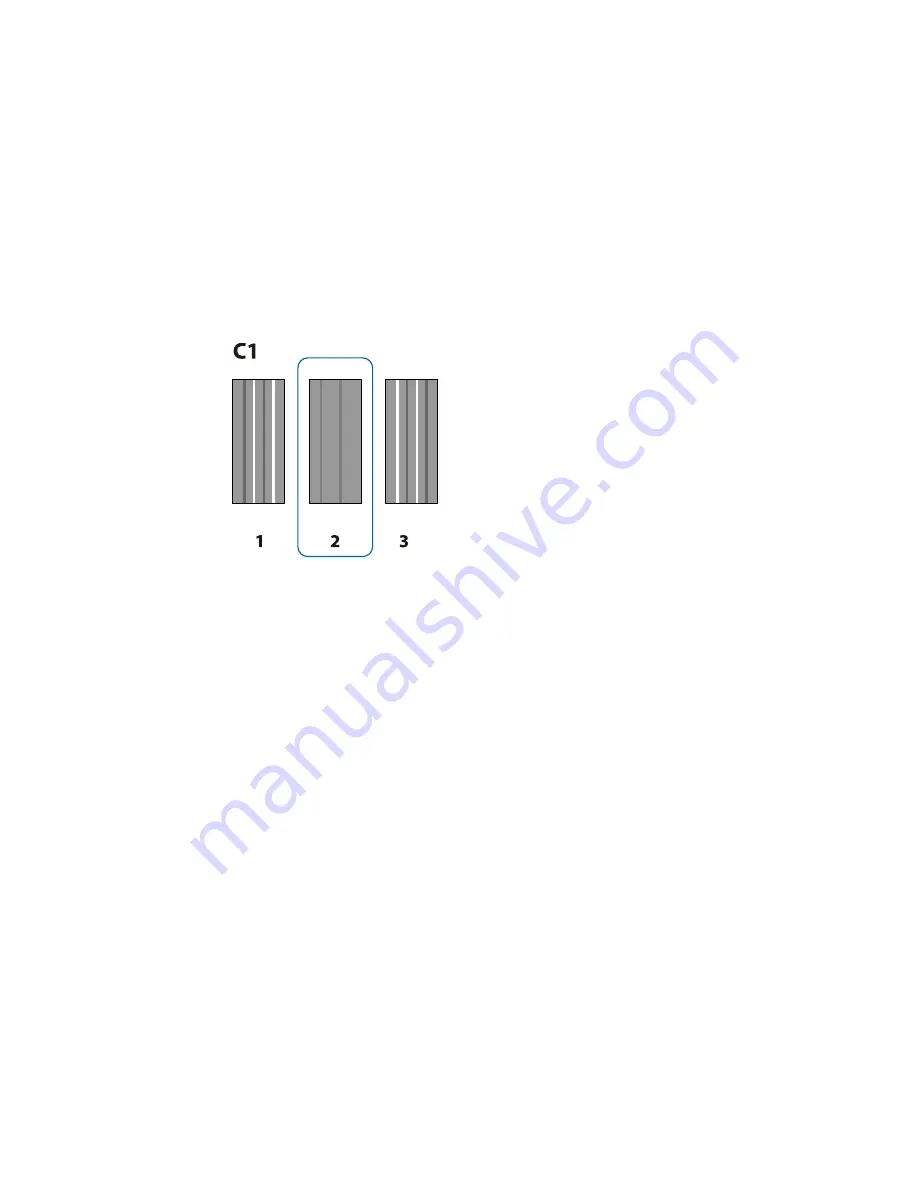
7.
Examine the alignment test pattern to select the pattern number with the fewest gaps, as in pattern 2
shown here.
8.
If the product control panel displays
C1
, press the left or right arrow button to select the number of
the best pattern in C1 and press the
OK
button. Repeat this step for all the color patterns.
After selecting the final color pattern number, the control panel returns to its ready status.
Parent topic:
Media Handling
Related references
Media Setup Menu Settings
Adjusting the Media Feed
If your printouts contain horizontal banding, uneven tint, or stripes, you need to adjust the feed of the
media. You do this by printing and examining a test pattern, and then selecting the feed adjustments you
need.
Adjust the feed using the same media type and print conditions you use for printing. For example, if you
are using the auto take-up reel, you should use it during feed adjustment. You may need to adjust the
feed again if you load media of a different width, change the feeding or take-up tension, adjust the
suction, or attach the spacer.
Before adjusting the feed, make sure you have correctly loaded the media you plan to print on and
selected all the options you plan to use for printing.
47
Summary of Contents for SureColor F9200
Page 1: ...Epson SureColor F9200 User s Guide ...
Page 2: ......
Page 7: ...Epson SureColor F9200 User s Guide Welcome to the Epson SureColor F9200 User s Guide 7 ...
Page 11: ...Slider Chip Holder Parts 1 Slider 2 Ink inlet cover 3 Chip unit LAN Port Parts 11 ...
Page 26: ...Printable side in 6 Place your media on the roll supports temporarily 26 ...
Page 29: ...9 Tighten the roll holder fixing screw until it no longer turns 29 ...
Page 38: ...23 Open the front cover 24 Lower the media loading lever to hold the media in place 38 ...
Page 55: ...1 Move the Auto switch to the off position 55 ...
Page 60: ...9 Tighten the left roll core holder locking screw to secure the roll core holder in place 60 ...
Page 77: ...7 Lower the media roll onto the roll support Parent topic Using the Auto Take up Reel 77 ...
Page 98: ...2 Grasp the loop at the top of the ink inlet cap and slowly remove the ink inlet cap 98 ...
Page 108: ...8 Open the ink inlet cover 108 ...
Page 110: ...Rest the stirring stick on the tab at the edge of the tank as shown 110 ...
Page 111: ...111 ...
Page 112: ...10 Cut or tear off the ink pack spout seal 112 ...
Page 139: ...1 Raise the ink splash guard on the waste ink bottle 139 ...
Page 143: ...3 Grasp the wiper cleaner and lift it out of your product as shown 143 ...
Page 149: ...5 Align the white line on a new media holding plate with the edge of the platen 149 ...
Page 174: ...7 Attach the left bracket over the loosened screws as shown and slide it to the left 174 ...
Page 177: ...10 Perform a parallel adjustment Parent topic Moving or Transporting the Product 177 ...
Page 194: ...6 Place the tabs over the screws at the front of the product and attach them as shown 194 ...
Page 215: ...19 Use the small hexagon wrench to loosen the two screws 215 ...






























