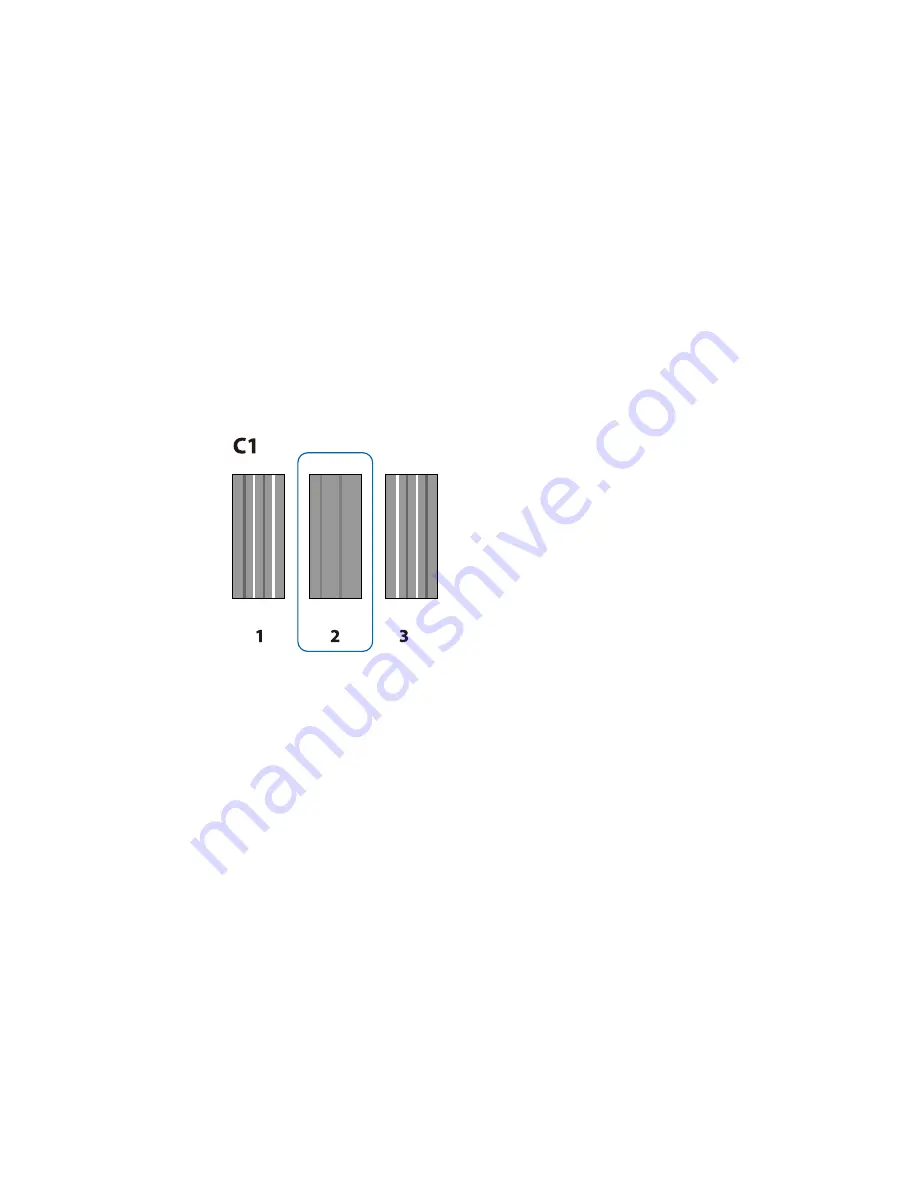
• If you are printing unidirectionally on your media, select the
Manual(Uni-D)
setting.
Your product prints an alignment test pattern and automatically feeds the media to viewing position.
Note:
If you want to cut the media to better view the pattern, press the up arrow button to move the
media past the cutter groove. Be careful not to rewind curled media past the front cover.
7.
Examine the alignment test pattern to select the pattern number with the fewest gaps, as in pattern 2
shown here.
8.
If the product control panel displays
C1
, press the left or right arrow button to select the number of
the best pattern in C1 and press the
OK
button. Repeat this step for all the color patterns.
After you select the final color pattern number, the control panel returns to its ready status.
Parent topic:
Media Handling
Related references
Media Setup Menu Settings
Adjusting the Media Feed
If your printouts contain horizontal banding, uneven tint, or stripes, you need to adjust the feed of the
media. You do this by printing and examining a test pattern, and then selecting the feed adjustments you
need.
42
Summary of Contents for SureColor F7200
Page 1: ...Epson SureColor F7200 User s Guide ...
Page 2: ......
Page 7: ...Epson SureColor F7200 User s Guide Welcome to the Epson SureColor F7200 User s Guide 7 ...
Page 11: ...Slider Chip Holder Parts 1 Slider 2 Ink inlet cover 3 Chip unit LAN Port Parts 11 ...
Page 34: ...21 Open the front cover 22 Lower the media loading lever to hold the media in place 34 ...
Page 50: ...1 Move the Auto switch to the off position 50 ...
Page 68: ...7 Lower the media roll onto the roll support Parent topic Using the Auto Take up Reel 68 ...
Page 86: ...2 Grasp the loop at the top of the ink inlet cap and slowly remove the ink inlet cap 86 ...
Page 97: ...Rest the stirring stick on the tab at the edge of the tank as shown 97 ...
Page 98: ...10 Cut or tear off the ink pack spout seal 98 ...
Page 123: ...3 Grasp the wiper cleaner and lift it out of your product as shown 123 ...
Page 129: ...5 Align the white line on a new media holding plate with the edge of the platen 129 ...
Page 159: ...6 Place the tabs over the screws at the front of the product and attach them as shown 159 ...
Page 180: ...19 Use the small hexagon wrench to loosen the two screws 180 ...






























