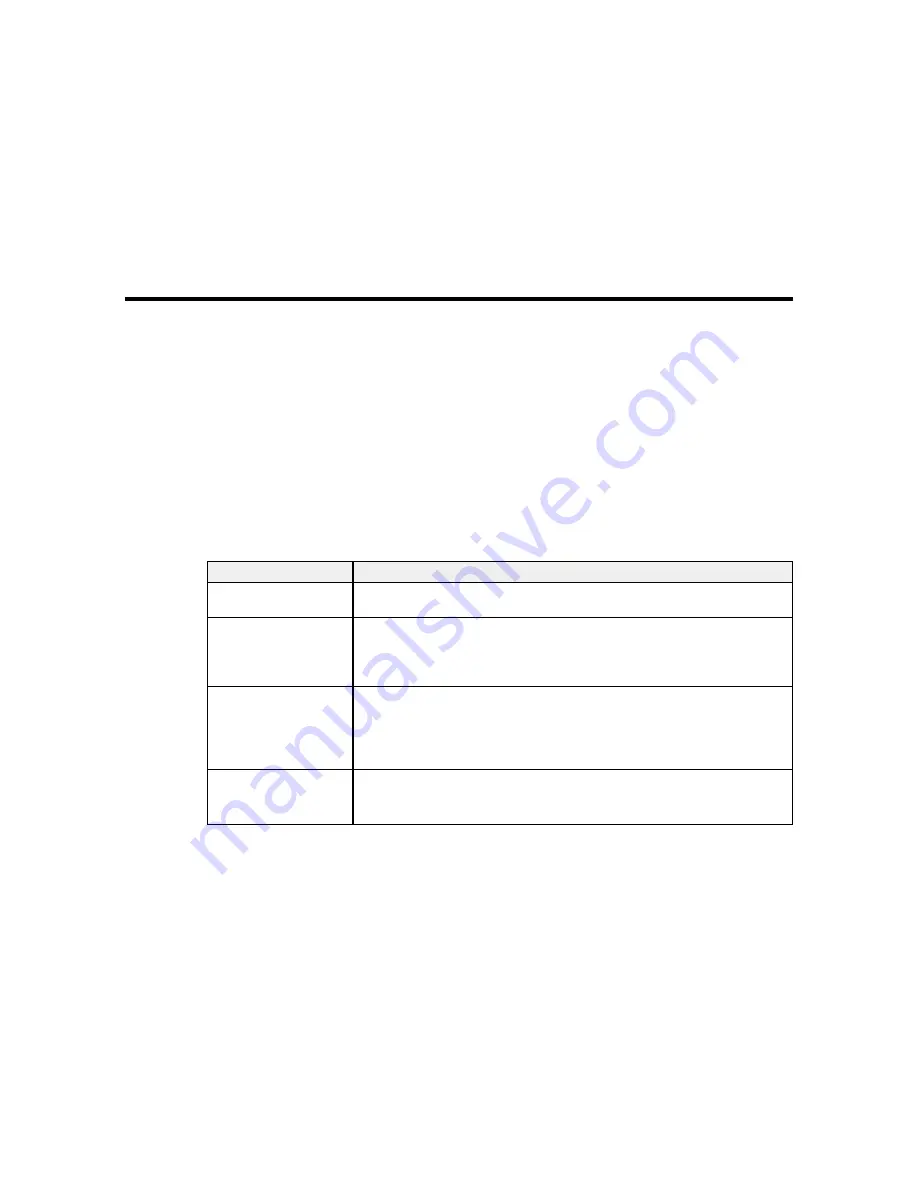
Solving Problems
Check these sections for solutions to problems you may have using your product.
Product Status Messages
Solving Printer Problems
Solving Printing Problems
Solving Media Skew Problems
Solving Print Quality Problems
Where to Get Help
Product Status Messages
You can often diagnose problems with your product by checking the messages or icons on its LCD
screen.
Error Messages
LCD screen message
Solution
Prepare empty waste ink The waste ink bottle is almost full. Make sure you have a replacement waste
bottle.
ink bottle handy.
Chip Unit Error
Remove and reinstall the chip unit. If the error recurs, replace the chip unit
with a new one.
Chip unit not
recognized. Reattach or Condensation may have formed inside the ink tank. Make sure the ink is at
replace.
room temperature for at least four hours.
Chip Unit Error
Use only chip units from genuine Epson ink packs specified for this product.
Chip unit not
recognized. Refill after
matching ink pack with
label?
Check Ink Levels
Check the remaining ink in the ink tank using the scale on the ink pack and, if
necessary, refill the ink and replace the chip unit.
Make sure you have a replacement ink pack in the correct color handy.
144
Summary of Contents for SureColor F7200
Page 1: ...Epson SureColor F7200 User s Guide ...
Page 2: ......
Page 7: ...Epson SureColor F7200 User s Guide Welcome to the Epson SureColor F7200 User s Guide 7 ...
Page 11: ...Slider Chip Holder Parts 1 Slider 2 Ink inlet cover 3 Chip unit LAN Port Parts 11 ...
Page 34: ...21 Open the front cover 22 Lower the media loading lever to hold the media in place 34 ...
Page 50: ...1 Move the Auto switch to the off position 50 ...
Page 68: ...7 Lower the media roll onto the roll support Parent topic Using the Auto Take up Reel 68 ...
Page 86: ...2 Grasp the loop at the top of the ink inlet cap and slowly remove the ink inlet cap 86 ...
Page 97: ...Rest the stirring stick on the tab at the edge of the tank as shown 97 ...
Page 98: ...10 Cut or tear off the ink pack spout seal 98 ...
Page 123: ...3 Grasp the wiper cleaner and lift it out of your product as shown 123 ...
Page 129: ...5 Align the white line on a new media holding plate with the edge of the platen 129 ...
Page 159: ...6 Place the tabs over the screws at the front of the product and attach them as shown 159 ...
Page 180: ...19 Use the small hexagon wrench to loosen the two screws 180 ...






























