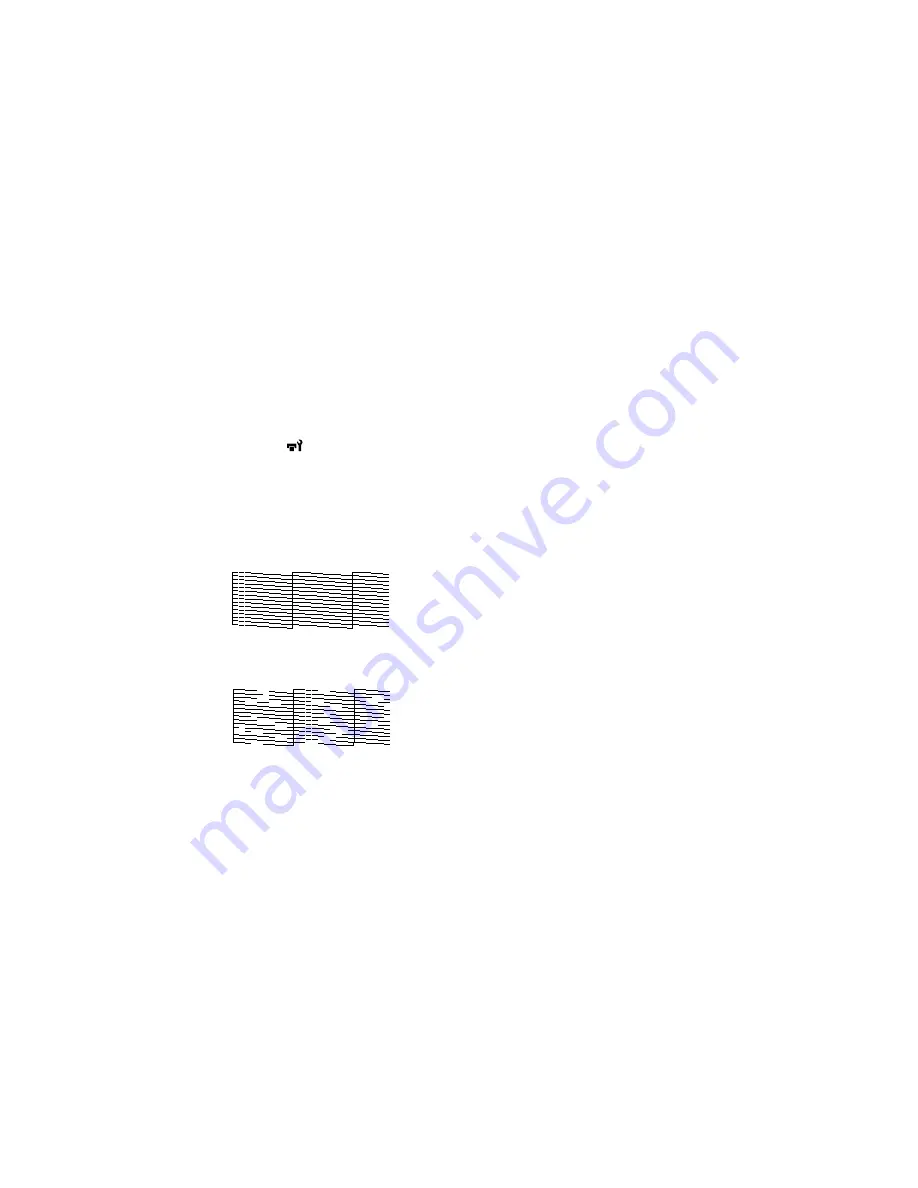
Parent topic:
Maintenance
Checking for Clogged Print Head Nozzles
To maintain optimum print quality, perform a nozzle check before printing. This lets you visually inspect
the printed check pattern and clean the nozzles, if necessary. There are two ways to check the nozzles:
• Set up the product to automatically print a check pattern before each print job. You can select how
often the product performs a nozzle check in the
Printer Setup
menu.
• Manually run a nozzle check from the product control panel, as described here.
1.
Press the
maintenance button.
You see the
Maintenance
menu on the product's LCD screen.
2.
Select
Nozzle Check
, select the print position for the check pattern, and press the
OK
button.
The product prints a nozzle check pattern.
3.
Check the printed pattern to see if there are gaps in the lines.
Nozzles are clean
Nozzles need cleaning
4.
If there are no gaps, the print head is clean and you can continue printing.
If there are gaps or the pattern is faint, clean the print head.
Parent topic:
Print Head Maintenance
Related references
Printer Setup Menu Settings
102
Summary of Contents for SureColor F7200
Page 1: ...Epson SureColor F7200 User s Guide ...
Page 2: ......
Page 7: ...Epson SureColor F7200 User s Guide Welcome to the Epson SureColor F7200 User s Guide 7 ...
Page 11: ...Slider Chip Holder Parts 1 Slider 2 Ink inlet cover 3 Chip unit LAN Port Parts 11 ...
Page 34: ...21 Open the front cover 22 Lower the media loading lever to hold the media in place 34 ...
Page 50: ...1 Move the Auto switch to the off position 50 ...
Page 68: ...7 Lower the media roll onto the roll support Parent topic Using the Auto Take up Reel 68 ...
Page 86: ...2 Grasp the loop at the top of the ink inlet cap and slowly remove the ink inlet cap 86 ...
Page 97: ...Rest the stirring stick on the tab at the edge of the tank as shown 97 ...
Page 98: ...10 Cut or tear off the ink pack spout seal 98 ...
Page 123: ...3 Grasp the wiper cleaner and lift it out of your product as shown 123 ...
Page 129: ...5 Align the white line on a new media holding plate with the edge of the platen 129 ...
Page 159: ...6 Place the tabs over the screws at the front of the product and attach them as shown 159 ...
Page 180: ...19 Use the small hexagon wrench to loosen the two screws 180 ...






























