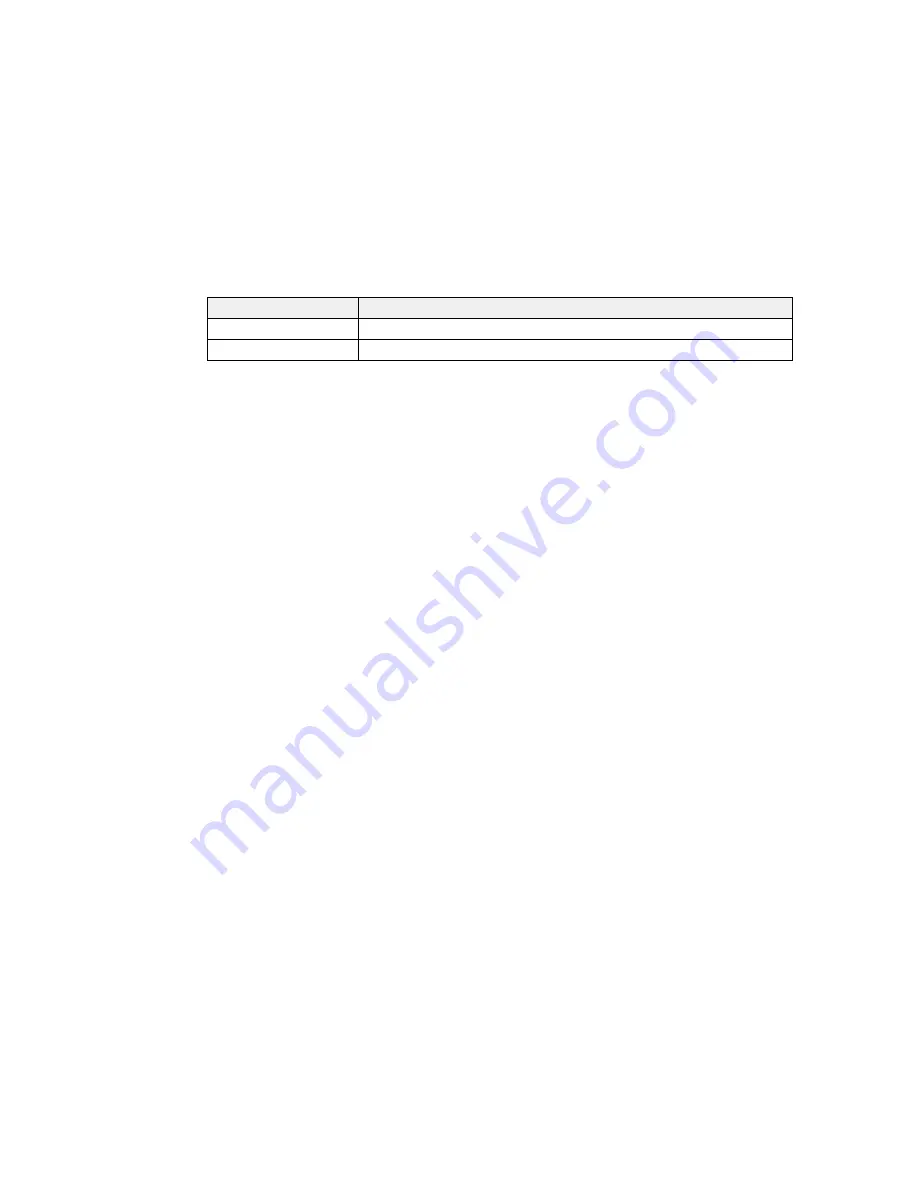
Replacement part
Part number
Waste ink bottle
T724000
Media holding plate
C890891
Parent topic:
Introduction to Your Printer
Printer Usage Guidelines
Follow the guidelines in these sections as you use your printer, consumables, and print media.
Using Your Printer
Handling Ink Packs and Ink Tanks
Handling Media
Storing Your Printer
Parent topic:
Introduction to Your Printer
Using Your Printer
Follow these guidelines as you use your printer:
• Operate the printer only within the specified operating temperature and humidity range for your
product and your media.
• Check to make sure you maintain the specified humidity range, especially in dry areas or air
conditioned environments.
• Do not install the printer next to heat sources or directly in the path of exhaust from a ventilator or air
conditioner. Failure to observe this precaution could result in the print head nozzles drying out and
clogging.
• Make sure the product work space is kept free of dust or lint that could damage your product or clog
the print head nozzles.
• Use the product in a sufficiently ventilated area.
• Perform maintenance operations according to usage frequency or at the recommended intervals.
Failure to perform regular maintenance could reduce print quality or damage the print head.
• Do not bend or pull the waste ink tube. Otherwise ink may leak inside or outside the printer.
• Be sure that the waste ink bottle is installed whenever the printer is turned on.
18
Summary of Contents for SureColor F7200
Page 1: ...Epson SureColor F7200 User s Guide ...
Page 2: ......
Page 7: ...Epson SureColor F7200 User s Guide Welcome to the Epson SureColor F7200 User s Guide 7 ...
Page 11: ...Slider Chip Holder Parts 1 Slider 2 Ink inlet cover 3 Chip unit LAN Port Parts 11 ...
Page 34: ...21 Open the front cover 22 Lower the media loading lever to hold the media in place 34 ...
Page 50: ...1 Move the Auto switch to the off position 50 ...
Page 68: ...7 Lower the media roll onto the roll support Parent topic Using the Auto Take up Reel 68 ...
Page 86: ...2 Grasp the loop at the top of the ink inlet cap and slowly remove the ink inlet cap 86 ...
Page 97: ...Rest the stirring stick on the tab at the edge of the tank as shown 97 ...
Page 98: ...10 Cut or tear off the ink pack spout seal 98 ...
Page 123: ...3 Grasp the wiper cleaner and lift it out of your product as shown 123 ...
Page 129: ...5 Align the white line on a new media holding plate with the edge of the platen 129 ...
Page 159: ...6 Place the tabs over the screws at the front of the product and attach them as shown 159 ...
Page 180: ...19 Use the small hexagon wrench to loosen the two screws 180 ...






























