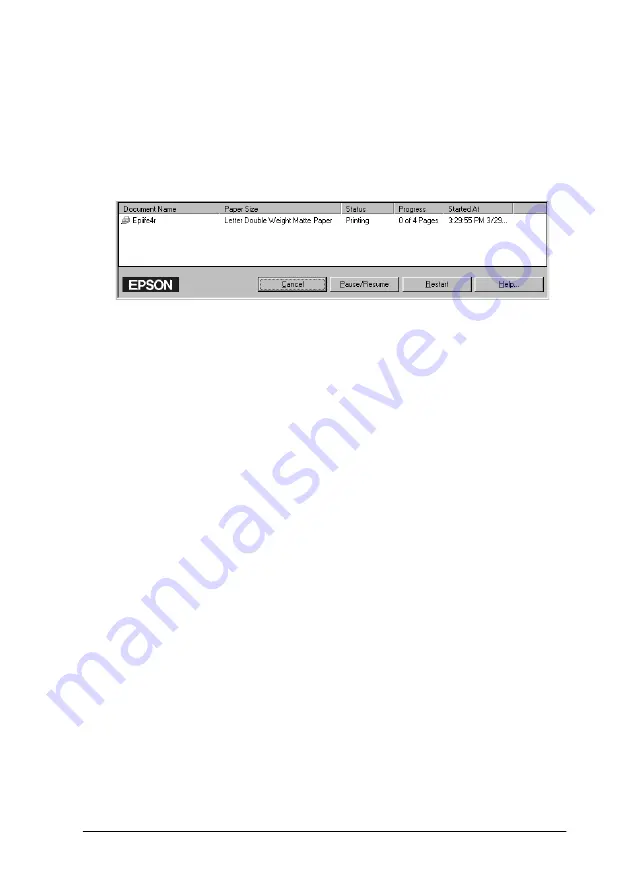
Printer Status and Print Job Management
3-3
After you send a print job, an
EPSON Stylus Pro 7500
button
appears on the taskbar. Click this button to open the EPSON Spool
Manager. From the Spool Manager, you can view print status
information about the print jobs which have been sent to your
printer. You can also cancel, pause and resume, or restart selected
print jobs.
Using EPSON Status Monitor 3
EPSON Status Monitor 3 displays detailed information on the
printer status.
Note:
Before using EPSON Status Monitor 3, be sure to read its READ ME
file. To open this file, click
Start
, point to
Programs
and then
EPSON
or
EPSON Printers
, then click
EPSON Stylus Pro 7500 Read me
.
Accessing EPSON Status Monitor 3
There are two ways to access EPSON Status Monitor 3.
❏
Double-click the printer-shaped shortcut icon on the
Windows taskbar. To add a shortcut icon to the taskbar, see
“Making monitoring preference settings” on page 3-5.
❏
Open the printer driver, click the
Utility
tab, then click
EPSON
Status Monitor 3
.
Summary of Contents for Stylus Pro 7500
Page 2: ... 2 ...
Page 4: ... 2 ...
Page 10: ... 8 ...
Page 32: ...1 22 The Control Panel ...
Page 48: ...2 14 Printer Software Paper menu for Windows Page Setup dialog box for Macintosh ...
Page 122: ...5 16 Maintenance and Transportation ...
Page 161: ...Product Information A 15 Data transmission timing Refer to the IEEE 1284 specification ...
Page 166: ... 20 ...
Page 174: ...B 8 Contacting Customer Support ...
Page 184: ... 4 SelecType Menu List ...






























