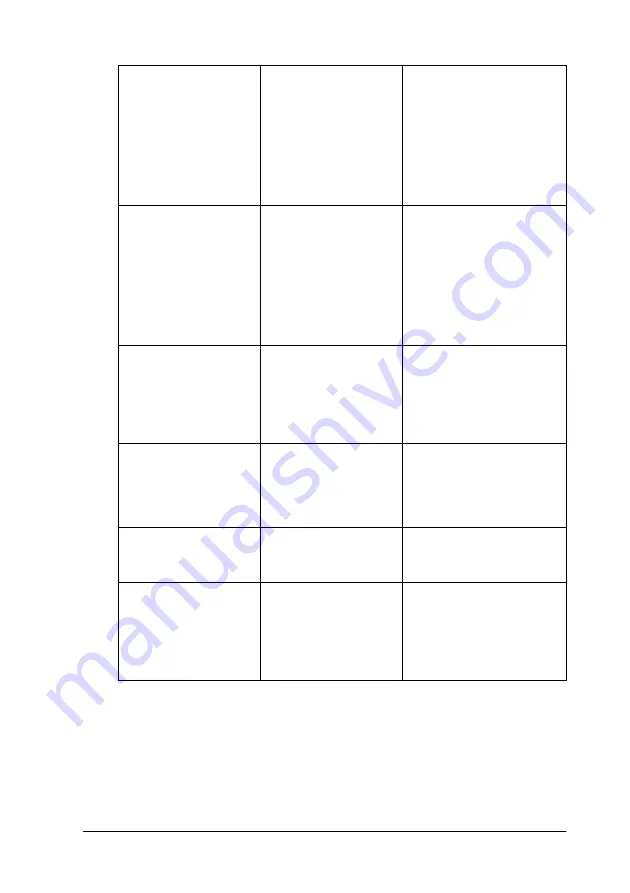
Troubleshooting
6-5
REMOVE PAPER
o
Paper Out
Paper set is too
thick for head
cleaning.
Push the paper set
lever down to remove
the paper. Head
cleaning
automatically starts.
After cleaning, when
PAPER OUT is
displayed, reload
paper.
UNABLE TO PRINT
While an error
occurs, you try to
print a test pattern
(nozzle check,
status check, head
alignment, or
paper thickness
pattern) from the
SelecType settings.
After 3 seconds the
message disappears.
Press the Pause button
to exit the SelecType
mode. When an error
or status message
appears again, clear
and print a test pattern
again.
INK OUT
o
Y/LM/M/LC/C/K
Ink cartridge(s) is
(are) empty.
Replace the ink
cartridge(s) as
indicated by the lights.
See “Replacing Ink
Cartridges” on page
5-1.
NO INK CARTRIDGE
o
Y/LM/M/LC/C/K
Ink cartridge(s) is
(are) not installed.
Install ink cartridge(s)
as indicated by the
lights. See “Replacing
Ink Cartridges” on
page 5-1.
OPTION I/F ERROR
Wrong I/F card is
installed.
Install the correct I/F
card after turning off
the power.
SERVICE
REQ.nnnnnnnn
f
All lights
A serious error has
occurred.
Note the error number
“nnnnnnnn” and
contact your dealer.
See “Contacting
Customer Support” on
page B-2.
Summary of Contents for Stylus Pro 7500
Page 2: ... 2 ...
Page 4: ... 2 ...
Page 10: ... 8 ...
Page 32: ...1 22 The Control Panel ...
Page 48: ...2 14 Printer Software Paper menu for Windows Page Setup dialog box for Macintosh ...
Page 122: ...5 16 Maintenance and Transportation ...
Page 161: ...Product Information A 15 Data transmission timing Refer to the IEEE 1284 specification ...
Page 166: ... 20 ...
Page 174: ...B 8 Contacting Customer Support ...
Page 184: ... 4 SelecType Menu List ...
















































