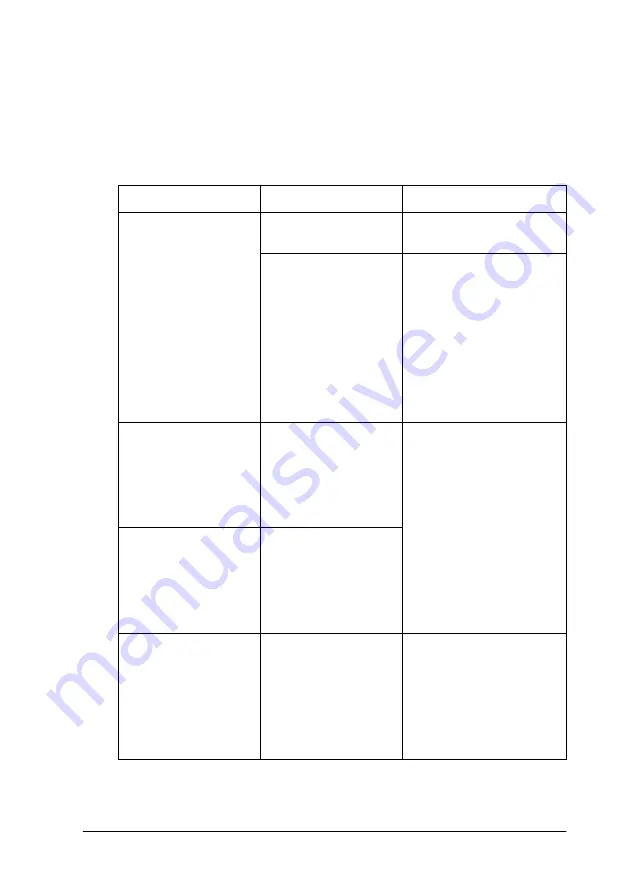
Troubleshooting
6-3
If your printer stops working, use the table below to diagnose the
problem, then follow the recommended corrective measures. For
other messages not included in the table, see “Status messages”
on page 1-6.
o
= On,
f
= Flashing,
n
= Off
Message and Light
Problem
Solution
PAPER OUT
o
Paper Out
No paper is loaded
in the printer.
Load paper in the
printer.
Paper ran out.
Remove any printouts
or paper remaining in
the printer. Load more
paper.
If this message appears
during a print job, reset
the printer by pressing
the Pause button for 3
seconds, then load
paper and send the
job again.
LOAD ROLL PAPER
o
Paper Out
f
Roll Auto Cut
f
Roll Cutter Off
o
Sheet
Roll paper is
selected in the
printer driver, but
Sheet is selected at
the control panel.
Make sure the paper
source setting in the
printer driver is the
same as the control
panel.
LOAD SHEET PAPER
o
Paper Out
f
Sheet
o
Roll Auto Cut
o
Roll Cutter Off
Sheet is selected in
the printer driver,
but Roll Auto Cut or
Roll Cutter Off is
selected at the
control panel.
PAPER JAM
f
Paper Out
Paper is jammed in
the printer.
Remove the jammed
paper as described in
“Clearing Paper Jams”
on page 6-18. See also
“Paper Feed or Paper
Jam Problems Occur
Frequently” on page
6-16.
Summary of Contents for Stylus Pro 7500
Page 2: ... 2 ...
Page 4: ... 2 ...
Page 10: ... 8 ...
Page 32: ...1 22 The Control Panel ...
Page 48: ...2 14 Printer Software Paper menu for Windows Page Setup dialog box for Macintosh ...
Page 122: ...5 16 Maintenance and Transportation ...
Page 161: ...Product Information A 15 Data transmission timing Refer to the IEEE 1284 specification ...
Page 166: ... 20 ...
Page 174: ...B 8 Contacting Customer Support ...
Page 184: ... 4 SelecType Menu List ...
















































