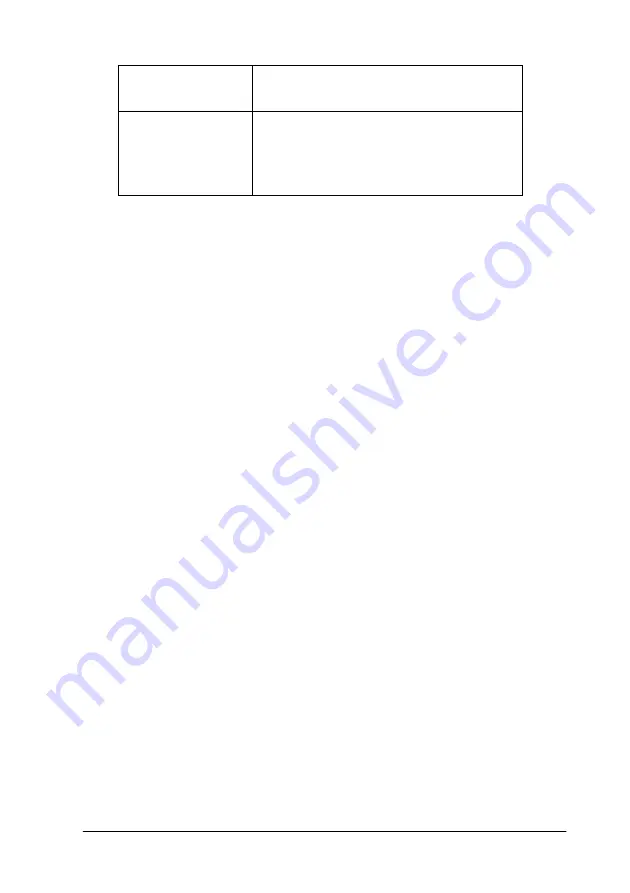
Printer Software
2-9
Follow the steps below to select a Custom setting:
1. Click the
Custom
button
on the Main menu (for Windows) or
in the Print dialog box (for Macintosh).
2. From the Custom Settings list, select the most appropriate
setting for the type of document or image you will print.
3. When you choose a Custom setting, other settings such as
Print Quality, Halftoning, and Color Management are set
automatically. Changes are shown in the Current Settings
display on the left side of the Main menu (for Windows) or
on the left side of the Print dialog box (for Macintosh).
4. Before printing, be sure to verify the Media Type and Ink
settings, as they may be affected by the Custom setting you
select. See “Making the Media Type setting” on page 2-4.
Advanced settings
The Advanced settings give you complete control over your
printing environment. Use these settings to experiment with new
printing ideas, or to fine-tune a range of print settings to meet
your individual needs. Once you are satisfied with your new
settings, you can give them a name and add them to the Custom
Settings list.
Follow the instructions below to make and save Advanced
settings.
sRGB
(For Windows)
Best for color matching with other sRGB
devices.
Advanced Photo
(For Macintosh)
Good for printing scanned photos and
digitally-captured images in high quality.
Also helps prevent the misprinting of ink
dots that may occur due to the
movement of the print heads and paper.
Summary of Contents for Stylus Pro 7500
Page 2: ... 2 ...
Page 4: ... 2 ...
Page 10: ... 8 ...
Page 32: ...1 22 The Control Panel ...
Page 48: ...2 14 Printer Software Paper menu for Windows Page Setup dialog box for Macintosh ...
Page 122: ...5 16 Maintenance and Transportation ...
Page 161: ...Product Information A 15 Data transmission timing Refer to the IEEE 1284 specification ...
Page 166: ... 20 ...
Page 174: ...B 8 Contacting Customer Support ...
Page 184: ... 4 SelecType Menu List ...






























