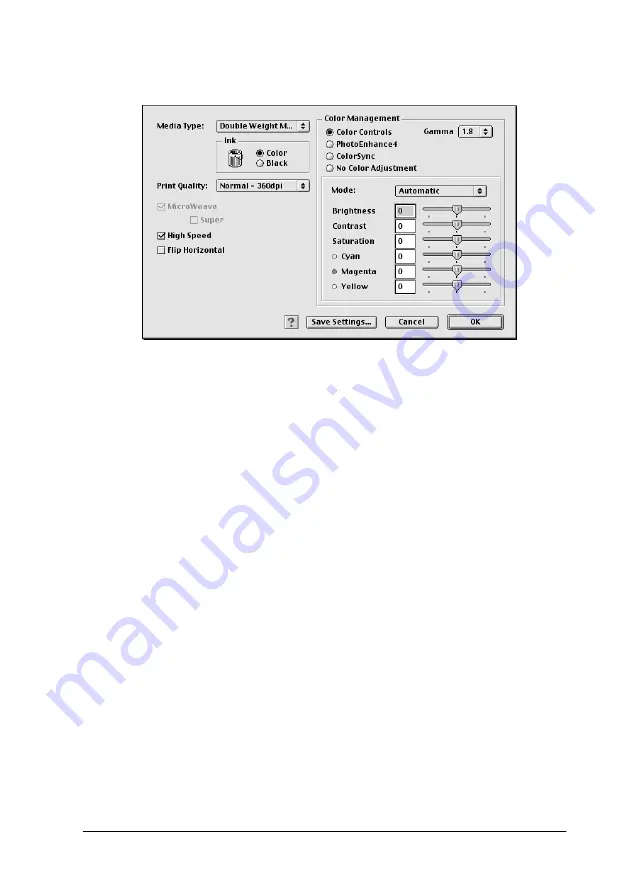
Printer Software
2-11
Advanced dialog box (for Macintosh)
2. Select the Media Type loaded in the printer. For details, see
“Making the Media Type setting” on page 2-4.
3. Choose
Color
or
Black
in the Ink options.
4. Select a Print Quality setting.
5. Make other settings as needed. For details, see online help.
Note:
Some settings are enabled or disabled depending on the Media Type,
Ink, and Print Quality settings you make.
6. Click
OK
to apply your settings and return to the Main menu
(for Windows) or Print dialog box (for Macintosh). If you
want to return to the previous screen without applying your
settings, click
Cancel
.
To save your Advanced settings, click
Save Settings
in the
Advanced settings dialog box. The Custom Settings dialog box
appears:
Summary of Contents for Stylus Pro 7500
Page 2: ... 2 ...
Page 4: ... 2 ...
Page 10: ... 8 ...
Page 32: ...1 22 The Control Panel ...
Page 48: ...2 14 Printer Software Paper menu for Windows Page Setup dialog box for Macintosh ...
Page 122: ...5 16 Maintenance and Transportation ...
Page 161: ...Product Information A 15 Data transmission timing Refer to the IEEE 1284 specification ...
Page 166: ... 20 ...
Page 174: ...B 8 Contacting Customer Support ...
Page 184: ... 4 SelecType Menu List ...






























