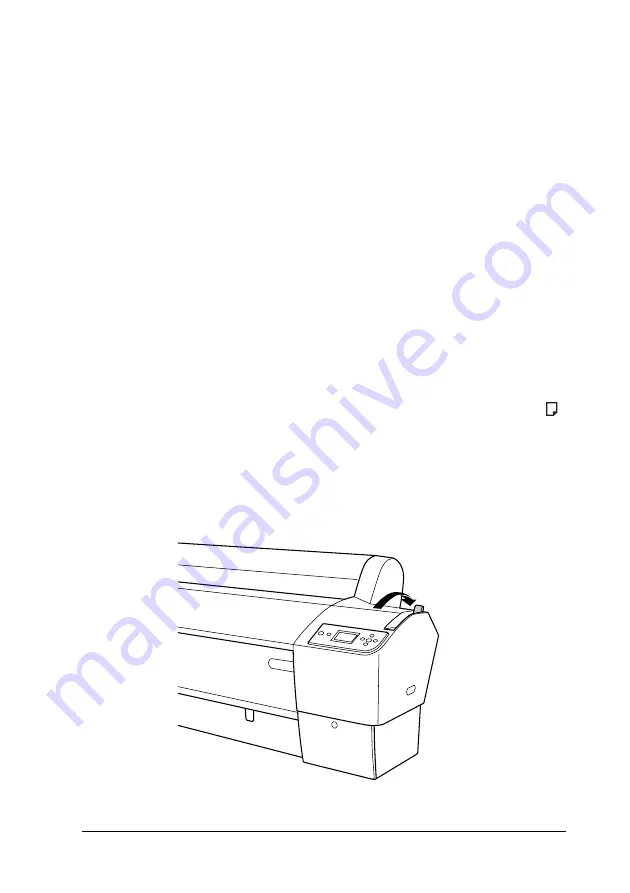
Paper Handling
234
Printing on thick paper (0.5 to 1.5 mm)
When you load thick cut sheets, such as cardboard, follow the
steps below.
Note:
❏
Do not load thick paper larger in size than B1 (728
×
1030 mm);
otherwise, paper jams may occur.
❏
Always load B1 (728
×
1030 mm) sized thick paper long edge first.
You may want to select the Landscape setting in your printer driver.
1. Set the paper basket forward as described in “When feeding
paper forward (Roll Paper Banner [1580 mm or more]; thick
[0.5 to 1.5 mm] cut sheet)” on page 237.
2. Make sure that the printer is on.
3. Press the
Paper Source
l
button repeatedly until
Sheet
appears.
4. Make sure that the
Power
light is not flashing, and then set
the paper lever to the released position.
LEVER RELEASED.
LOAD PAPER
appears on the LCD panel.
Summary of Contents for Stylus Pro 7450
Page 1: ...User s Guide NDP2996 00 ...
Page 19: ...Using the Printer Software Windows 19 Example Example ...
Page 84: ...Variety of Printings 84 2 Select Advanced B W Photo for the Color Windows Mac OS X ...
Page 92: ...Variety of Printings 92 4 Select Borderless and then click Expansion ...
Page 244: ...Paper Handling 244 2 Turn the paper basket to the backward position as shown below ...






























