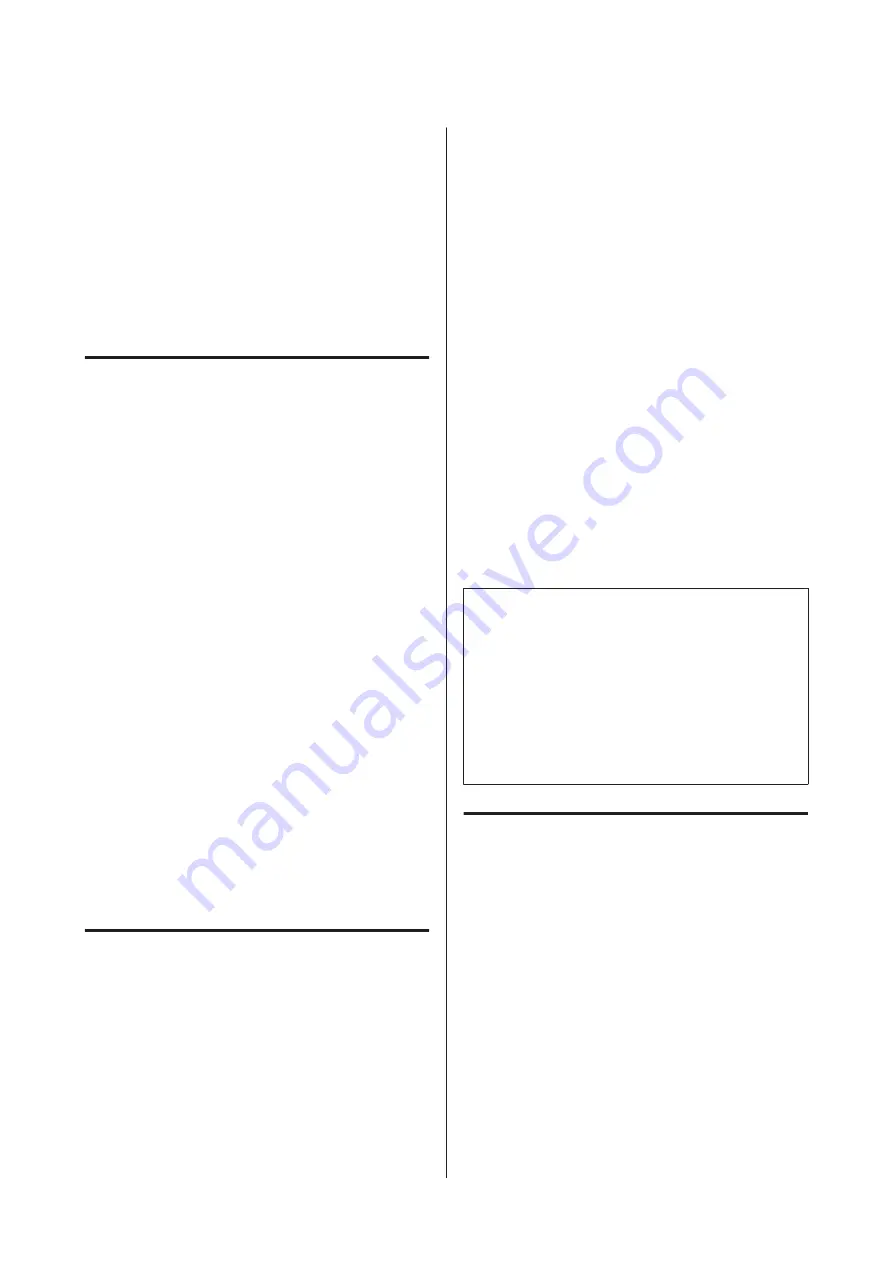
When you have registered media settings from
paper information to the printer
When paper information has been added using the
Epson Media Installer, optimize the media settings to
correct individual differences in your media and
printer so that you can perform optimal printing
using your combination of media and printer.
When you have changed the Advanced setting
after saving media settings.
Precautions when performing
Print Adjustments
Adjustments are made depending on the paper
loaded in the printer.
❏
Under the actual printing conditions, correctly
load the media that needs to be adjusted in the
printer.
When printing using the auto take-up function,
load the auto take-up and then perform Print
Adjustments.
❏
Make sure you select the name set when you
added the media setting value or set in
Custom
Paper Setting
from the printer's menu as the
Paper Type
.
Make sure nozzles are not clogged before adjusting.
If nozzles are clogged, adjustments will not be
performed correctly.
Perform Print Head Nozzle Check to check if the
nozzles are clogged, and then perform Print Head
Cleaning if necessary.
U
“Print Head Nozzle Check” on page 143
Automatic Adjustment
Procedure
Automatic Adjustment performs Paper Feed Adjust
and Print Head Alignment automatically while
printing the pattern.
The pattern is printed. Load paper that is 388 mm or
wider and 558 mm or longer.
You may not be able to perform Automatic
Adjustment depending on the media you are using. If
an error occurs, or if you notice banding or graininess
in the print results even after performing Automatic
Adjustment, perform
Paper Feed Adjust
and
Ruled
Line Alignment
from the Print Adjustments menu.
U
“If you cannot perform Automatic Adjustment”
A
Check that the printer is ready, and load the
media according to the actual usage conditions.
B
From the Home screen, press
Paper Setting
-
Roll 1
/
Roll 2
/
Cut Sheet
/
Poster Board
-
Adjustments
-
Automatic Adjustment
.
C
Press
Standard
-
Auto Adjustment
-
Start
.
Auto adjust starts, and the adjustment pattern
is printed.
Wait until adjustment is complete.
Note:
Perform the following if you are not satisfied with the
adjustments made by
Automatic Adjustment
-
Standard
, or if you want to perform
Automatic
Adjustment
to match your printing needs.
Select
Automatic Adjustment
-
Details
-
Auto
Adjustment
. Select the items that suits your printing
needs in
Select Target
and
Print Quality
, and then
press
Start
.
If you cannot perform
Automatic Adjustment
Perform
Paper Feed Adjust
and
Ruled Line
Alignment
separately. In both cases, visually inspect
the printed pattern and enter the measurements to
perform adjustments.
Before making adjustments, be sure to read the
following:
U
“Precautions when performing Print
SC-P8500D Series/SC-T7700D Series User's Guide
Basic Operations
58






























