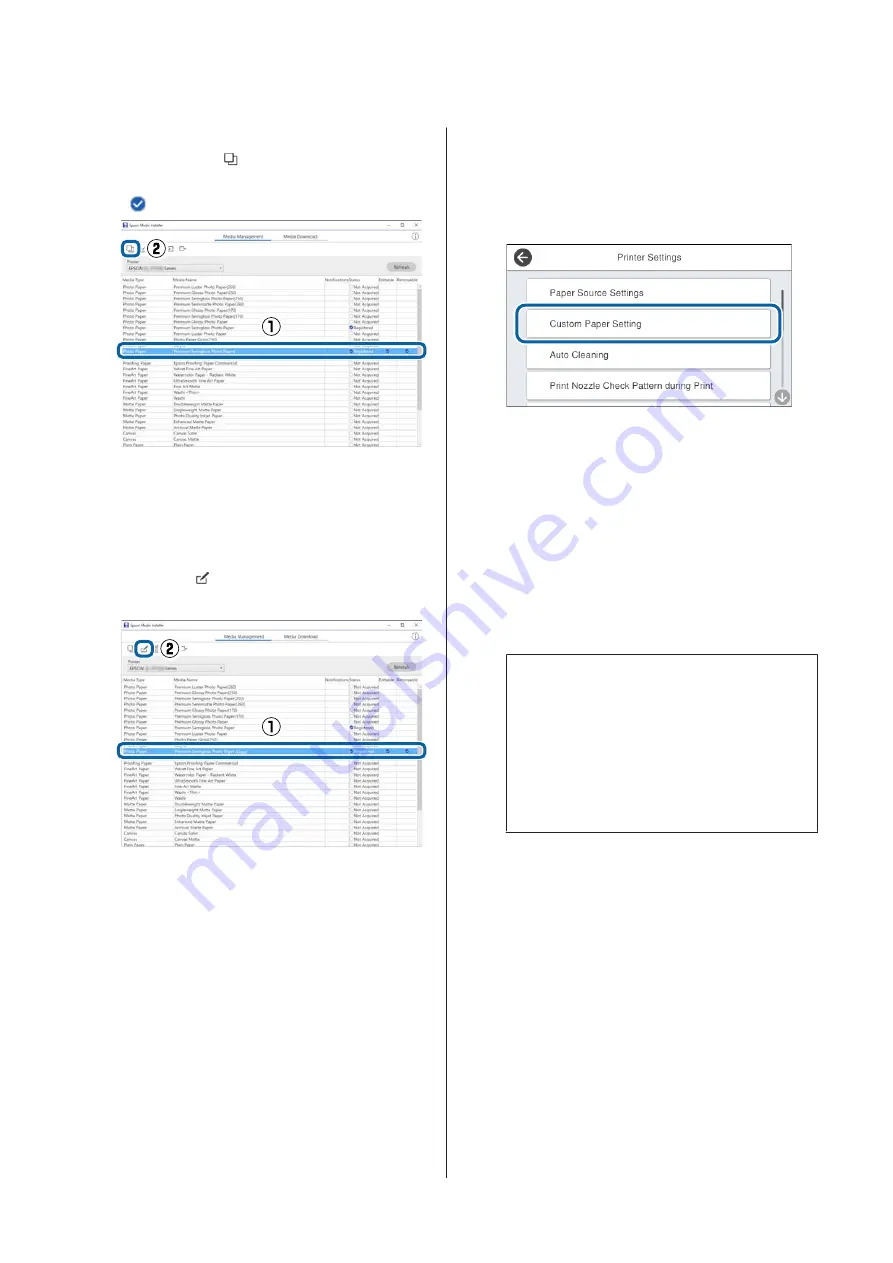
B
Select the paper information you want to edit,
and then click
(Copy Media).
You can only copy paper information that has
Registered
displayed as the
Status
in the list.
A copy of the paper information is created. The
copy has the word "(Copy)" displayed at the
end of the media name.
C
Select the paper information you copied, and
then click
(Edit).
The Edit Media Settings screen is displayed.
D
Change the settings according to your printing
needs and so on, and then click
OK
.
See the following for more details on the Edit
Media Settings screen.
U
E
The edited paper information is reflected in the
printer driver.
Make custom paper settings on the
control panel
A
Select
General Settings
-
Printer Settings
-
Custom Paper Setting
on the control panel.
B
Select a paper number from 1 to 30 to save the
settings.
C
Set the paper information.
Make sure you set the following items.
❏
Change Reference Paper
❏
Paper Thickness
❏
Roll Core Diameter (roll paper only)
❏
Paper Feed Offset
Note:
Paper Feed Offset
is a function that allows you to
adjust the difference between the data size and
the print size.
Example:
When printing at a data size of 100 mm and a
print size of 101 mm, the offset is 1.0%. Therefore,
you would enter a value of -1.0%.
See the following for details on the other settings.
U
“General Settings” on page 132
Optimizing Media
Settings (Automatic
Adjustment)
You should optimize the media settings in the
following situations. To optimize the media settings,
perform
Automatic Adjustment
from
Adjustments
in the printer’s menu.
SC-P8500D Series/SC-T7700D Series User's Guide
Basic Operations
57






























