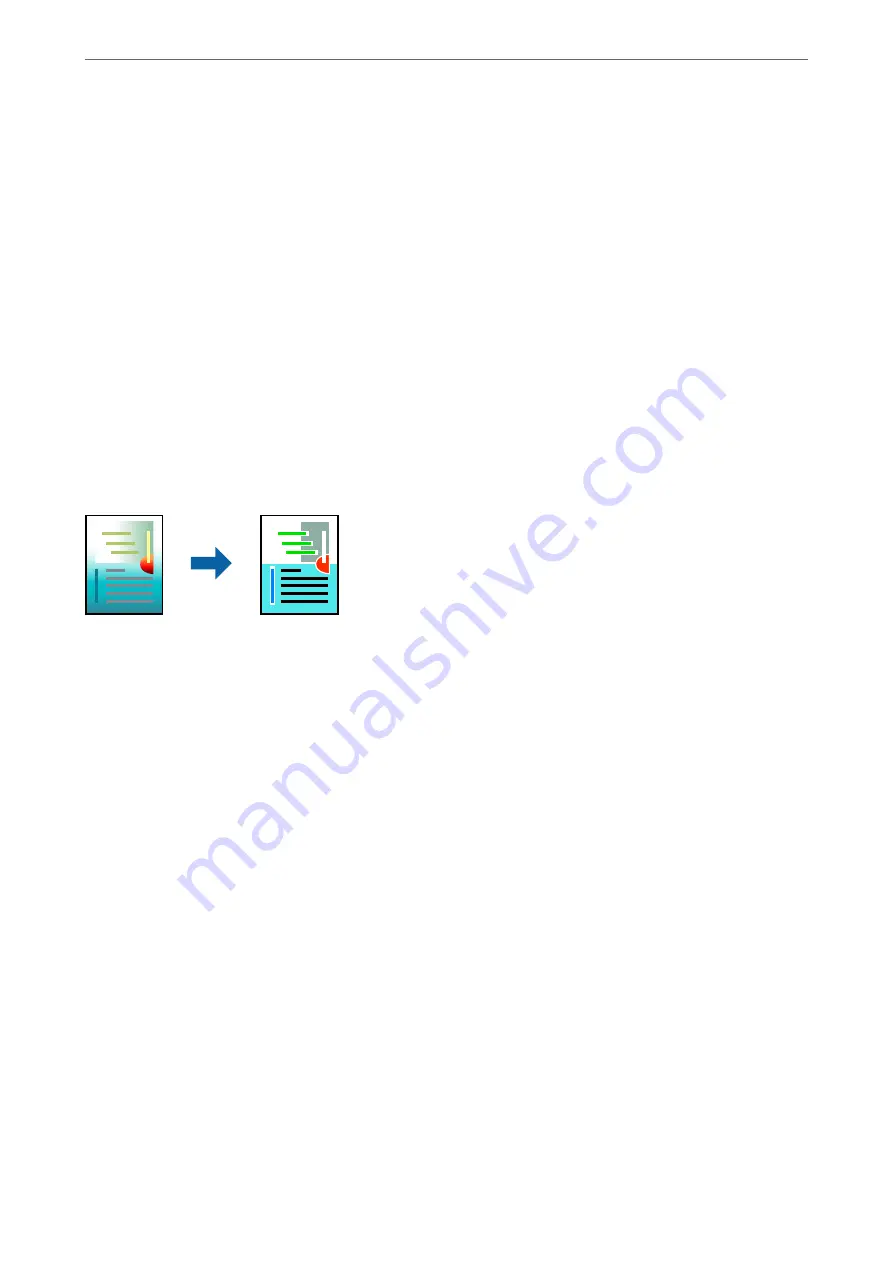
2.
Select
Page Setup
from the
File
menu of the application.
3.
Select
Printer
,
Paper Size
, enter percentage in
Scale
, and then click
OK
.
Note:
Select the paper size you set in the application as the
Paper Size
setting.
4.
Set the other items as necessary.
5.
Click
.
Related Information
&
“Printing Using Easy Settings” on page 87
Adjusting the Print Color
You can adjust the colors used in the print job. These adjustments are not applied to the original data.
PhotoEnhance
produces sharper images and more vivid colors by automatically adjusting the contrast, saturation,
and brightness of the original image data.
Note:
PhotoEnhance
adjusts the color by analyzing the location of the subject. Therefore, if you have changed the location of the
subject by reducing, enlarging, cropping, or rotating the image, the color may change unexpectedly. Selecting the borderless
setting also changes the location of the subject resulting in changes in color. If the image is out of focus, the tone may be
unnatural. If the color is changed or becomes unnatural, print in a mode other than
PhotoEnhance
.
1.
Select
Color Matching
from the pop-up menu, and then select
EPSON Color Controls
.
2.
Select
Print Settings
from the pop-up menu.
3.
On the
Basic
tab, select
Print Settings
, and then select the type of color correction from
Color Settings
.
4.
Select the
Advanced Color Settings
tab, and then set the Gamma, Brightness, Contrast, Saturation, and so on.
5.
Set the other items as necessary.
6.
Click
.
Related Information
&
“Printing Using Easy Settings” on page 87
>
>
Printing from a Computer - Mac OS
94
Summary of Contents for SC-P700 Series
Page 1: ...User s Guide NPD6353 03 EN ...
Page 15: ...Part Names and Functions Front 16 Rear 17 ...
Page 25: ...Loading Papers and CD DVDs Loading Paper 26 Loading a CD DVD 35 ...
Page 39: ...Printing Printing Photos 40 Printing Documents 67 Printing Using a Cloud Service 98 ...
Page 223: ...Where to Get Help Technical Support Web Site 224 Contacting Epson Support 224 ...






























